Easify V4 is no longer supported and has been superseded by Easify V5.
Publishing a Product to eBay
Overview
When you have setup your system to link to eBay, and have configured your eBay selling options you are ready to publish products from Easify to eBay.
This is as simple as setting a product to published, and it will be automatically uploaded from Easify to eBay.
Once your product is listed on eBay, any changes made to it in Easify will be automatically sent over to eBay. If the stock level of the product changes in Easify, it will be automatically updated on eBay.
Publishing a Product
To publish a product, first make sure that you have entered all the desired information for it in Easify e.g. price, stock level, product images, product information etc...
Also make sure that you have configured the desired eBay selling options in Easify. Configuring eBay default selling options...
You will need to make sure that the eBay ECommerce Channel is not paused and is in an idle state ready to upload products.
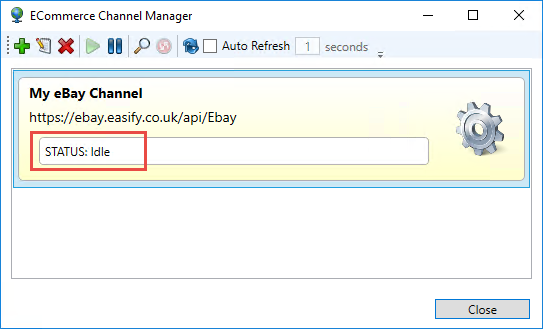
When you are publishing products it is a good idea to launch the Easify ECommerce Channel Manager, shrink the window down and position it in the bottom right (say) so that you can monitor the progress of your product publishing. Tick the Auto-refresh button in the ECommerce Channel Manager and you will be able to see the status of the product uploads as they go through.
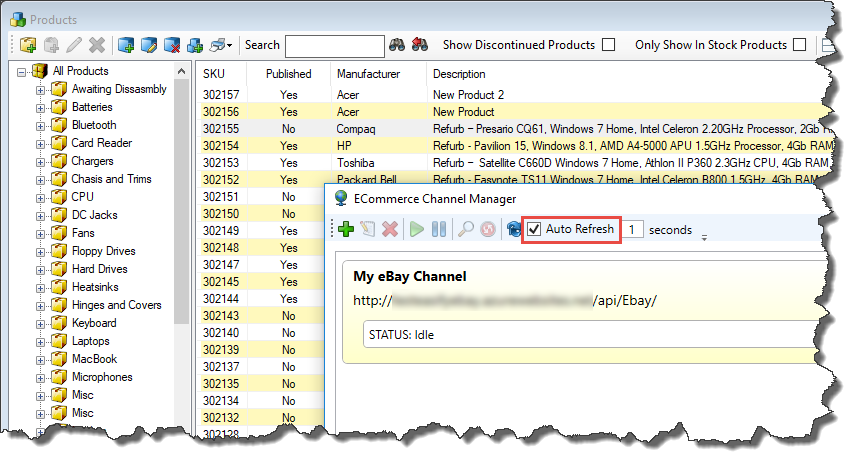
Next right click the product that you wish to publish, and select Publish.
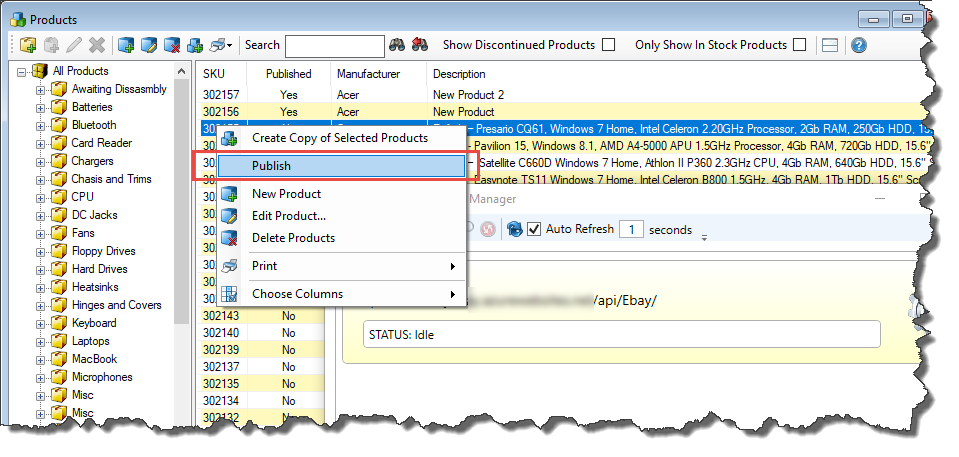
Then in the yellow bar that appears, click the Publish button.
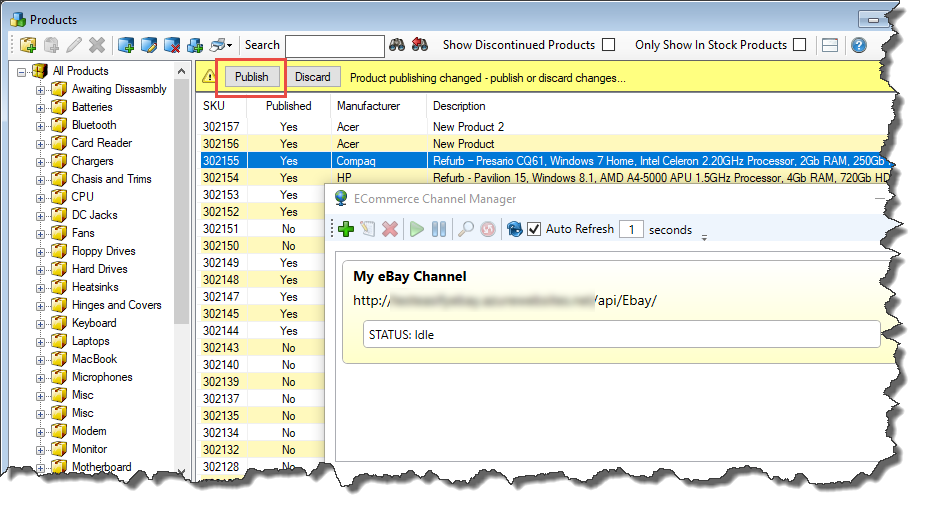
And in the confirmation dialogue click Yes.
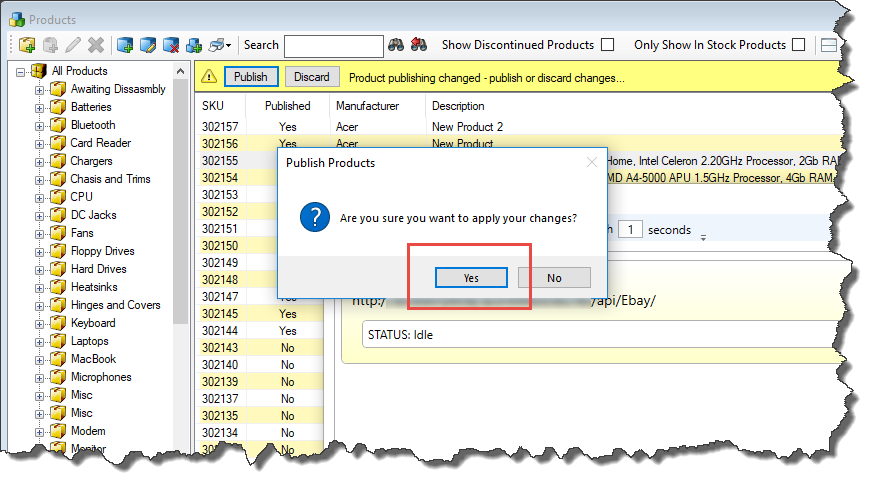
Notice that the ECommerce Channel Manager shows the product being queued to be uploaded.
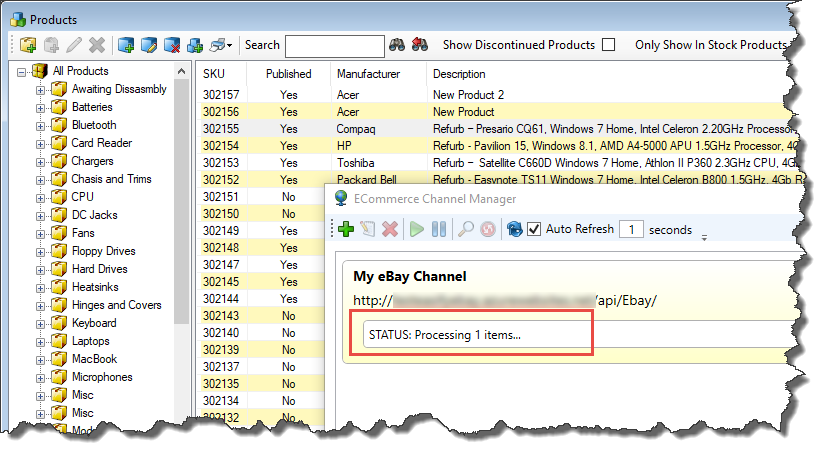
And all being well, a few seconds later the ECommerce Channel Manager goes back to idle and the product has been published to eBay.
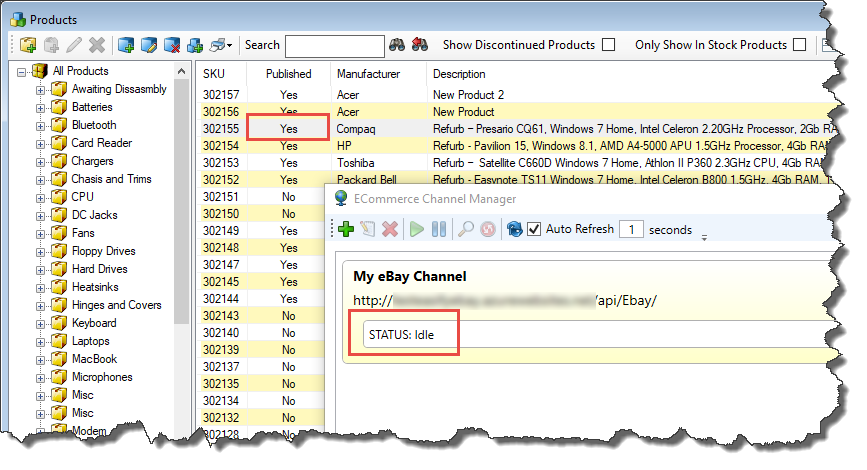
You should now receive a listing confirmation email from eBay, and the product should now be listed on the eBay website.
Modifying a Published Product
If you need to edit or modify a product after it has been published to eBay you can do so, however we recommend that you try to avoid this where possible as it can cause problems with eBay.
For example, eBay sometimes places restrictions as to when you are allowed to edit a listed product. If there are multiple items for sale and some have been sold, eBay may prevent you editing the item description or price.
So for these reasons we suggest that you try to get your product listing right first time, and only edit a listed product if you absolutely need to.
Changes to product stock levels are no problem at any time. You can manually change the product stock level in Easify, or allow the automatic stock control software to change stock levels as you buy and sell products. Either way the stock level changes will be automatically sent to eBay.
Dealing With Errors
If there is a problem uploading a product to eBay, the ECommerce Channel Manager will display an error indicating what the problem is.
In the following example we have attempted to publish a product with a Zero stock level.
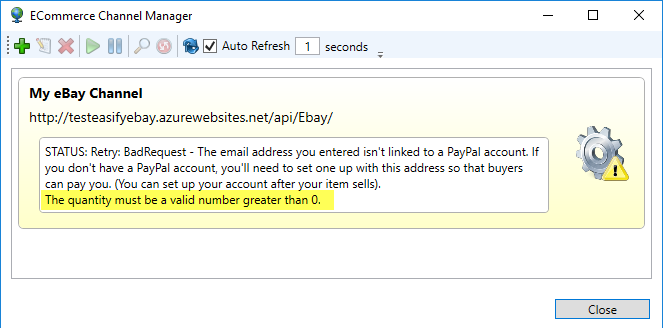
Here you can see eBay has reported two errors, however the first one is misleading as we know we have set the payment options correctly. In this example the second error message tells us what the problem is, that we haven't entered a stock level. If eBay reports multiple errors in this way it is usually the last error mentioned that is the one causing the problem.
You will also receive an email copy of the error message to the email addresses that you configured for the eBay Channel. This allows you to receive notifications of problems communicating with eBay even if you are not logged into Easify at the time, or if you are away from the office and can receive email on your smartphone.
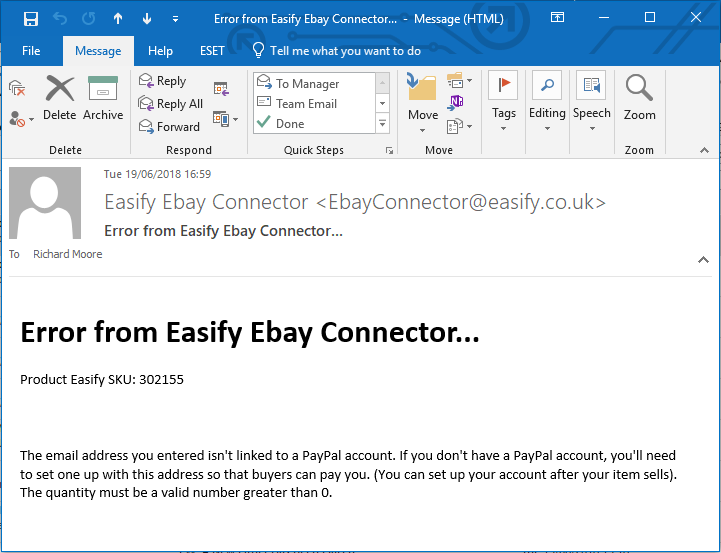
To fix this error, simply edit the product in Easify and set the stock level to a positive number. Wait for the ECommerce Channel Manager to automatically re-try the listing and it will go through OK on the next try.
See also...
Easify ECommerce Channel Manager...
Getting started with the Easify eBay Connector...

