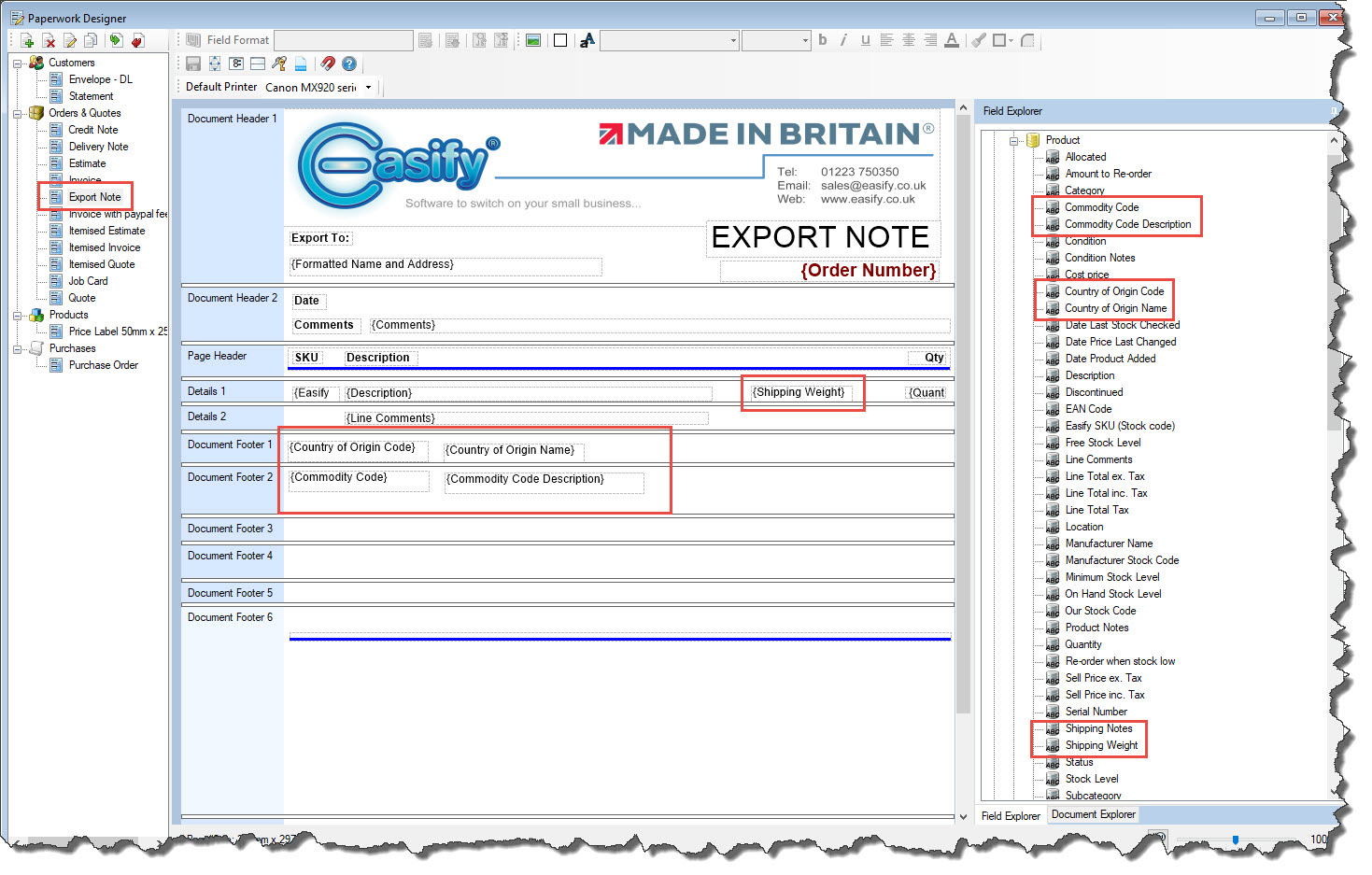Easify V4 is no longer supported and has been superseded by Easify V5.
Product Shipping
The Shipping tab of the Edit Product window allows you to record Shipping details relating to the product. This is an optional tab and it is entirely up to you and your company whether you use it or not - you can leave all the fields blank if you prefer.
You will most likely only use the fields on this tab if you have Easify linked to your eCommerce website, or if you export your goods abroad.
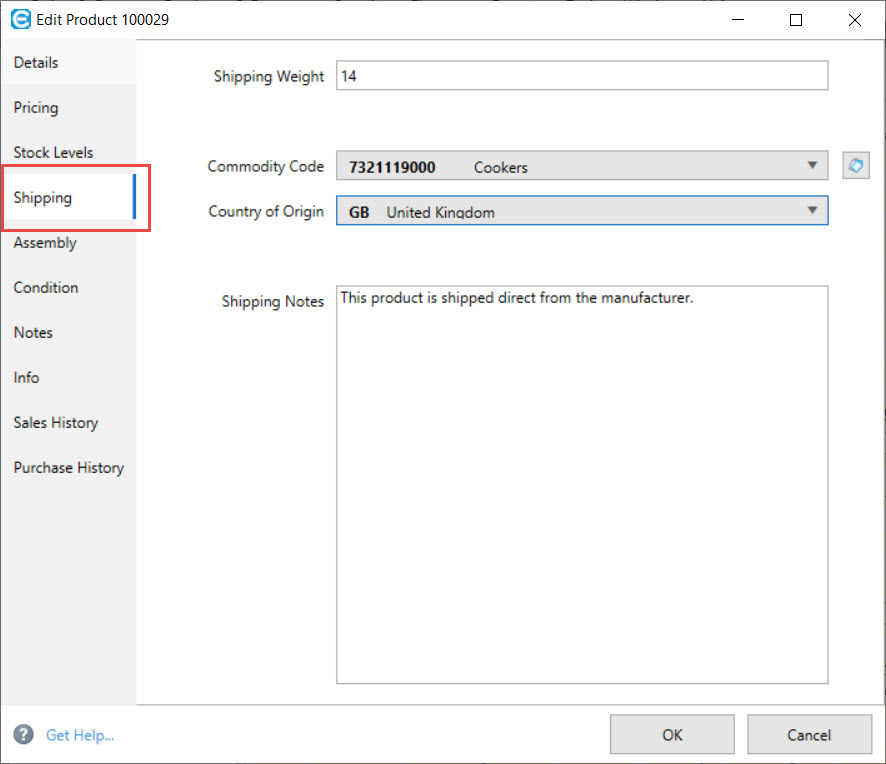
Shipping Weight
Here you can record the weight of the product. If you have Easify linked to your eCommerce website the delivery costs on your website can be calculated based on the shipping weight of the product accordingly.
This field previously was on the Product Details tab prior to Version 4.78.
Commodity Code
When you export your goods abroad, you often have to record a Commodity Code on the export documentation.
New Commodity Codes can be added by using the View/Edit Commodity Codes button next to the Commodity Code field:
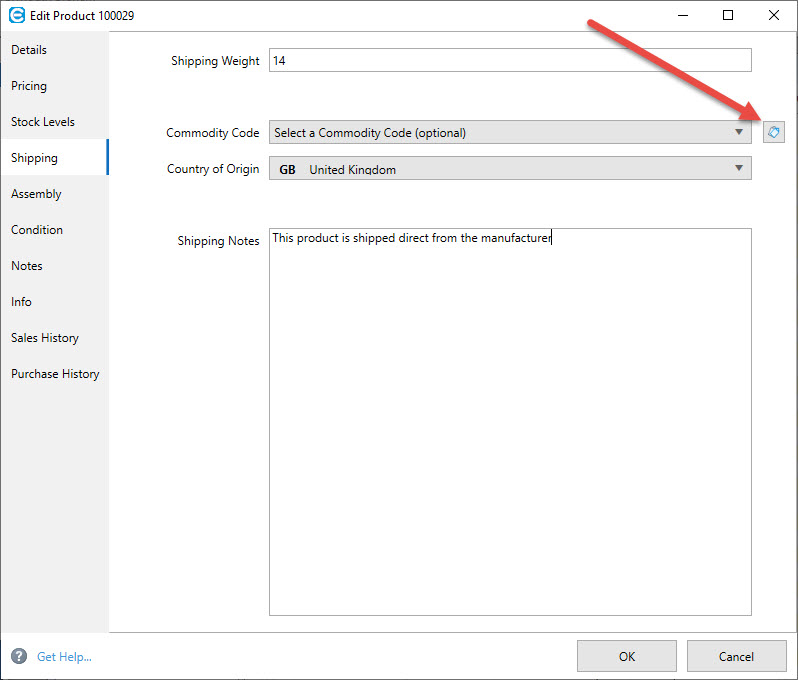
This will then bring up the Edit Product Commodity Codes window:
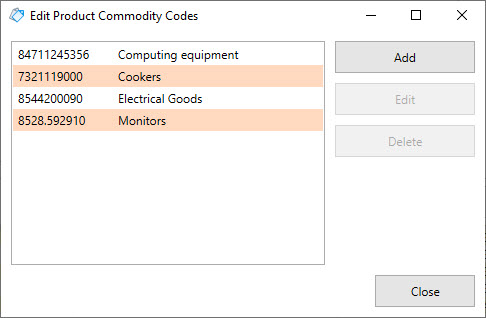
Here you can Add new codes, Edit or Delete them as required.
Please note: Easify does not check any of the codes with HMRC, so you will need to ensure that the codes you have entered are correct.
Once you have entered a Commodity Code it can be selected using the drop down arrow on the Commodity Code field.
Country of Origin
When you export your goods abroad, you often have to record a Country of Origin on the export documentation.
You can select the Country of Origin by using the drop down arrow on the Country of Origin field.
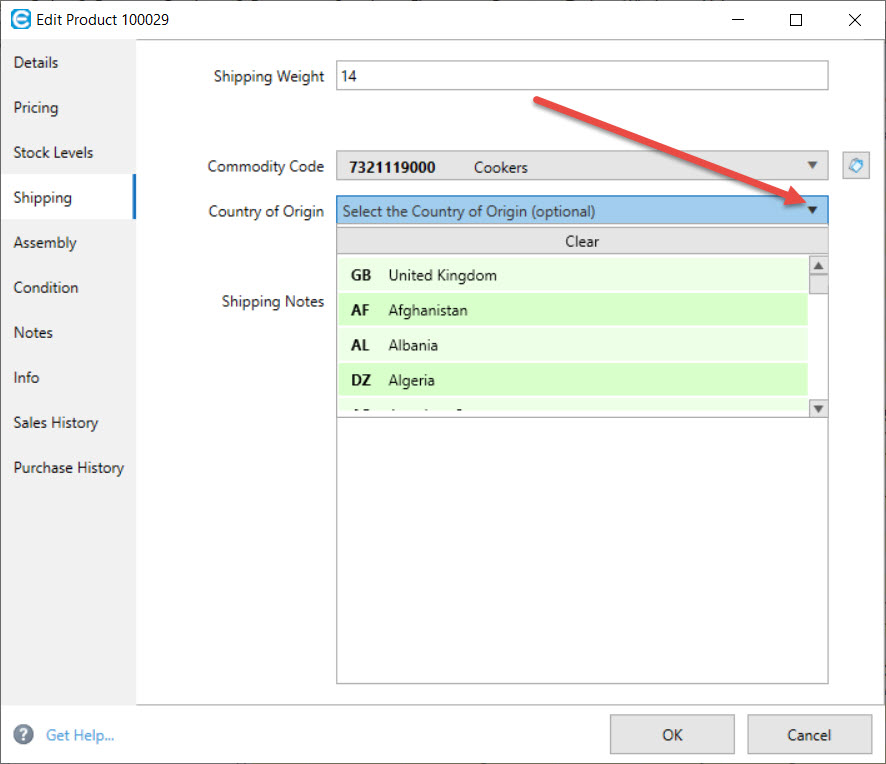
The countries are in alphabetical order, with the exception of GB, which we have placed at the top as most of our users are in the UK.
You can start typing in this list and it will select the most appropriate match. For instance, if you click in this field and type 'Sp' it will find automatically find Spain for you without you having to scroll down the list to find it.
Shipping Notes
There may be occasions when you wish to add notes to a product regarding its shipping or delivery. Therefore you can add notes for this here.
Paperwork Designer
All of the fields on the Shipping tab can be selected in the Paperwork Designer and added to your paperwork as required...