Easify V4 is no longer supported and has been superseded by Easify V5.
EPOS - Returns and Refunds
Processing returns and refunds in Easify POS is as simple as clicking a couple of buttons...
Simply open the POS and either search for the product using the F3 function, scan the item, or enter the product number in the search box as you would for a sale. Then click the F7 button to return the item.
Easify will ask you if you wish to put the item back into stock and update the stock levels.
- If you click Yes Easify will set the product as returned and immediately increase the stock levels accordingly.
- If you click No Easify will set the product as returned but will not change its stock levels.
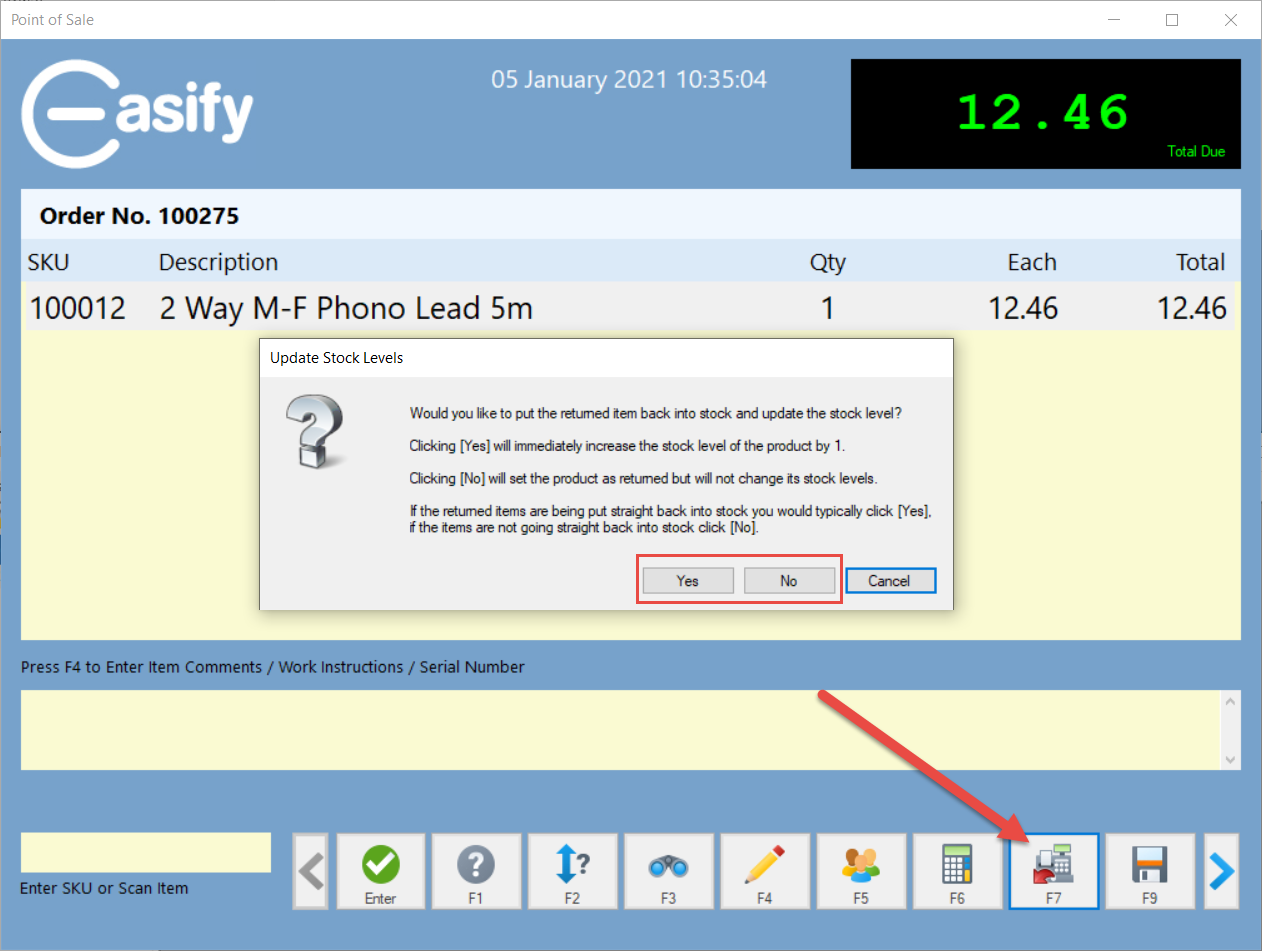 For example a product might be returned as it is faulty so you wouldn't want to put that particular item back into stock.
For example a product might be returned as it is faulty so you wouldn't want to put that particular item back into stock.
The quantity of the item will be set to -1 and its price will become negative to reflect that it is being returned and refunded.
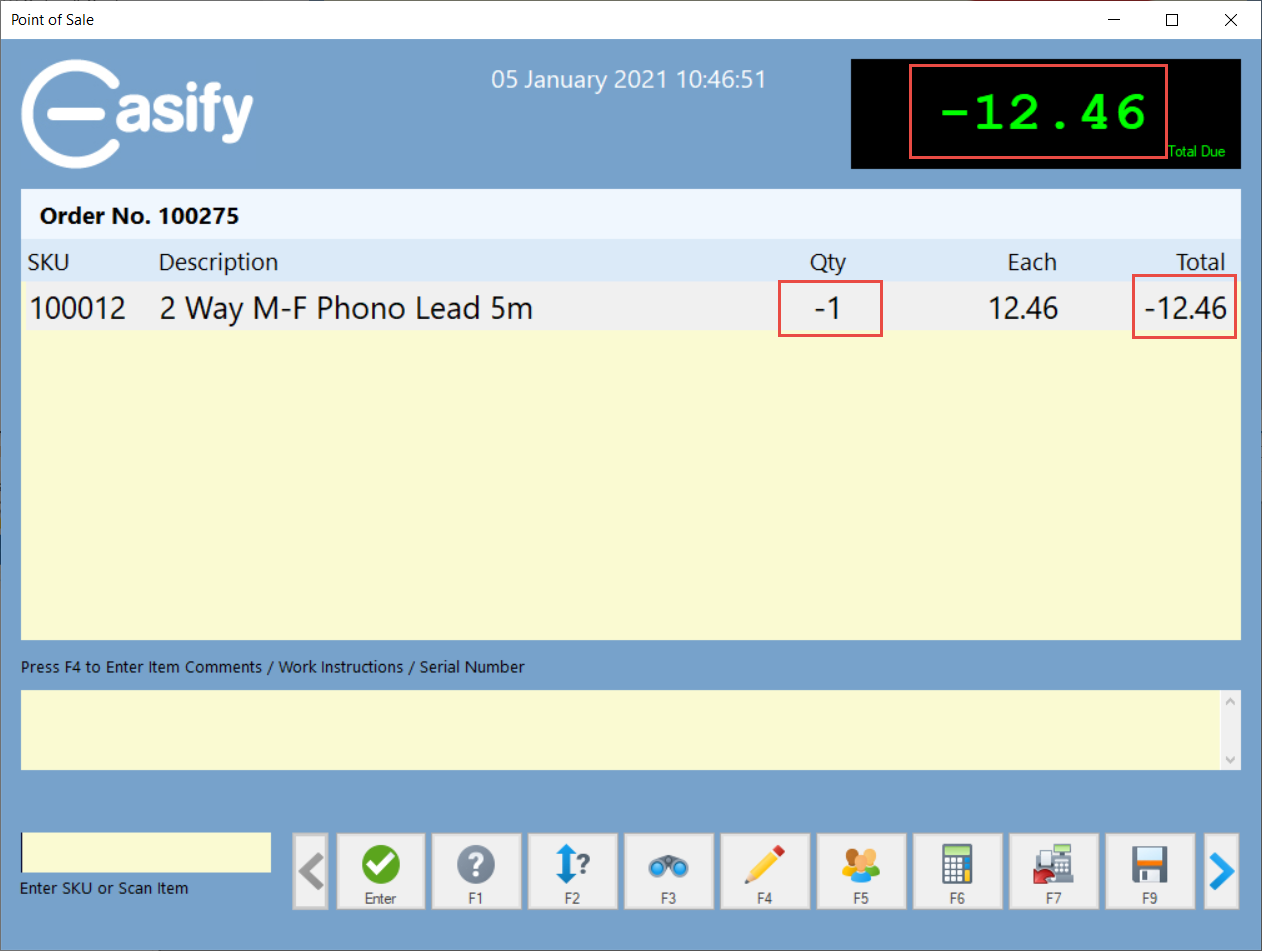
Exchanges:
You can combine refund/return items and sale items on the same transaction. This gives you an easy way to accept an item in for refund and exchange it for another item. Easify will take care of totalling up the sale and recording the correct payments in your sales and financial reports.
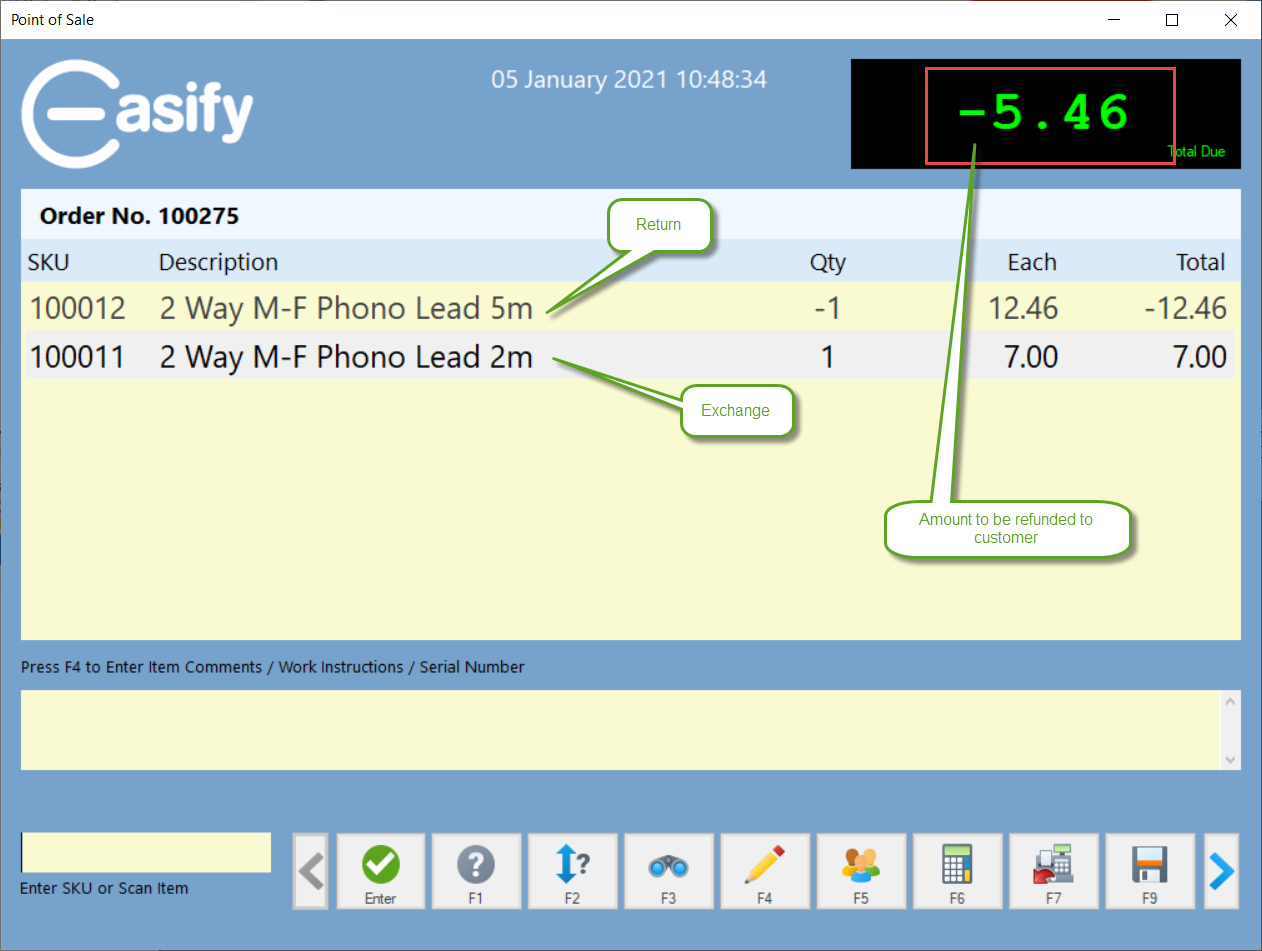
Once you are ready, you can press F12 to take payment or issue a refund as required.
Example:
In the scenario below you can see that a 5m Phono lead has been returned and exchanged for a 2m Phono lead. As the 5m lead was more expensive there is a cash refund of £5.46 to go back to the customer.
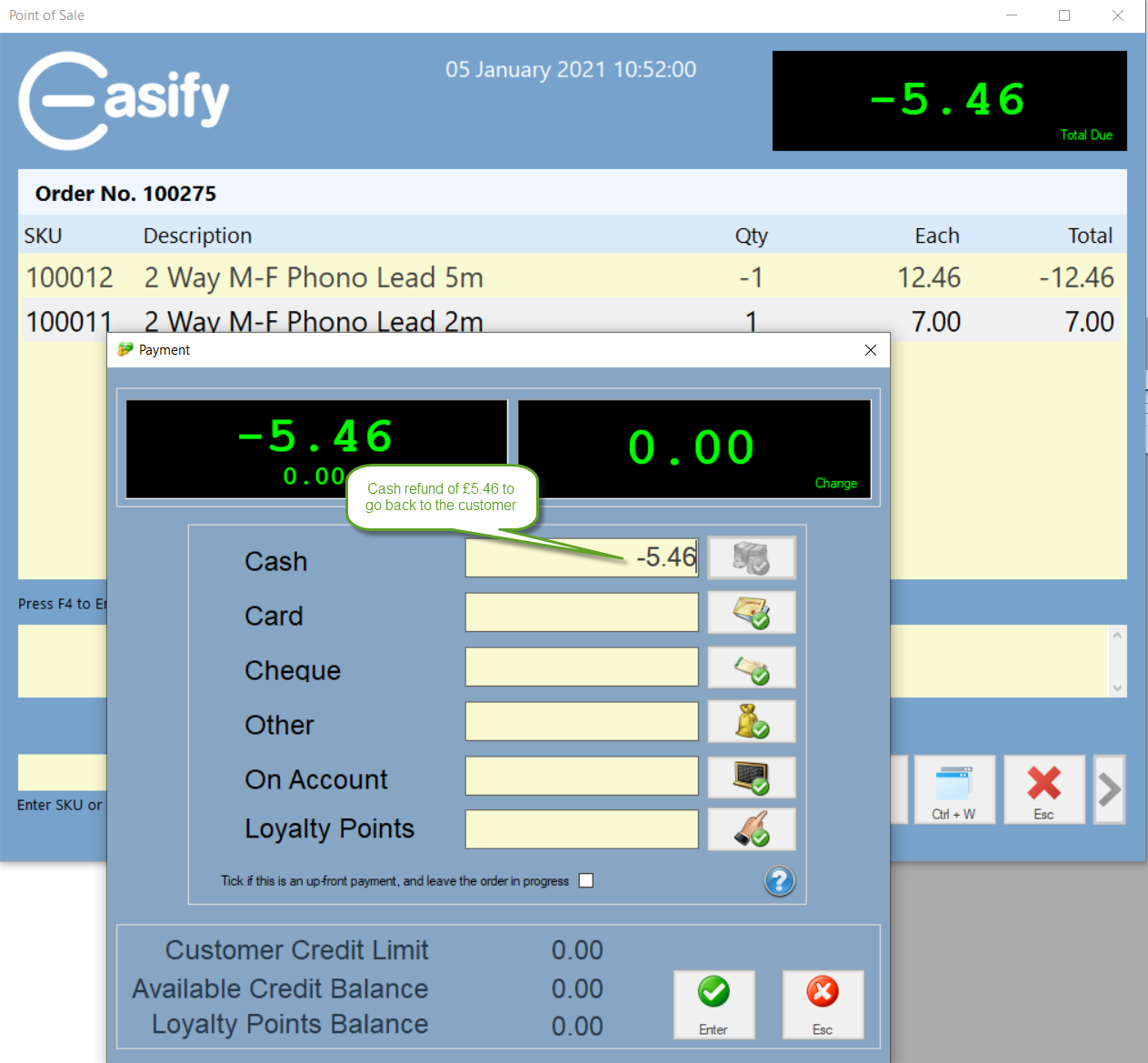
Stock Discrepancies caused by Returns:
We find that most stock level discrepancies are caused by the incorrect use of the returns process.
Users often don't read the message correctly in the POS when it asks if you wish to add the item back into stock and just click on any button to get the message to go away, or they use the order screen to process returns and don't adjust the stock levels manually. (Rest assured we are looking to automate this in a similar way to the POS, but at present it is a manual process.)

