Easify V4 is no longer supported and has been superseded by Easify V5.
EPOS - Printing Receipts & Other Paperwork
Printing receipts, quotes, invoices, job cards and delivery notes
The POS system can automatically print till receipts to a thermal receipt printer when you take payment for a sale.
Click here to learn more about configuring a receipt printer in Easify Pro.
With Easify you can also configure advanced POS printing options that allow you to automatically print other types of paperwork when you total the sale, such as invoices, delivery notes, job cards etc...
Click here to learn about configuring EPOS Advanced Print settings
You can also configure Easify so that instead of automatically printing paperwork when payment is taken, it will prompt you to ask what you would like to print each time.
In addition to printing when payment is taken, you can also manually print paperwork from the main POS screen by pressing the keyboard combination of Ctrl+P or pressing the Print button.

When you press the Print button the following window will appear:
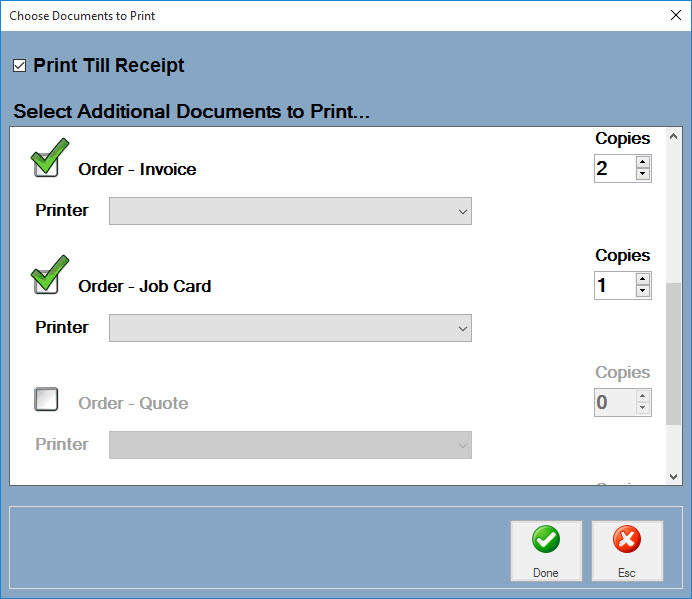
The options that are selected by default here are those that are set in Easify Options under Advanced Print settings. However you are free to override the default settings to whatever you require at the time.
Re-Printing a Till Receipt
There may be times when you want to re-print a till receipt. Maybe the till receipt printer ran out of paper half way through printing and you want to re-print the till receipt for your customer.
To do this simply press the print button (or Ctrl+P) from the main POS window, and Easify will allow you to re-print paperwork for the previous sale.

