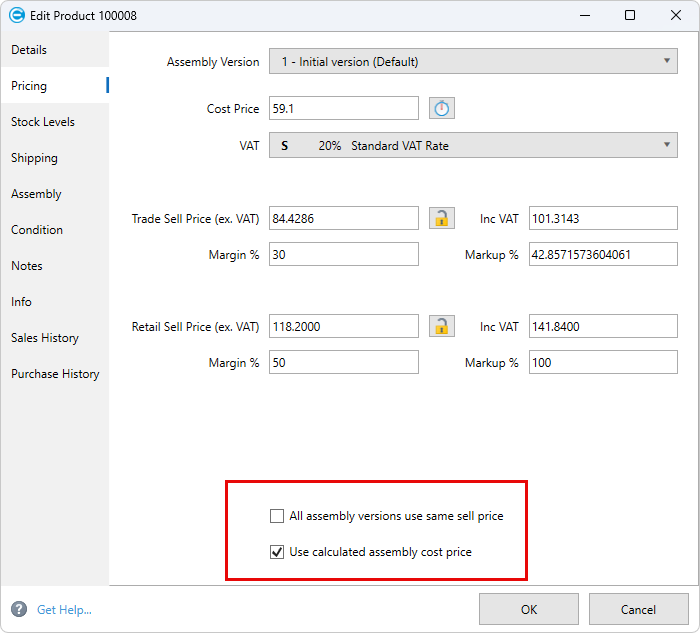Assemblies
Easify features a multi-level Bill of Materials system (BOM) that allows you to create products that consist of other products.
Here you can enable the Bill of Materials system and configure it as required.
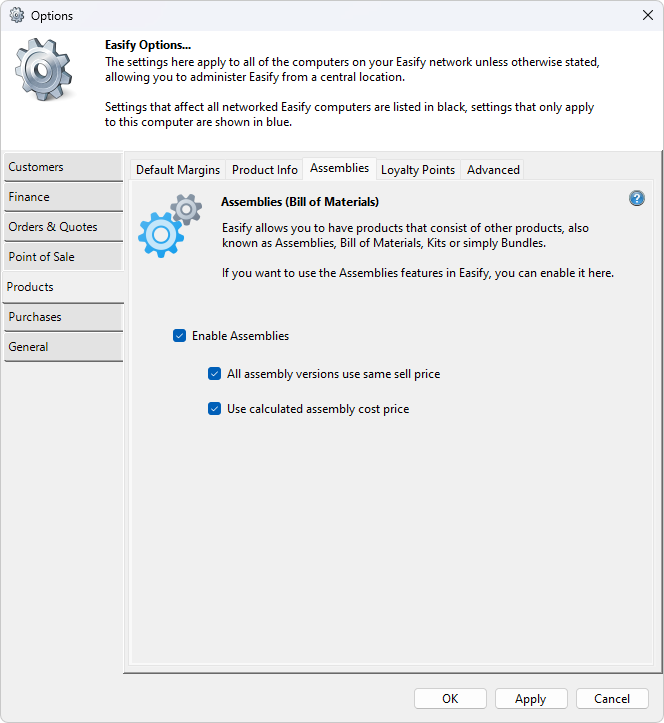
To enable Bill of Materials (Assemblies) tick the Enable Assemblies checkbox.
When assemblies are enabled, an Assembly tab will appear in the Product Editor where you can create and edit assemblies.
Sometimes you will have an assembly where you need to alter a component on it due to a change of design, or because you have had to source a different component to the original. If you want all of the different versions to all be sold at the same price, even if the replacement component price is different, tick the All assembly versions use same sell price checkbox.
Constant margin is used when you have un-ticked the Do not change sell price when cost price changed checkbox on the Options -> Products -> Advanced tab. When this option is not selected, any changes to the cost price of a product will cause the margin to be changed and the sell price to remain constant. This can also be overridden on a per product basis using the product editor.
As you add components to an assembly it will automatically calculate the combined cost price of all of its components. If you want to use the automatically calculated cost price for the assembly product tick the Use calculated assembly cost price checkbox.
Both the All assembly versions use same sell price and Use calculated assembly cost price options can be overridden on a per product basis in the Product Editor.