Paperwork Designer - Working with Sections
The Document Designer contains a number of horizontal divisions, these are known as Sections.
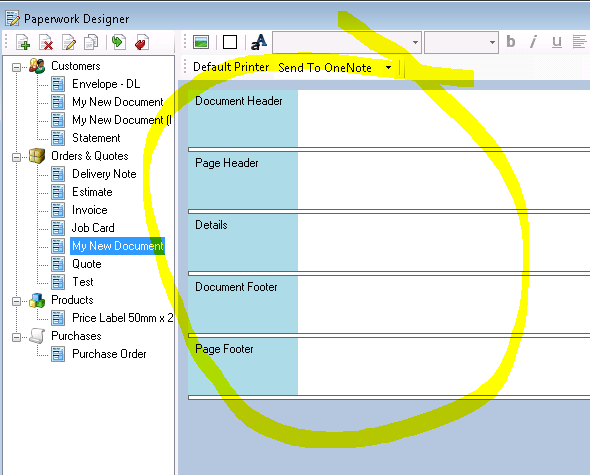
Sections allow you to design your documents so that you can control where certain parts of the document will print within the document. For example anything you place in the Document Header Section will only print once at the top of the first page of the document, anything you place in the Document Footer will only print once on the last page of the document.
Sections are printed to your document in the order in which they appear in the Document Designer.
There are five types of Document Section as follows:
Document Header
The Document Header is printed at the top of the first page of the document. If the document consists of more than one page when it is printed the Document Header is printed only on the first page.
The Document Header is useful for printing things such as your company logo image on the first page of an invoice.
You do not have to use a Document Header, it can be hidden via the Document Section Editor.
The Document Header is printed only once per document.
You can have more than one Document Header in a document.
Document Headers can automatically expand vertically if the MergeFields within them grow to be larger than the size of the header. Document Headers must never be allowed to grow to be too large to fit on a single page.
Page Header
The Page Header is similar to the Document Header, except that it prints at the top of every page of the document. So if your document runs into several pages when printed, the Page Header will be printed at the top of every page (but below any Document Headers that are present).
The Page Header is useful for printing column headings such as you would find above the product details on an Invoice.
You do not have to use a Page Header, it can be hidden via the Document Section Editor.
You can have more than one Page Header in a document.
Page Headers can automatically expand vertically if the MergeFields within them grow to be larger than the size of the header. Page Headers must never be allowed to grow to be too large to fit on a single page.
Details
Details Sections are special sections that have the ability to repeat themselves when presented with multiple rows of data to print.
If for example you want to print an invoice, you would want to have information about the order it relates to such as Order Number and Date, you would also want it to have a row of information for each product that the order contains. The product row would contain information such as Product Description, Quantity, Price etc...
You would place the Order Number MergeField in a header (perhaps the Document Header), and you would place the MergeFields that relate to the product in a Details Section.
Then when you print the document, the details section will be automatically repeated for each product that is in the order, resulting in a separate row of information for each product on the order.
You do not have to use a Details Section, it can be hidden via the Document Section Editor.
You can have more than one Details Section in a document. If you have multiple details sections such as Details 1, Details 2, Details 3, they will print in that order. So for example if you have two products on an order and you have the three details sections as described previously, the printed details sections would appear as follows:
- Product 1 - Details Section 1
- Product 1 - Details Section 2
- Product 1 - Details Section 3
- Product 2 - Details Section 1
- Product 2 - Details Section 2
- Product 2 - Details Section 3
Details Sections can automatically expand vertically if the MergeFields within them grow to be larger than the size of the details section they are in. Details Sections, unlike headers, are allowed to grow to be taller than the available space on the page. If a details section grows too large to fit on a page, it will overflow onto the next page and will continue to overflow onto subsequent pages until it has fully rendered itself.
Document Footer
The Document Footer is printed only on the last page of the document. If the document consists of more than one page when it is printed the Document Footer is printed only on the last page.
The Document Footer is useful for printing things such as order totals on the last page of an invoice.
You do not have to use a Document Footer, it can be hidden via the Document Section Editor.
The Document Footer is printed only once per document.
You can have more than one Document Footer in a document.
Document Footer can automatically expand vertically if the MergeFields within them grow to be larger than the size of the header. Document Footer must never be allowed to grow to be too large to fit on a single page.
Page Footer
The Page Footer is similar to the Document Footer , except that it prints at the bottom of every page of the document. So if your document runs into several pages when printed, the Page Footer will be printed at the bottom of every page.
The Page Footer is useful for printing things such as your company registration number and document page numbers etc...
You do not have to use a Page Footer, it can be hidden via the Document Section Editor.
You can have more than one Page Footer in a document.
Page Footer can automatically expand vertically if the MergeFields within them grow to be larger than the size of the header. Page Footer must never be allowed to grow to be too large to fit on a single page.
Re-sizing Sections
Sections will always take up the full width of the document that they are in, however you can re-size them vertically.
To change the height of a section, place the mouse over the white bar below the section, left click it and drag the height of the section as required.
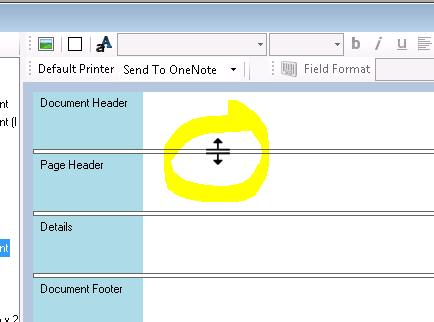
Adding and Hiding Sections
For more information about adding and hiding Sections, click here to read about the Section Editor.

