Product Details
You can use the Product Details window to create new, or edit existing products.
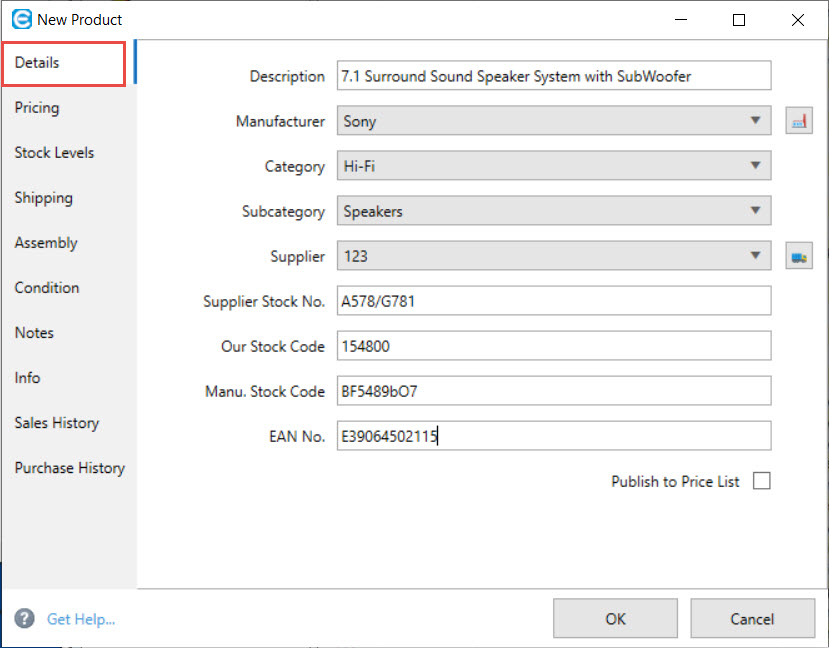
Description: Enter a description for your product of up to 50 characters. This description will be used for the product wherever it is used i.e. in quotes, invoices and on price labels.
Manufacturer: Select the product manufacturer from the drop down list. If you need to add a new manufacturer you can click the button which will open the Manufacturers dialogue.
Category: Select the main category that you would like to create this product under.
Subcategory: Select the subcategory that you would like to create the product under.
Supplier: Select the supplier that provides this product. The button to the right of the Supplier drop down list allows you to quickly view or edit the details for the selected supplier.
Supplier Stock No.: If the supplier has their own stock code for this product enter it here.
Our Stock Code: Easify will automatically create a numeric SKU for the new product, but if you would rather enter your own stock code you can do so here.
Manu. Stock Code: Here you can enter the product manufacturers stock code for the item.
EAN No.: If the product has an EAN number enter it here. Note: If your products have barcoded EAN numbers, you can directly 'zap' the code into the EAN No. text box using a barcode scanner connected to your computer.
Shipping Weight: Here you can enter the shipping weight of your product. This value is useful when you link Easify to an e-commerce website where you will need to use shipping weight to calculate delivery charges.
Publish to Price List: You can select which products (if any) you would like to publish to your price list. Tick this box if you would like this product to appear on your price lists.
If you are adding a new product, when you have entered your product details click the Pricing tab of the Create New Product dialogue to proceed to enter product pricing information.

