Refunding Card Payments
You can refund money to peoples cards using Payment Sense and Easify.
When you need to process a refund, first add the item to be refunded to an order in the Point of Sale.
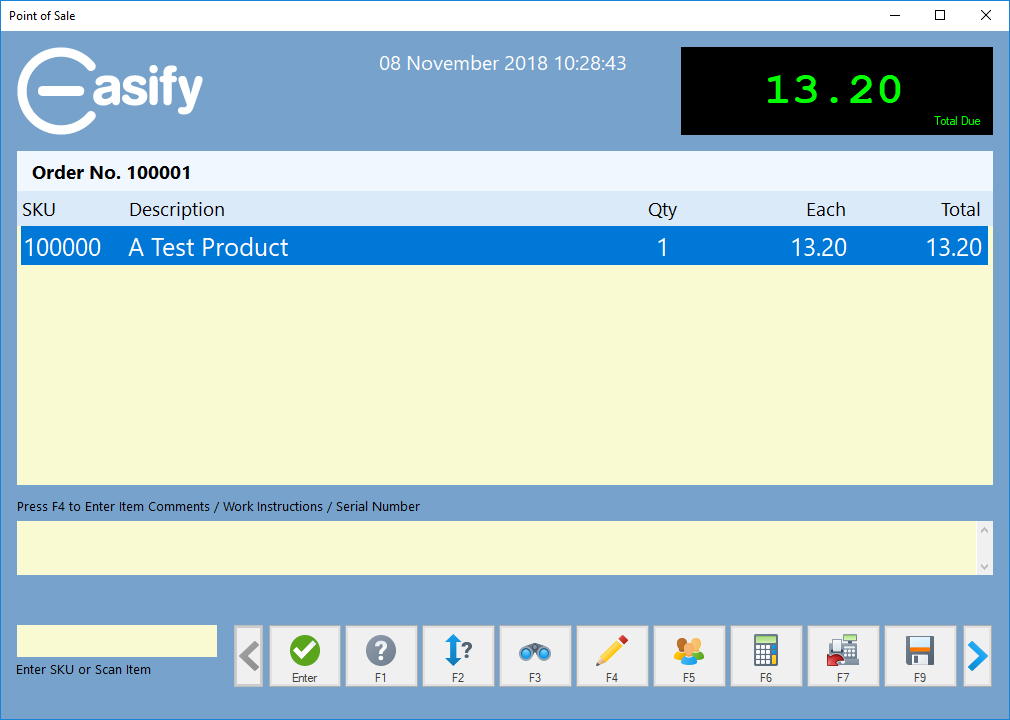
Then make sure the product to be refunded for is selected and press the Returns button or press F7.
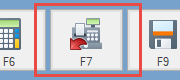
This will cause the value of the item to become negative, i.e. the sale will be for a negative amount and money is to be paid to the customer.
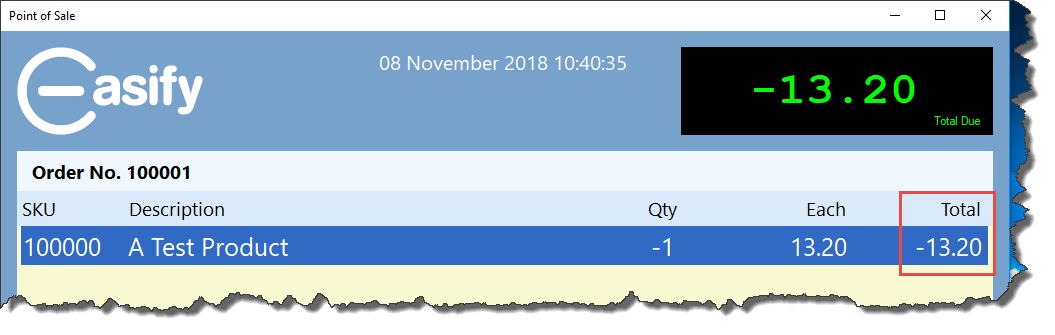
Next click the Total the Sale button or press F12 on the keyboard.
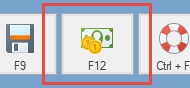
This will bring up the payment window.
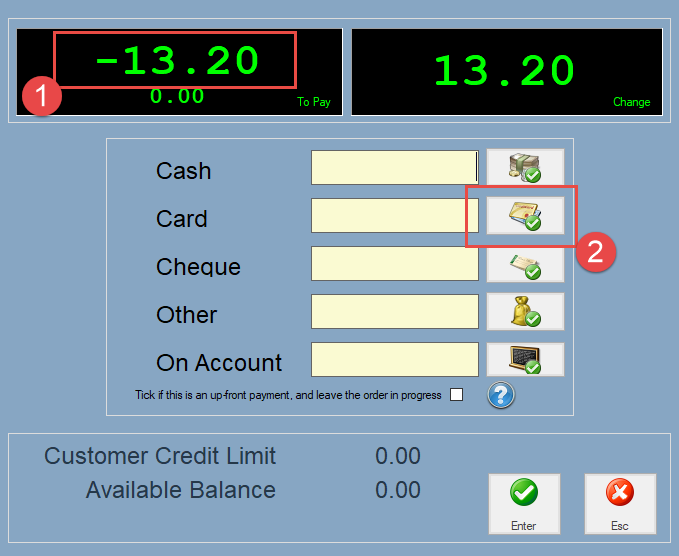
Note that 1 the amount shown as being due is negative (refund).
Here we want to refund the full amount to the customers card, in which case you simply press the button to the right of the card amount box as outlined in red above 2 .
A popup will appear asking you how you want to make the card refund.
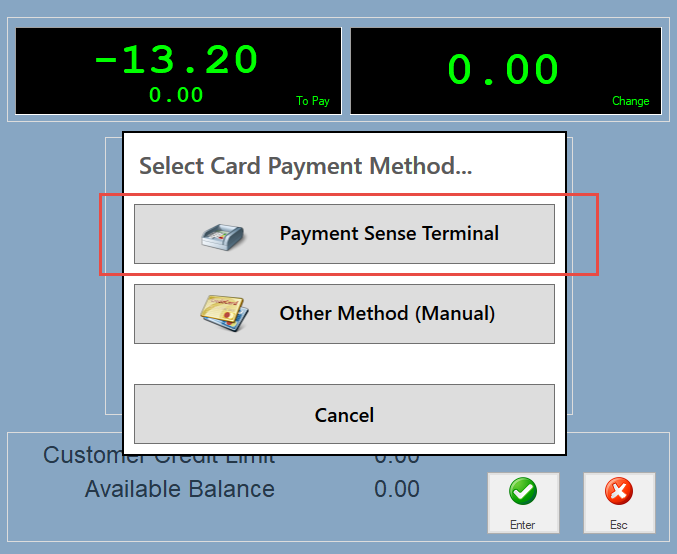
To make the refund using the Payment Sense card terminal click the Payment Sense Terminal button.
When you click the Payment Sense Terminal button the card transaction will be sent to the card terminal. While the transaction is in progress, the current state of the transaction will be displayed on the Easify POS Window so that you can guide the user through the transaction without needing to look at the card terminal screen.
The transaction will be started and after a few seconds the user will be asked to insert their card.
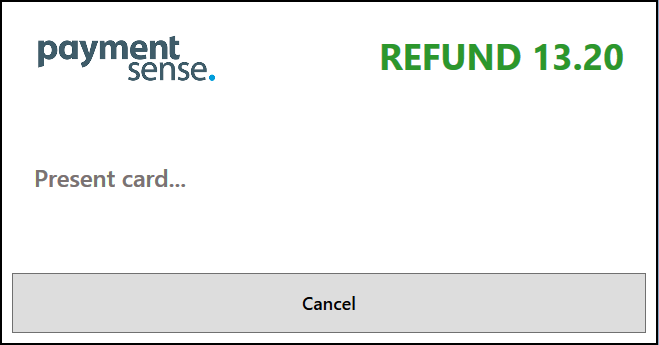
When the user inserts their card the refund process will automatically start.
Once the refund has been acknowledged the user will be prompted to remove their card.
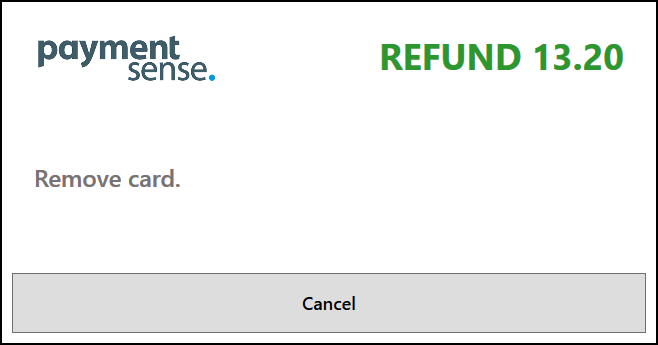
When the user removes their card a merchant receipt will be printed complete with an area for the customer to sign.
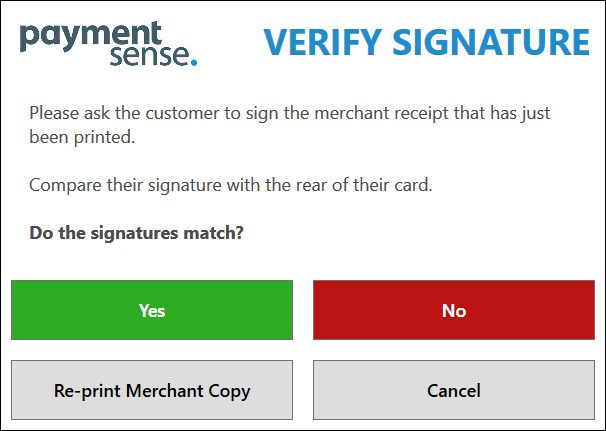
Now you should get the customer to sign the merchant receipt and check that their signature matches the signature on the back of their card.
If the signatures match click the Yes button to finalise the refund.
If the signatures do not match click the No button and the refund will be cancelled.

