Products Needed for Orders
This report is ideal for anyone who works in purchasing as it displays all the products that are needed to satisfy your current orders.
At the top of the report you will see a summary of how the report is compiled. The report will list any products that are needed for any active orders when the current stock level is not sufficient to cover the requirement in the order.
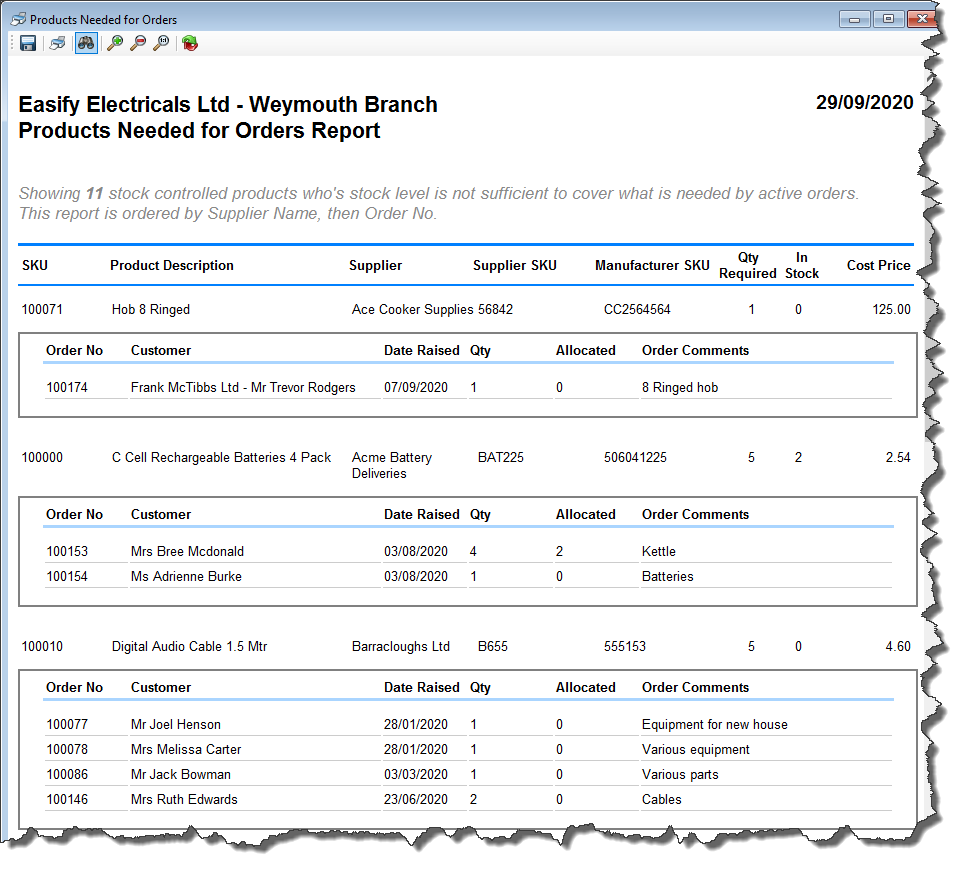
Which Orders appear on this report?
An order appears on this report if there aren't enough products in stock to satisfy the product quantities needed for the order, and if the Order is in an ACTIVE STATUS.
Order Statuses are an important element of Easify, and allows Easify to treat orders differently depending on their status.
For instance you wouldn't want Quotes appearing on this report otherwise you'd risk ordering stock for a quote that your customer hasn't yet committed to. Similarly you wouldn't want to order goods for an order that is On Hold as the order may never be progressed.
To find out whether an Order Status is considered Active or Inactive go to Tools->Options->Orders and Quotes->Order Statuses:
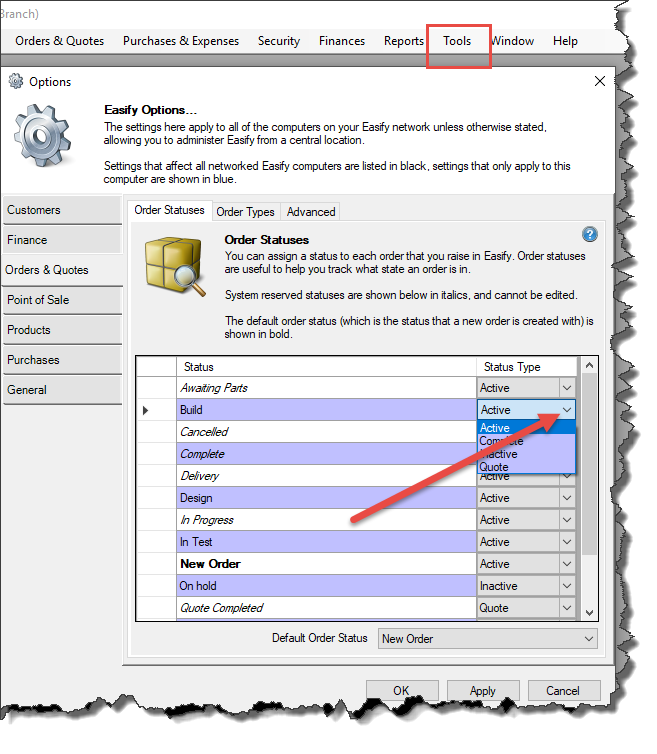
New order statuses can also be added here to help manage your business work flow and you can select whether they are to be considered Active, Complete, Inactive or a Quote.
The statuses that show in Italics cannot be amended or deleted as they are mandatory and are required for various features of Easify to work correctly.
Click here to learn more about order statusesExample 1:
In this example, a customer has placed an order to buy a TV and an Amplifier. By default new orders are raised as Quote in Progress, however this can be changed under Tools-> Options-> Orders and Quotes-> Order Statuses: by changing the Default Order Status:
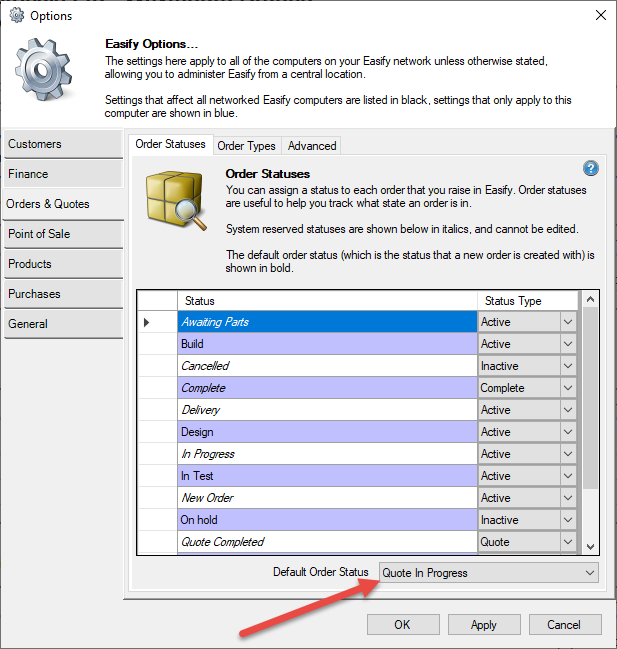
At this point the order is considered to be in a Quote status. It is neither active or inactive as it is just a quote at this stage.
When you move the order to an Active status such as In Progress, Easify will ask you if you wish to allocate available stock to the order:
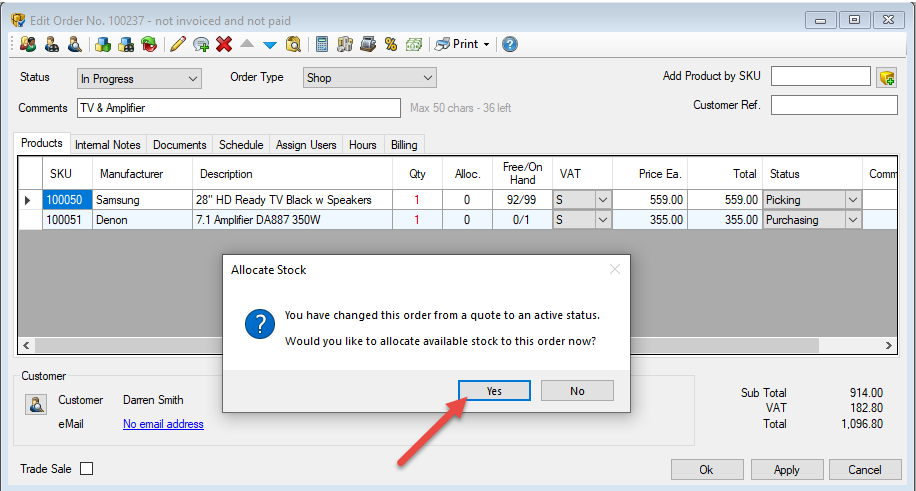
Click yes and Easify will allocate any available stock.
As you can see product no. 100050, the 28 HD Ready TV has been allocated to the order. However, product no. 100051, the 7.1 Amplifier has not been allocated, even though there is one is in stock. That is because that item is already allocated to an another order, so it cannot be allocated here also.
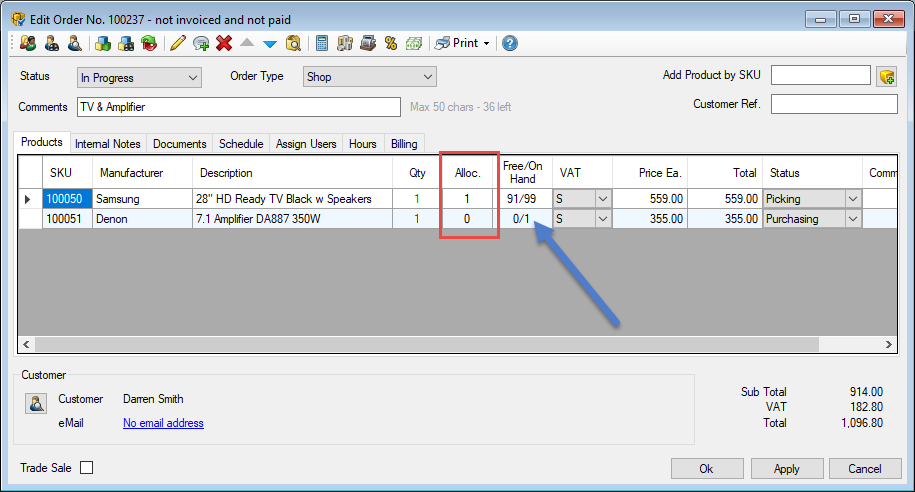
If you wish to see where the product is already allocated you can double click on the product on the order, or look up the product in the Main Products window.
On the Stock Levels tab of the product click on the Allocations button to see where the product is already allocated.
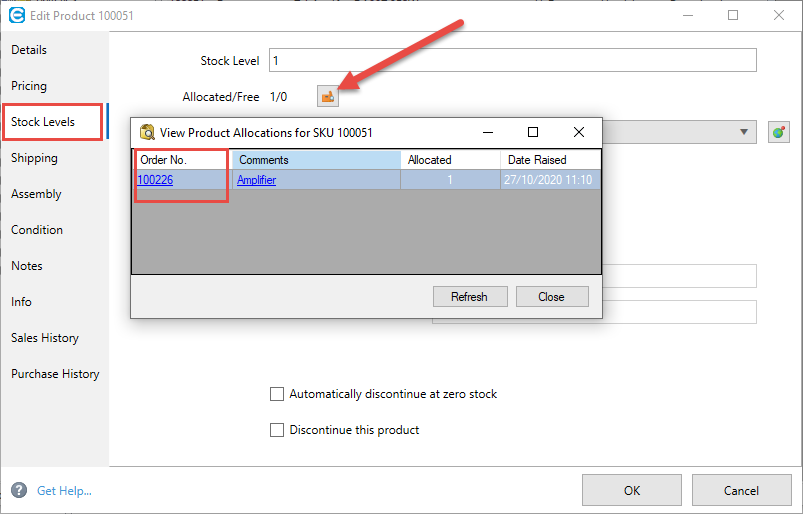
Now that the order is in an Active Status (In Progress), when you run the Products Needed for Orders Report, this Product will show on the report as needing to be ordered:
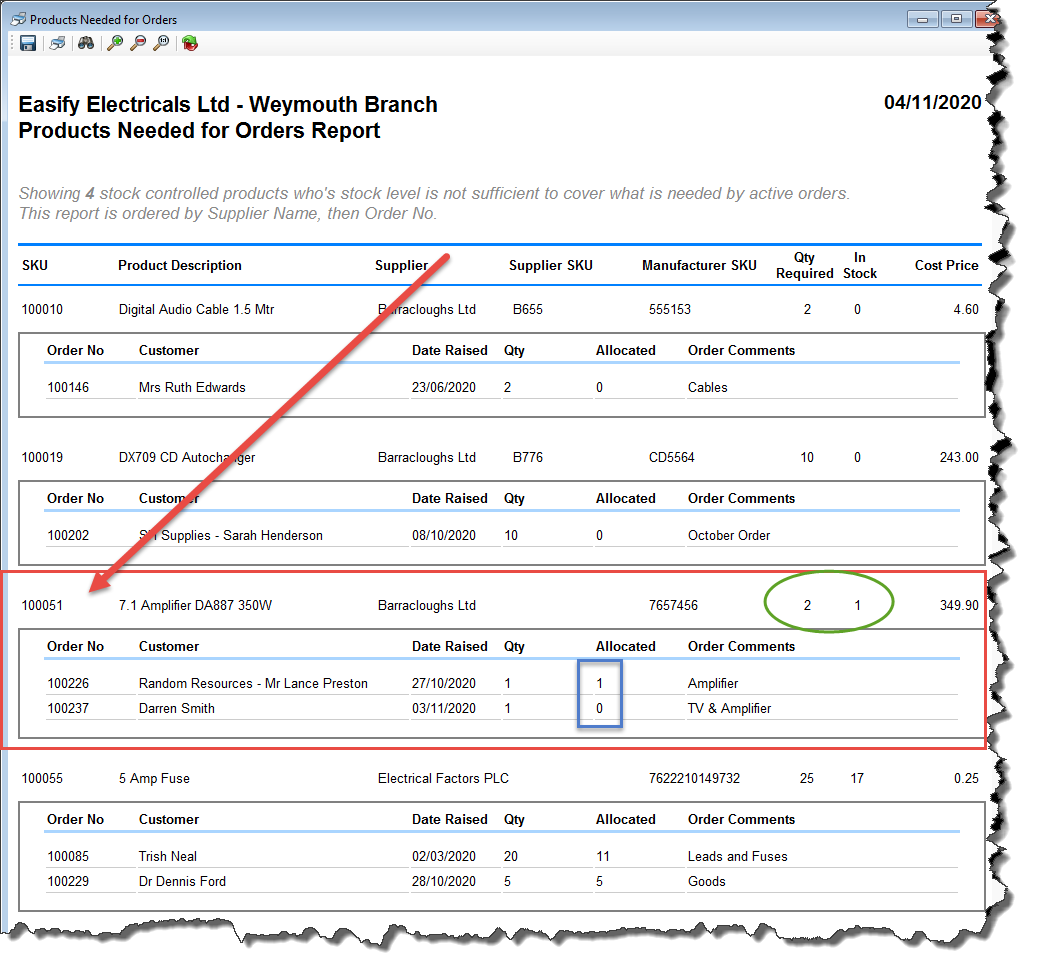
Looking at this data further, you can see that the report is showing you that you need 2off Product no 100051, the 7.1 Amplifier, however you already have 1 in stock (highlighted in green).
The report doesn't tell you how many to order, but through a simple process of subtraction, you can see that you would need to order 1off in order to satisfy your orders.
The report shows you which orders you need the product for, and under the Allocated column (highlighted in blue) you can see which order/s the items you have in stock are already allocated to.

Example 2:
In the example shown below, there are a total of 5x C Cell Rechargeable Battery packs needed:
- 4 packs for Bree Mcdonald
- 1 pack for Adrienne Burke
- = 5 packs in total (highlighted in blue)
However 2 packs are already in stock and allocated to Bree Mcdonald (highlighted in green).
So your purchasing department would easily be able to see that they need to order another three packs in order to satisfy your current orders.
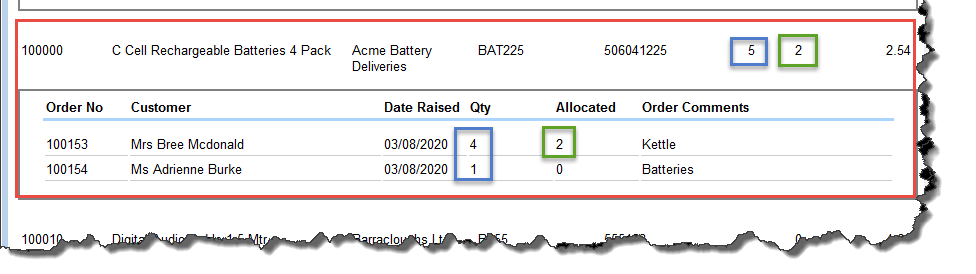
Things to note:
- You can only run off the report with todays data, not retrospectively.
- You can save this report to .pdf using the save function.
- You can print this report too using the print function.
- You can use the Binoculars to search for a product category on the report.
- You can use the Refresh button to refresh the data.

