Purchasing an Easify V4 User Subscription
Easify User Subscriptions are associated with an Easify Website account.
So when you want to purchase an Easify User Subscription, you will need to select which Easify Website account you want to associate with that subscription.
In the Select User drop down list you will see a list of Easify Website users that are associated with the delivery company on the order.
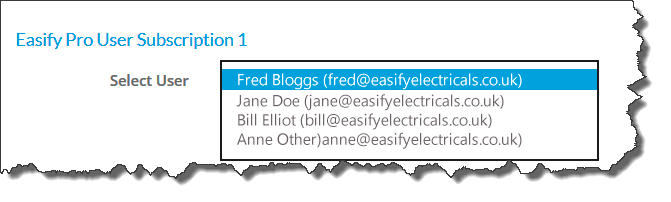
NOTE: Subscriptions are associated with user accounts belonging to the Delivery Company because this is the company that will own the subscriptions.
Ordinarily you will have the same billing company as the delivery company, so this distinction doesn't matter much. However if you are buying the subscriptions on behalf of another company (for example you are an Easify Reseller) this allows you to assign ownership to the delivery company, whilst paying for the subscriptions as yourself (the billing company).
From the Select User list, select the user that you wish to purchase the User Subscription for.
If the user that you want to assign to a subscription is not in the list, make sure of the following:
-
Make sure the user has created an Easify Website Account.
Click here to create a new Easify account. (opens in a new tab)
-
Make sure the user has been associated with the delivery company on the order.
Click here to learn more about associating a user with your company.
When you have assigned the user to your company, you will be able to complete the checkout process and select the relevant user to associate with the subscription.
Purchasing an Easify Cloud Server Subscription
When you purchase an Easify Easify Cloud Server subscription, there is no additional information that you need to provide, simply purchase the Easify Cloud Server subscription and we will contact you to obtain the information we require to get your server setup.
Purchasing a WooCommerce Plugin Subscription
When you purchase a WooCommerce plugin subscription, you will need to provide the following information:
-
Username
This is the username for your WooCommerce Plugin subscription.
You will enter this username in the Easify WooCommerce plugin settings in Wordpress, and also into the Easify ECommerce Channel Manager when you configure the connection to your website.
The Username is in the form of an email address but it doesn't have to be a valid email address, it is only ever used as a username.
The username ends with @your_company_name, followed by .easify.co.uk.
You need to enter the first part of the username, we suggest entering something like woocommerce or wordpress here.

So in the above example, your WooCommerce Plugin subscription username will be WooCommerce@EasifyElectricalsLtd.easify.co.uk - you will need to make a note of this so that you can enter it into the Easify WooCommerce plugin and in the Easify ECommerce Channel Manager.
If you run multiple ECommerce channels i.e. you connect to multiple websites with multiple subscriptions, you can enter a username that helps you recognise which website (channel) the subscription is for.
-
Password
This is the password for your WooCommerce Plugin subscription.
We recommend you enter a strong password here. At least 6 characters including one lowercase character and one digit.
-
Confirm Password
Type in your chosen password again in order to confirm that you entered it correctly in the password box above.
-
Select Easify Server
Easify WooCommerce Plugin subscriptions are associated with a specific Easify Server.
Here you can select the Easify Server that you want to purchase the subscription for.
If your Easify Server does not appear in the list, or you receive a warning message that no Easify Servers are associated with your account refer to the section below.
Purchasing an Ebay Connector Subscription
When you purchase an Ebay connector subscription, you will need to provide the following information:
-
Username
This is the username for your Ebay connector subscription.
You will enter this username into the Easify ECommerce Channel Manager when you configure the connection to your website.
The Username is in the form of an email address but it doesn't have to be a valid email address, it is only ever used as a username.
The username ends with @your_company_name, followed by .easify.co.uk.
You need to enter the first part of the username, we suggest entering something like ebay here.

So in the above example, your Ebay connector subscription username will be ebay@EasifyElectricalsLtd.easify.co.uk - you will need to make a note of this so that you can enter it into the Easify ECommerce Channel Manager.
If you run multiple ECommerce channels i.e. you connect to multiple websites with multiple subscriptions, you can enter a username that helps you recognise which website (channel) the subscription is for.
-
Password
This is the password for your Ebay connector subscription.
We recommend you enter a strong password here. At least 6 characters including one lowercase character and one digit.
-
Confirm Password
Type in your chosen password again in order to confirm that you entered it correctly in the password box above.
-
Select Easify Server
Easify Ebay connector subscriptions are associated with a specific Easify Server.
Here you can select the Easify Server that you want to purchase the subscription for.
If your Easify Server does not appear in the list, or you receive a warning message that no Easify Servers are associated with your account refer to the section below.
What to do when no Easify Servers are associated with your account
If you do not see your Easify Server in the Select Easify Server drop down list, or you receive the following warning it means that your Easify Server has not yet been configured for remote access, or that your Easify Website User Account is not assigned to the Easify Server:
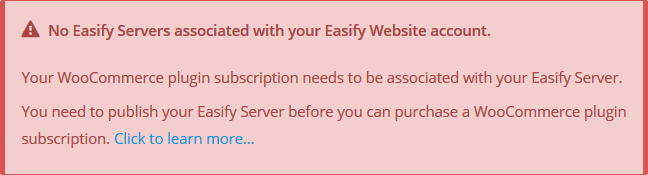
Before your Easify Server can be assigned to your Easify WooCommerce Plugin Subscription the following must be true:
-
Your Easify Server must have been configured for remote access and published through your internet firewall.
Click here to learn how to configure your Easify Server for remote access...
NOTE: If you are using an Easify Cloud Server you don't need to worry about configuring your Easify Server for remote access as we will have done this for you. -
The Easify Website User Account you are purchasing the subscriptions with must have been associated with the Easify Server that you wish to purchase the subscription for.
Click here to learn more about associating a user with your company.

