Products
One of the core parts of Easify, the Products window is where you will spend much of your time adding to and tending to your product inventory.
Your products can be physical products such as batteries, pens or widgets. Or perhaps services such as labour, warranty repairs, consultation fees etc...
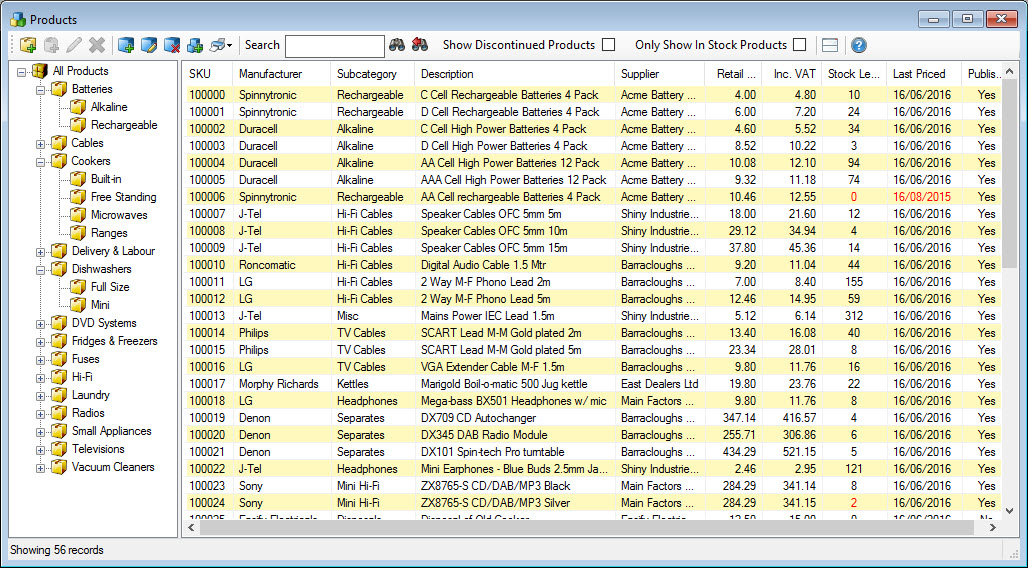
The products window is divided into three sections. On the left is the Product Browser, top right is the Products List, bottom right in the Product Info Pane.
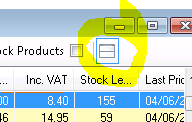
The product browser allows you to easily narrow down the list of products displayed in the product list, by selecting the category or subcategory that you are interested in viewing. As you drill down into the product browser, you will notice that the product list is filtered to only show you products from the category you have selected.
You can also search for products via the search box at the top of the window. Enter a search phrase and the products list will be filtered to show only products that match your search phrase.
The product list shows you a list of your products with an overview of the most relevant product information. Each column in the list has a heading that when clicked, will sort the column alphabetically or numerically depending on the type of information in the column. If you want to sort the product list by price for example, simply click on the Retail Price column heading.
Colour coding is used in several areas of the product list. If a product is on or below a minimum stock level it will appear in red. If the price of a product was last checked (modified) more than 30 days ago, then the date in the Last Priced column will turn red to warn you that the price may be out of date.
On the toolbar at the top of the Products window are a series of buttons that provide easy access to the main functions of the products page, there is a check box named Show Discontinued Products which when ticked, will display discontinued products in the products list as well as current products. Discontinued products are always displayed in the product list as greyed out with a line struck through them.
The Only Show In Stock Products check box on the Products window toolbar allows you to only be shown products that are in stock.
If your company is VAT registered, the product list will display an Inc. VAT column. If you are not VAT registered this column will not be shown.
If you have been granted the relevant permissions, you can also customise the columns of the products list, as well as dragging them into whichever order you prefer.
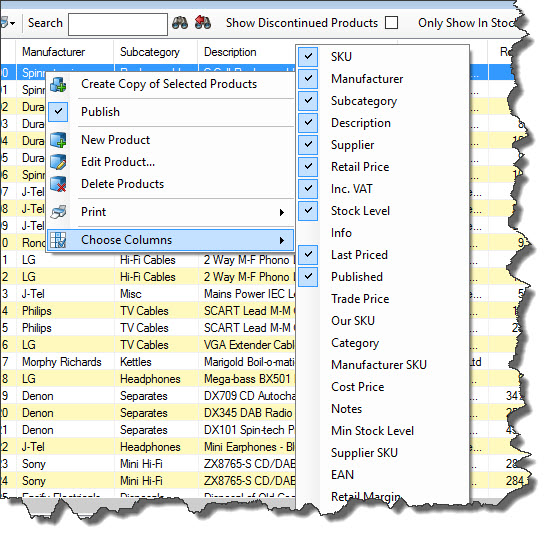
The Product Info Pane displays any notes you have entered for the given product, as well as the Product Sales History for the selected product.
Click here for more information about the Product Sales History.Also checkout the video below where we show you the basics of the Easify Products Window...

