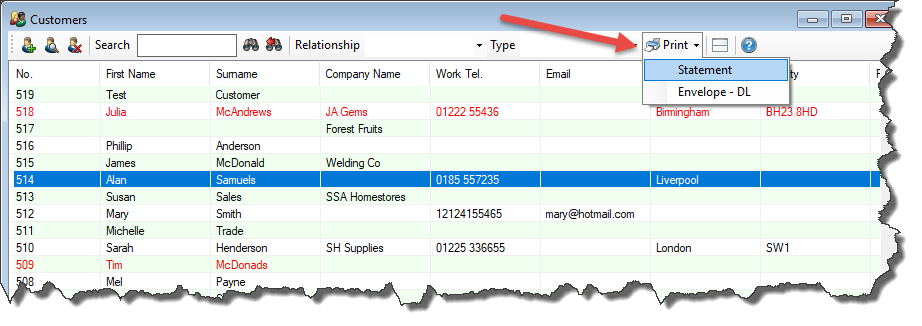Finance - Bulk Customer Statements
Bulk Customer Statements gives you the ability to print, email and save paperwork for all customers that currently have an outstanding balance owed on their account.
A customer will have an outstanding balance if they owe you money for an order you have invoiced them for and the payment is past due according to their payment terms, or if they owe an amount that exceeds their current credit limit.
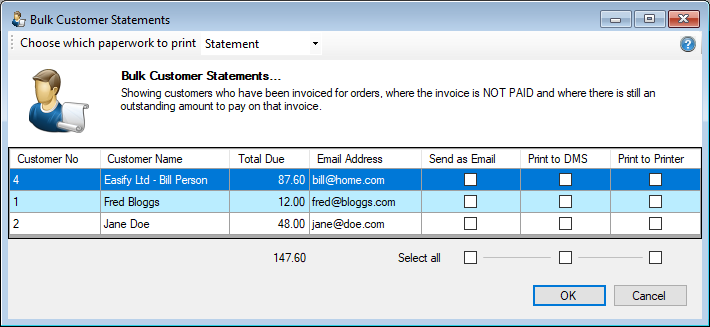
Choose which paperwork to print
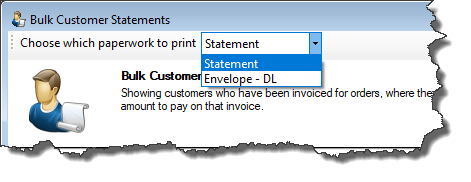
By default Easify will automatically select Statement as the paperwork to be printed for each of the displayed customers. This can be changed to print to any paperwork that currently exists on the system for Customers, this includes ones that you have created.
Column totals
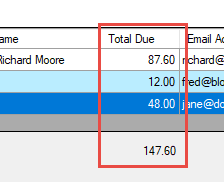
The outstanding balance for each customer is displayed, along with a total for all customers below.
Select all
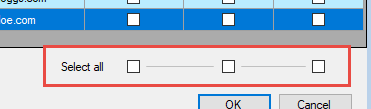
The select all checkboxes will attempt to put a tick in every checkbox above it. If a checkbox is greyed out it is likely because it has not been enabled in the Easify Options or there is a problem with a customer such as not having a valid email address.
The Send as Email checkboxes require you to enable Microsoft Outlook integration on the Tools Options General Document Management tab.
The Print to DMS checkboxes require you to enable the Document Management system.
Send as Email
If you have selected send as email when you click OK, Easify will create an Outlook email for each order you have selected. The customer's email address will automatically be added to the email and a PDF version of the paperwork you have chosen will be attached.
Make sure that you have enabled the Microsoft Outlook integration option on the Tools Options General Document Management tab to use this feature.
Print to DMS
If you have selected print to DMS when you click OK, Easify will save a PDF copy of the paperwork you have chosen to the Document Management location for each order.
Make sure that you have enabled the Document Management option to use this feature.
Print to Printer
If you have selected print to printer when you click OK, Easify will print the selected paperwork to your default printer.
You can set the default printer for each type of paperwork in the Paperwork Designer.
Printing Singular Statements
You can print Singular Statements from the Main Customers window by either right clicking on the customer and selecting Print -> Statement, or by selecting the customer and then choosing Print -> Statement from the Print drop down menu at the top of the customer window: