Finance - Cashbook
Easify features a powerful yet easy to use cashbook to help you manage your day to day financial transactions.
You can launch the cashbook by clicking the Cashbook button in the main Easify window, or via the Finances->View Cashbook... menu.
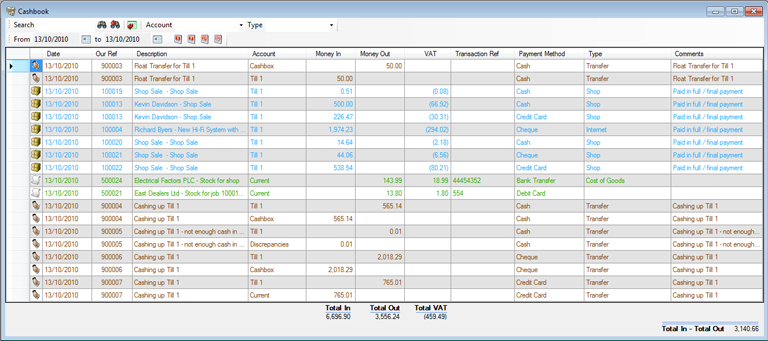
The Cashbook shows you all financial transactions such as payments taken for sales or orders, payments made for purchases, as well as transfers between your accounts.
You can search for transactions by order number, purchase number or description.
Using the Account drop down list in the toolbar of the cashbook you can filter the cashbook to show you transactions for a particular account.
There is also a Type drop down list that you can use to filter the cashbook to show only Sales, Purchase or Transfers. You can also filter the cashbook to only show a specific type of Sale or Purchase.
The totals for the current view in the cashbook are shown at the bottom of the cashbook.
Editing Transactions
The transactions in the Cashbook can all be edited by double clicking them.
If you double click Our Ref or Description on an order or a purchase, the order or purchase will open. Double clicking anywhere else on the row will open the transaction for viewing or editing.
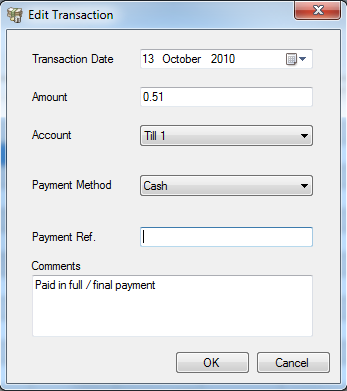
You can delete a transaction by selecting the row of the transaction and pressing the Del key on your keyboard.
Exporting Transactions
You can export the current view in the cashbook to CSV at any time by clicking the export Current View to CSV button on the toolbar.

