EPOS - Adding Comments to a Product
There may be times that you would like to add comments to a product on a sale.
If you run a clothing business you might want to sell an item by taking a deposit whilst alterations are made to it. You can add comments to the product to describe what alterations are to be carried out. You can recall the order (sale) in the Quotes & Orders window of Easify and print a job card for the order (sale) which will contain the comments added at the point of sale.
Say you have a product that was damaged and you agreed to sell it at a discount. You can add a comment in Easify that explains why you have sold the item at a discount.
Or if you sell products with services such as delivery or installation you can add comments to record any arrangements that have been made at the point of sale.
If your business takes in items for repair or service such as televisions or computers, you could add a comment at the point of sale when the item is brought in to record the nature of the repair, the serial numbers of any items brought in and the state of items as they arrived.
There are many scenarios where the ability to add comments to EPOS sales is beneficial.
To add a comment to a product in the EPOS system, select the product in the sale.
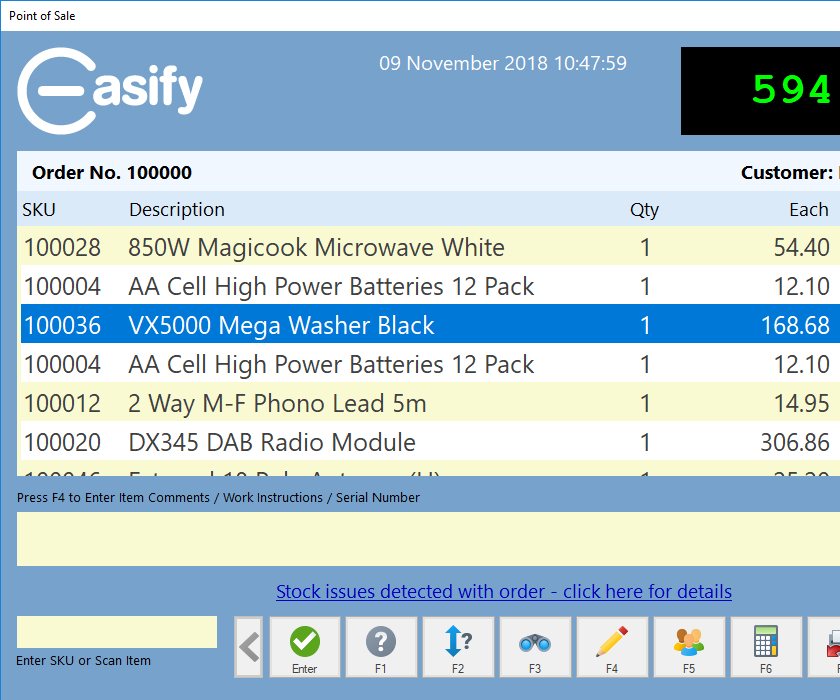
With the desired product selected press the F4 key or click the Edit item comments button.

The Edit Comments / Work Instructions window will open.
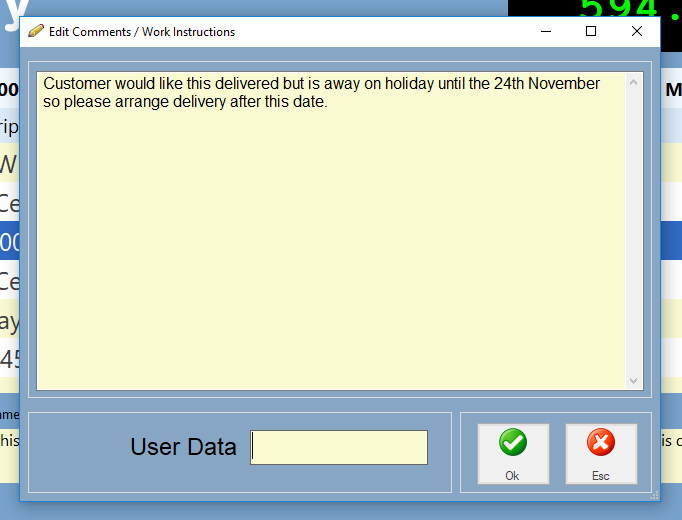
In the Edit Comments / Work Instructions window enter your desired comments and click the Ok button when done.
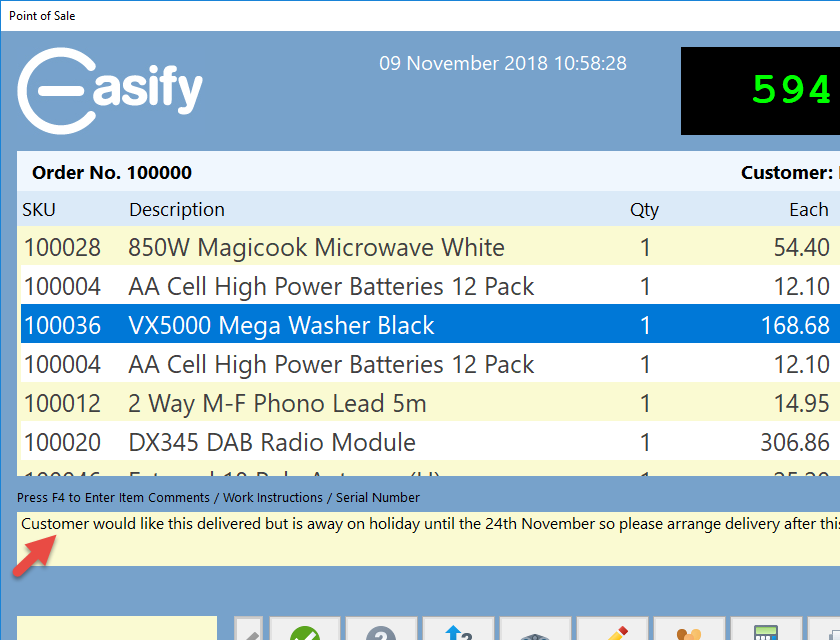
The comments you added now appear on the main EPOS window when the product is selected, and will print out on quotes, invoices and job cards.
Adding Serial Numbers to Products
If you have configured Easify to show the serial number column for orders & quotes, you can enter serial numbers for the products that you sell at the POS.
This field is called 'User Data' by default but under Tools - Orders & Quotes - Advanced you can rename this field.
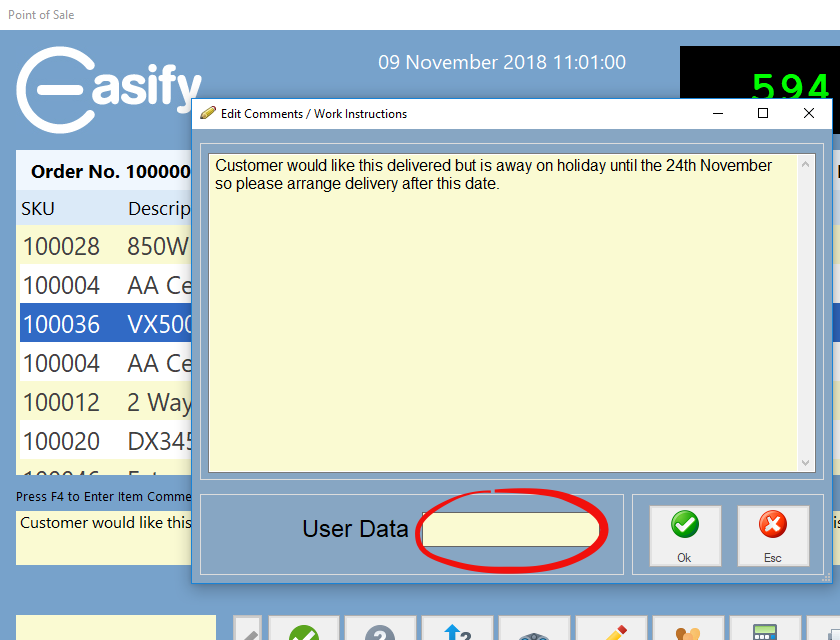
The Serial Number field will appear on the POS note editor if you have the enabled the feature in Easify options.

