Easify Connection Manager
Overview
The Easify Connection Manager allows you to manage which Easify Servers show on the Company Picker and allows you to automatically discover Easify Servers that do not yet appear in the Company Picker.
You log into Easify using a subscription and this subscription is assigned to your Cloud Server or Servers - (the Cloud Server is where the data is stored for your company).
Click here for more information about how to assign users to your cloud server...Most users will have only been assigned to one company so you won't see this window when logging into Easify, you will just go direct to the username and password login screen.
However if you have been assigned to more than one company, every time you launch Easify, it will display the Company Picker for you to choose which company to log into.
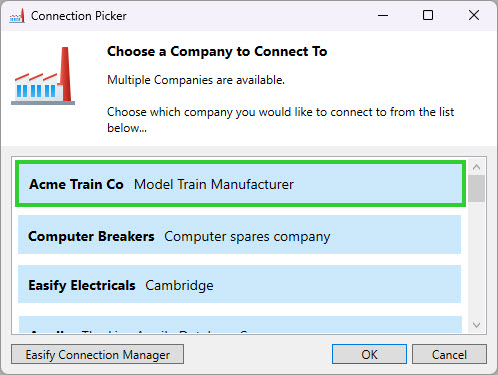
Launching the Easify Connection Manager
You can launch the Easify Connection Manager by clicking the Easify Connection Manager button in the Company Picker window.
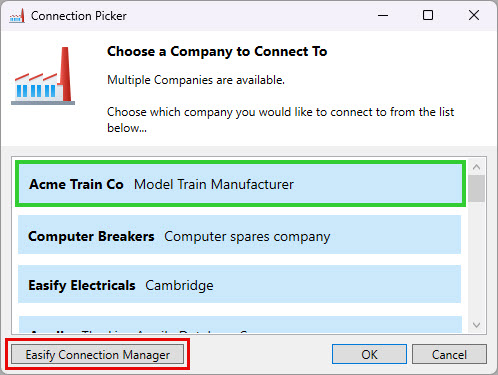
Alternatively you can launch the Easify Connection Manager via Tools->Easify Connection Manager.
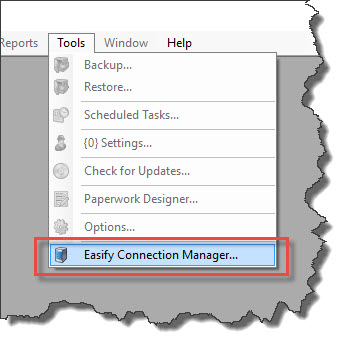
The Easify Connection Manager displays a more detailed view of the Easify Servers that were present in the Company Picker window.
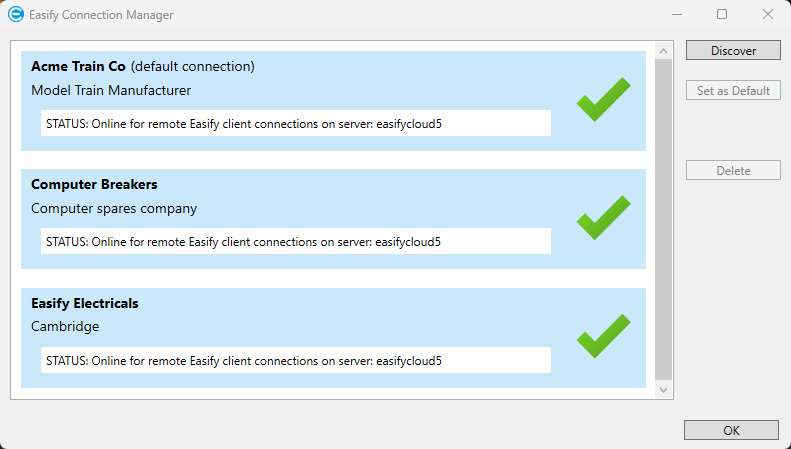
Most users will only see one company in Easify Connection Manager.
Easify Connection Manager Main Features
Each Easify Server (company) is represented by a pale blue panel that displays information about each server.
The first line in each panel is the Company Name.
You can set any of the companies to be the Default Company by selecting it and clicking the Set as Default button. When a company is set as the default company, it will be automatically selected when the Company Picker is displayed, and all you need to do is click the OK button in the Company Picker to proceed to login to the default company.
The second line in a panel is the Company Description.
The white panel displays the status of the server connection.
Discovering New Servers
If new Easify Cloud Servers have been made available to you via the internet, you can discover them by clicking the Discover button.
Click here to learn more about Easify Server Discovery.
Deleting a Server
To delete an Easify Server from the Easify Connection Manager, select it by clicking on it and click the Delete button.

