Product Stock Levels
The Stock Levels tab of the Create New Product dialogue allows you to record how much of your product you have in stock, along with what your minimum stock levels are and how many of the item you wish to reorder when you hit your minimum levels.
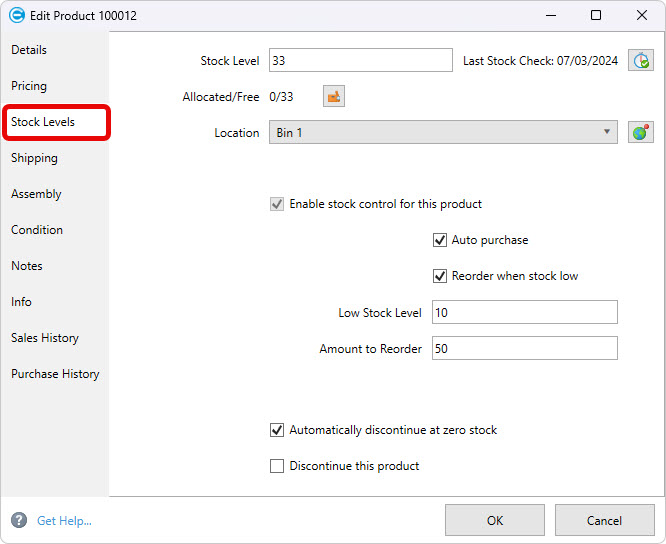
You can also discontinue a product here.
Stock Level: (On Hand) Enter the amount of the product that you have in stock. This stock level is automatically depleted as you sell products using Easify.
Stock Level on hand simply means the total amount of stock that you have of the product. It includes the number of products that are allocated (reserved) for orders, so it doesn't tell you how many of an item you have available to sell, rather it tells you the total quantity of the item that you possess.
Allocated/Free: This tells you how many of the product are allocated to orders, and how many you have available to sell (free stock). The amount of allocated stock plus the amount of free stock equals the on hand stock level.
Allocated + Free = On Hand
View Allocated Stock button: Click this button to bring up a list of orders that this product is allocated to.
This is useful if you want to sell a product but you don't have any free stock (stock that is free to be sold and is not allocated). In this case you can click this button to see which orders have the product allocated to them, and see if there are any orders that you can de-allocate the stock from e.g. you may have stock allocated to an order that can wait for the product to be re-ordered which would allow you to sell the product to someone else immediately.
Location: Products in Easify can be assigned to locations such as bins, shelves, departments etc... Here you can select the location of the product, or if the product location isn't in the list you can type a new location directly into the location list.
Enable stock control for this product: Tick this box to enable stock control for this product. When stock control is enabled for a product it will appear in reports that tell you what stock you need to order, or re-order. Selecting this option allows you to allocate the product.
Auto purchase: Tick this box if you want the product to be auto purchased on any orders where it is required but is not in free stock.
Reorder When Stock Low: Tick this box if you wish to know when you are running low on this product.
Low Stock Level: Enter the lowest level of stock that you wish to hold of this product. When this level is hit the quantity of the item in the product list will turn red, and the item will appear on the Items to Order report.
Amount to Reorder: This value represents the quantity of an item that you usually reorder when stock is low. If you normally order this item in quantities of 100 then enter 100 in this box.
Automatically discontinue this product when stock level reaches zero: If you tick this box, the product will be automatically discontinued when its stock level reaches zero. This is useful if you are selling a one off item, or an item that will not come back into stock after the last one has sold.
Discontinue this product: Tick this box if you wish to discontinue the product. In Easify you cannot delete a product if it has been sold and appears on quotes or invoices, instead you can discontinue the item in which case it will no longer be visible in the product list unless you choose to view discontinued items.

