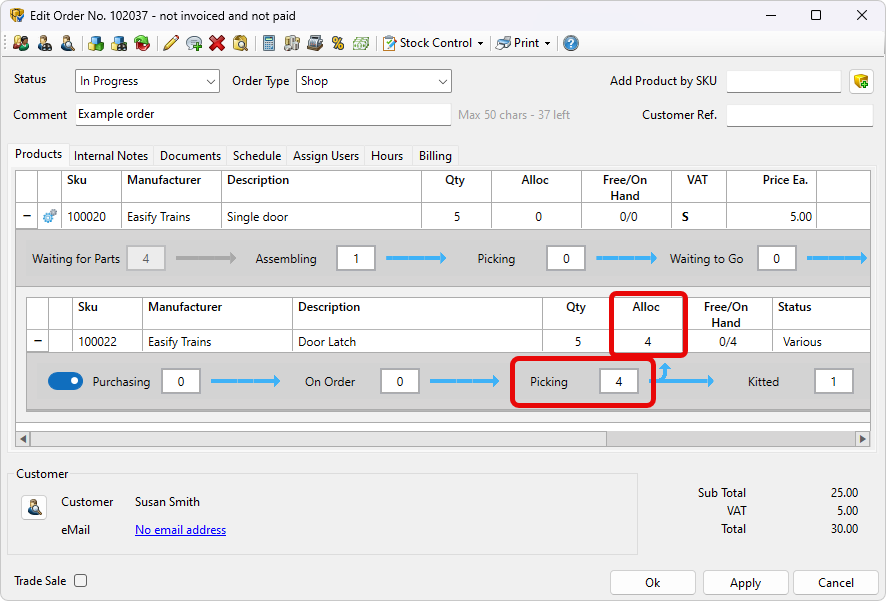Automatic Purchasing
When you enable Auto Purchasing Easify can automatically add any out of stock products that need to be ordered to purchase orders for you.
Click here to learn more about enabling auto purchasing.If you have an item of Quantity 1 on an order that is not in stock and Auto Purchase is enabled, the item will show on the order as Purchasing 1.
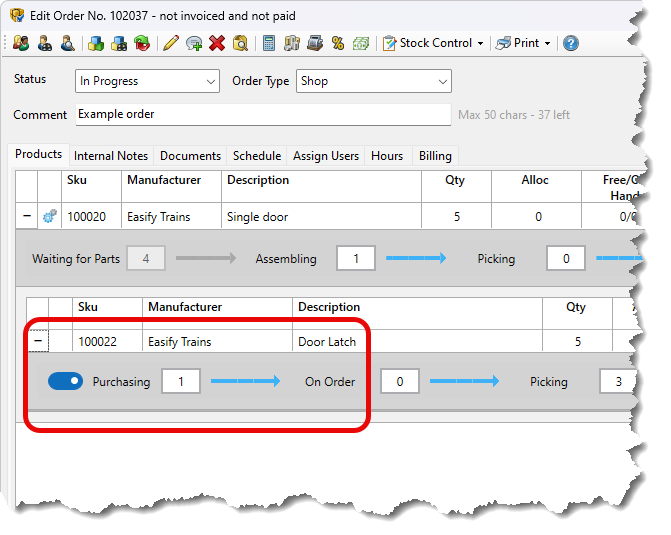
When you save changes to the order the item will be automatically added to an open (In Progress) purchase order for the supplier of that product. If no open purchase order is present one will be automatically created.
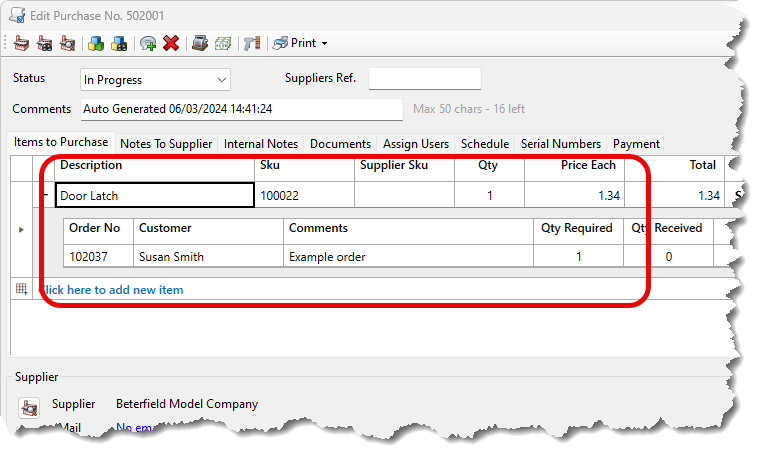
Note that the item on the purchase is now linked to the item on the order.
When you are ready to purchase the items, you move the Purchase to On Order and place the order with your Supplier.
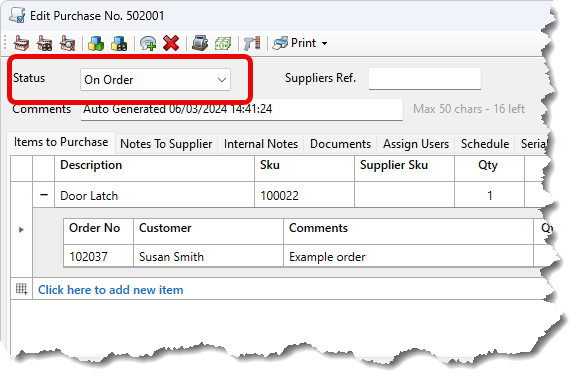
When you save changes to the On Order Purchase, note that when you open the order it now shows that the item is On Order 1.
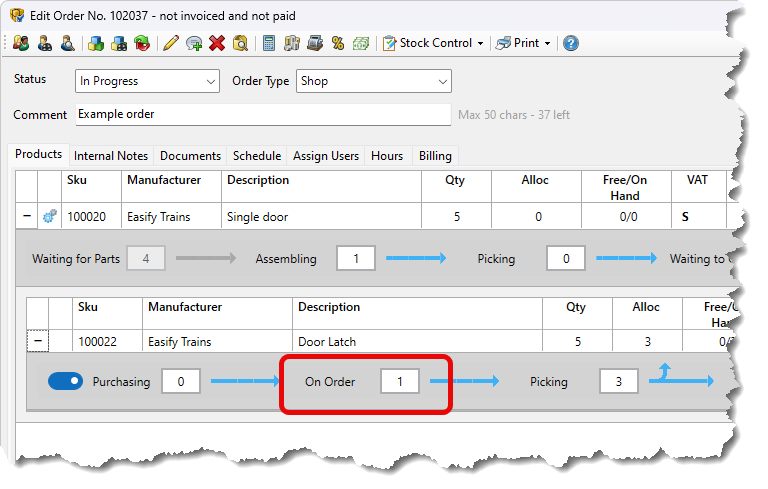
When you receive the items on the purchase you can re-open the purchase and click the Purchase Receiver button on the toolbar.
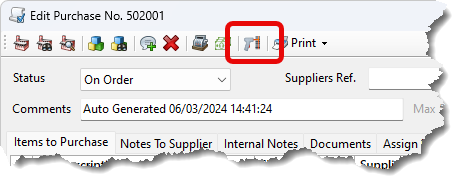
This will open the Purchase Receiver Window.
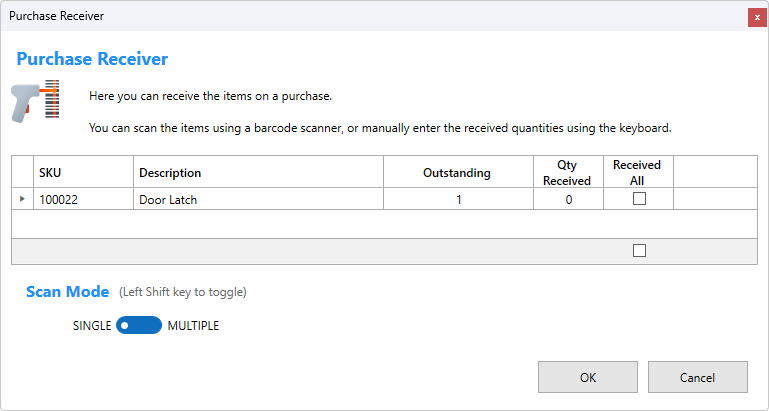
Here you can scan each item that has arrived using a barcode scanner which will record that it has been received. Or just simply enter the Qty Received manually using the keyboard or tick the Received All checkbox.
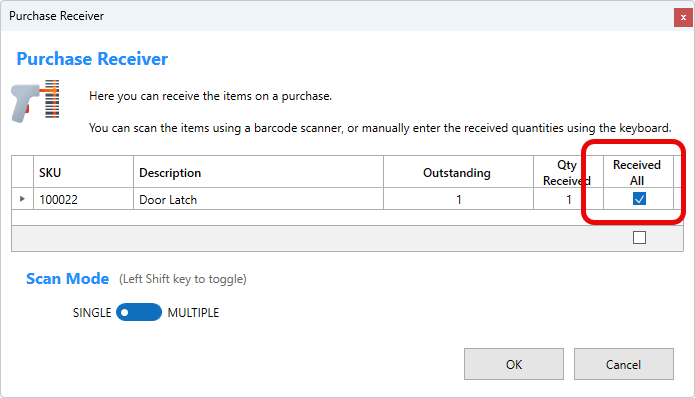
The Purchase will now show that the item has been received.
Click here to learn more about booking items into stock...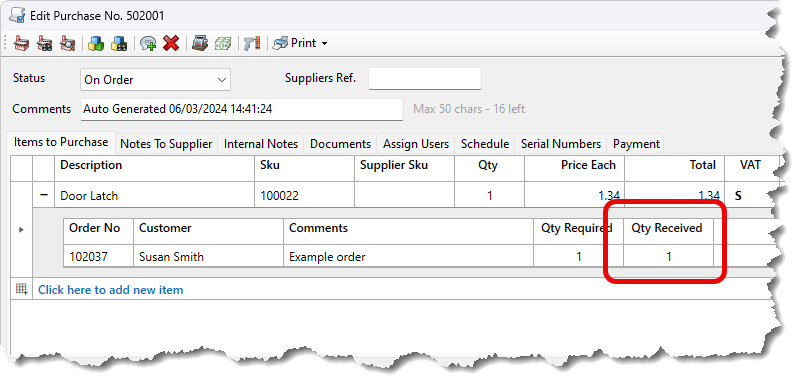
And the order will now show that the item has been allocated and is Picking.