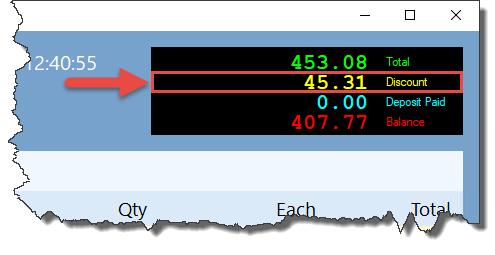EPOS - Discounting a Sale
The purpose of this article is to guide you through the process of applying a discount via the Point Of Sale.
1: Open the POS
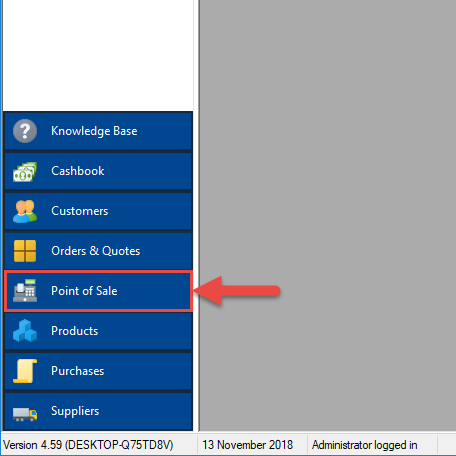
2: Add some products to the POS to start a new sale. Alternatively, load an existing customer order in to the POS.
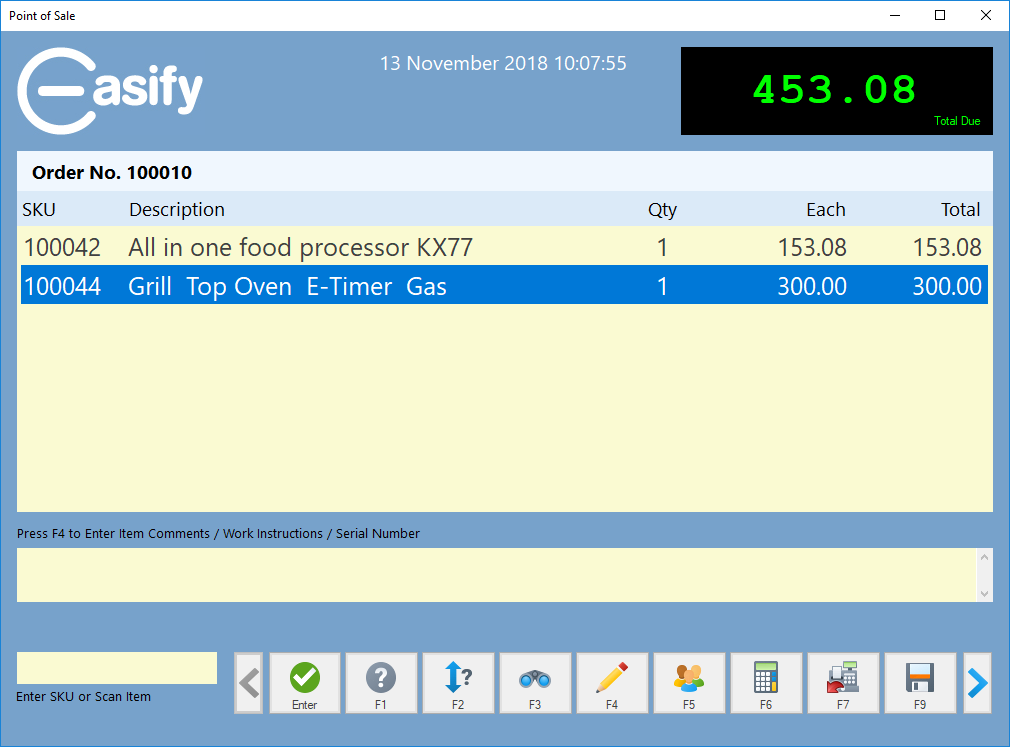
3: Press F6 or click the Discounts button.
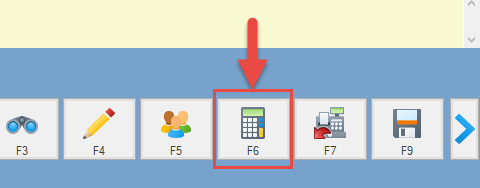
4: Apply a Discount
The Discounts Window is split in to 2 sections which are described below.
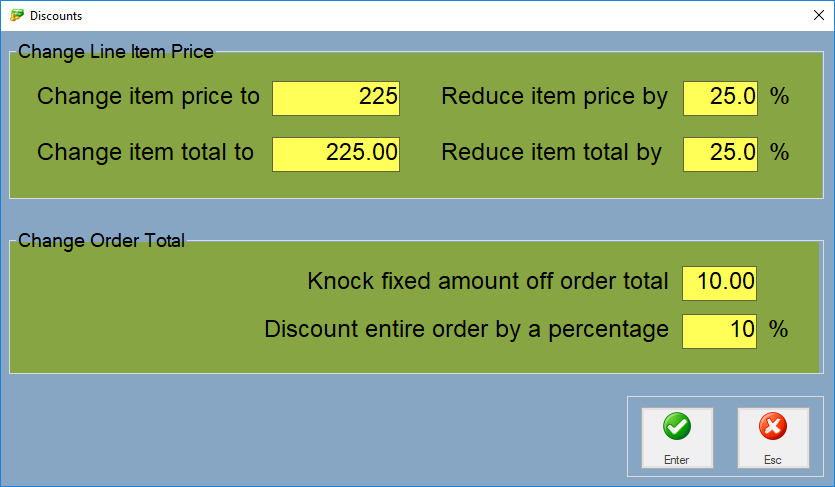
-
Top Section: Change Line Item Price
In this section, once you have entered a value in to one field, Easify automatically calculates and fills in the values for the other 3 fields.
If you selected a specific Line item in Step 3 then in the first row (see screenshot below) you can choose to reduce that item to a specific price or reduce the item's price by a percentage.
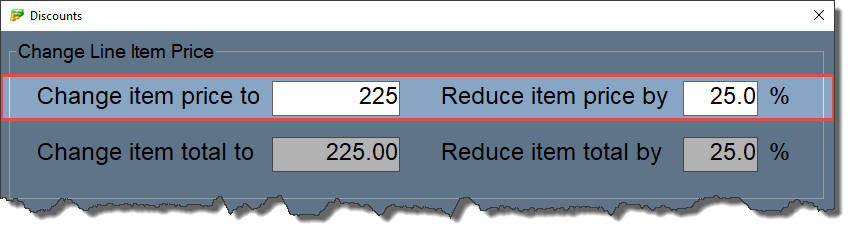
The second row effects the Line Item total rather than the item price and you have the same choice of entering a set value or a percentage.
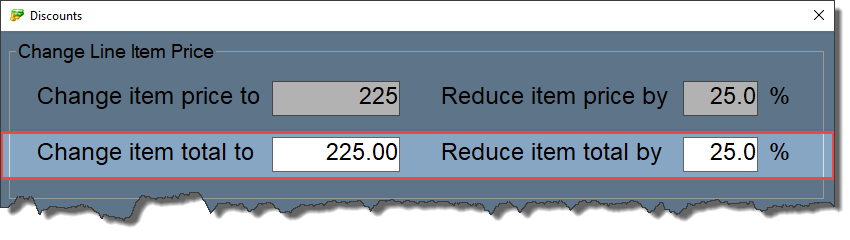
-
Bottom Section: Change Order Total
Knock fixed amount off order total: Enter a specific amount in this field to discount from the order total. For example, if you want to take £10 off the order total you would enter 10.00 in to this field.
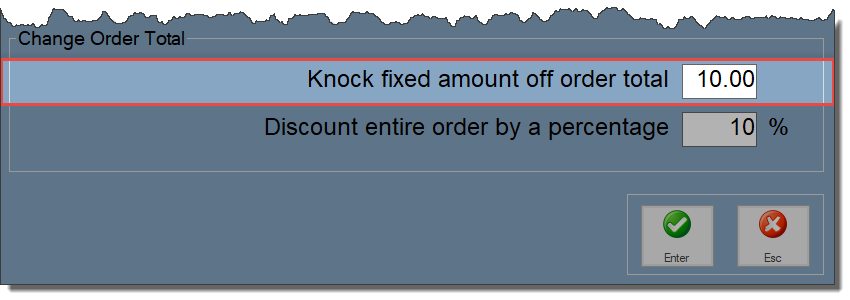
Discount entire order by a percentage Enter a value in to this field to apply a percentage discount to the whole order. For example, if you want to take 10% off the order total then you would enter 10 in to this field.
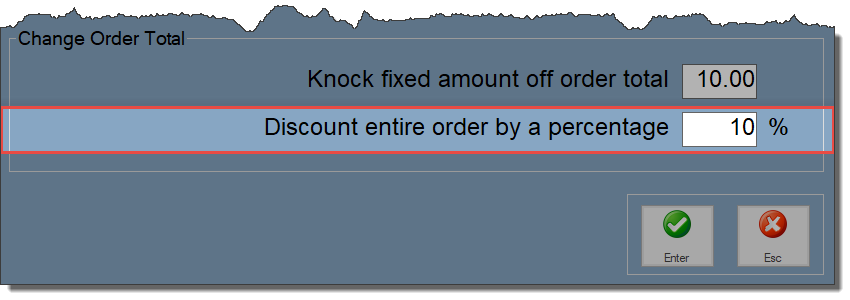
5: Press Enter to confirm the changes and return to the main POS window

If an Item discount was applied, this is reflected on the Line Item itself.

If an Order discount was applied, a Discount line now appears on the main POS (see screenshot below).
- The Discount value shows the amount of discount that has been deducted from the Total.
- The Balance value shows the amount the customer owes (Total - Discount).