Easify V4 is no longer supported and has been superseded by Easify V5.
Logging in to Easify - On Premises
Please note: These instructions relate to the On-Premises version of Easify only (not the cloud version.)
(If you are using the Cloud version, or log into Easify using a subscription you can follow the instructions here.
Overview
Before you can use Easify Pro you will need to log into it.
By default the password for the Administrator account is blank, however it is advisable to change it to something more secure. Please note that Easify support does not have access to your passwords, so you will need to make sure that you remember them.
Click here for more information about running Easify for the first time.
Logging in allows Easify to determine what parts of Easify you are authorised to access, and also ensures that Easify is properly licensed according to your preferred licensing model.
You can create additional local Easify user accounts for your staff, and can assign each of them their own set of permissions so that they can only access the areas of Easify that are relevant to them.
Click here for more information about setting up additional local Easify user accounts.
Logging in
If you have added additional Easify users you will be prompted to login each time you launch Easify.
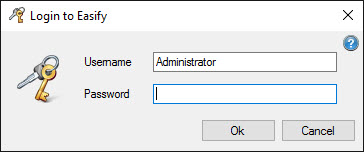
Simply enter your Easify username and password and click the Ok button to log in.
You are then ready to start using Easify.
When you have multiple Easify Servers (Companies)
If you have multiple Easify Servers available to you (i.e. you are running multiple companies in Easify), when you launch Easify Pro you will be shown the Company Picker, which displays a list of the available companies that you can log into.
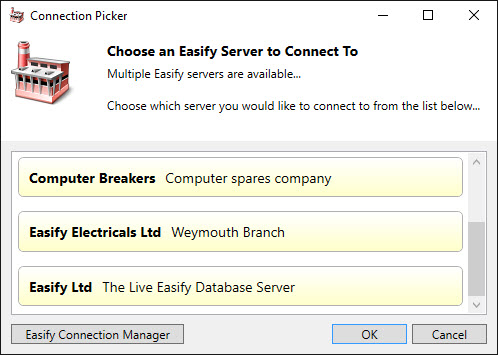
Select a company from the list and click the OK button.
You will then be prompted to log into that company as usual.
Click here for more information about installing an additional Easify Server.
Click here for more information about Easify Server Licensing.
Discovering New Easify Servers
If a new Easify Server has been installed on your network, it will not automatically appear in the Company Picker list.
You can discover new Easify Servers by using the Easify Connection Manager.
Click here to learn more about the Easify Connection Manager.
If you're not sure whether you're using Easify On-Premises or Easify Cloud click here for more information about Easify Licensing...

