Easify V4 is no longer supported and has been superseded by Easify V5.
Finance - Credit Control
Overview
Easify has built in credit control features that help you manage your customer credit.
You can set credit limits per customer and specify payment terms for each customer and Easify will automatically control whether a customer has a credit issue with you at the Point of Sale (POS) when they pay for a sale.
You can configure credit control to simply display the credit balance of a customer, or to enforce Active Credit Control rules that prevent them from going beyond the credit terms you have given them.
Enabling & Configuring Credit Control
Basic credit control information will be displayed by Easify when a customer makes a payment, you don't need to enable this, this information is always displayed.
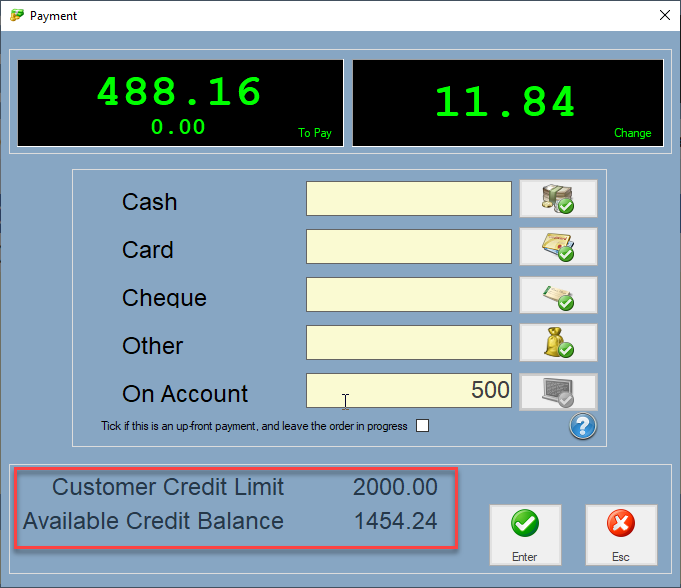
You also don't need to change any configuration settings for Easify to handle customer payment terms, reports such as "Who owes you money" will function without any configuration other than setting a customers payment terms.
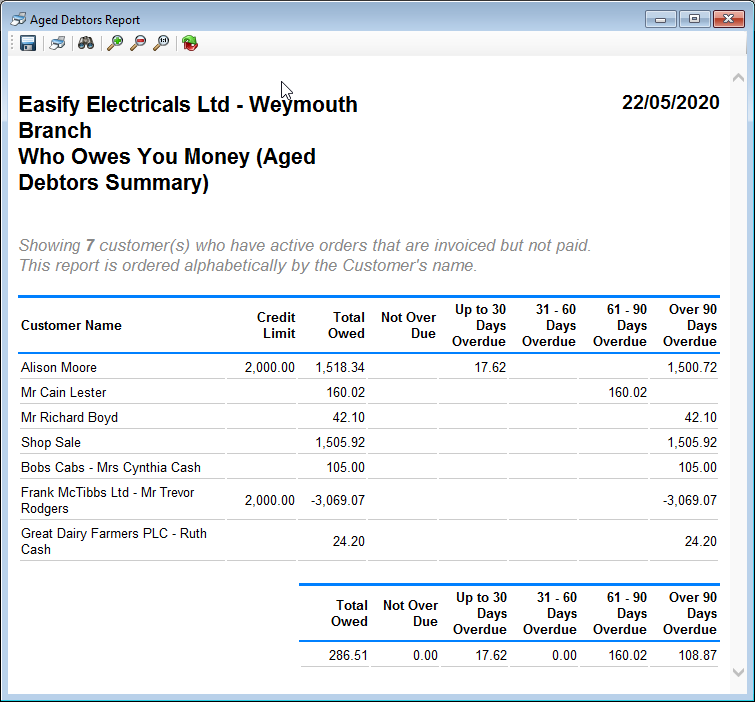
If you want to use the account blocking features of Easify Credit Control you will need to enable Credit Control in Easify Options as described here - /Help/options-finance-credit-control
Credit control and customers
Credit Control begins with Customers...
The basic requirements to implement credit control are that you set payment terms for your customers and assign them a credit limit.
You can do this by editing a customer record in Easify and edit the account settings on the Account tab.
Click here to learn more about editing customer records.
Click here to learn more about configuring customer payment terms.
Below you can see that the customer has a 30 Day account i.e. payment is due 30 days from the invoice date. And they have a £50 credit limit of which they haven't spent anything giving them an available balance of £50.
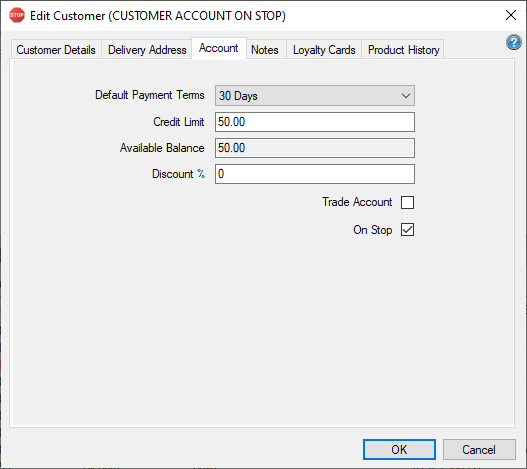
Notice that in the above example the customer account has been set to "On Stop".
Setting an account to "On Stop" means that the title of the Customer Window displays a Stop icon and says "CUSTOMER ON STOP".
EAsify won't stop you from raising orders for this customer, however if you enable Active Credit Control in Easify Options, you can choose whether an "On Stop" account will be allowed to continue to pay for sales at the POS.
Active Credit Control
As previously mentioned a certain amount of Easify's credit control features are enabled by default, but if you want to take advantage of the Active Credit Control features in Easify you will need to set it up as described here - /Help/options-finance-credit-control.
Active Credit Control is useful if you use the POS features of Easify as it allows you to create a set of rules for various credit control scenarios, and automatically enforce them at the POS.
This means your staff no longer have to make decisions regarding credit problems with customers as Easify will enforce the actions that you want to take.
For example, you can configure Active Credit Control so that if a customer has no credit facility (their credit limit is zero), they are prevented from paying for a sale on account in the POS.
You may want to be able to put a customer on stop, and prevent them from paying at the POS via any means.
Or you might want to prevent all payment methods in the POS for a customer with an outstanding debt to you, but allow for the member of staff serving them to call a supervisor to authorise the transaction, presumably after having a chat with the customer about bringing their account up to date.

