Easify V4 is no longer supported and has been superseded by Easify V5.
Emailing Easify Server Logs
Overview
If you have a problem with Easify it often helps us if you can email your Easify Server log file so that we can examine it for problems.
In this short article we describe how to launch the Easify Server Manager and email us the contents of your Easify Server log file.
Launching Easify Server Manager
The Easify Server log file can be accessed using Easify Server Manager.
To launch the Easify Server Manager, go to the computer that your Easify Server is installed on and double click the Easify Server Manager icon on the desktop.
The Easify Server Manager application will require administrative privileges in order to run, when the User Account Control (UAC) window pops up, click the Yes button.
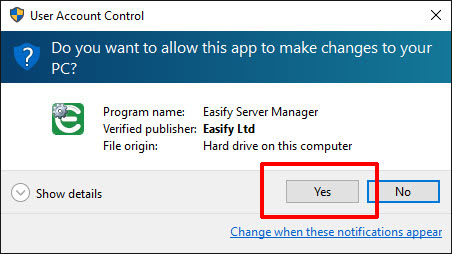
The Easify Server Manager window will open.
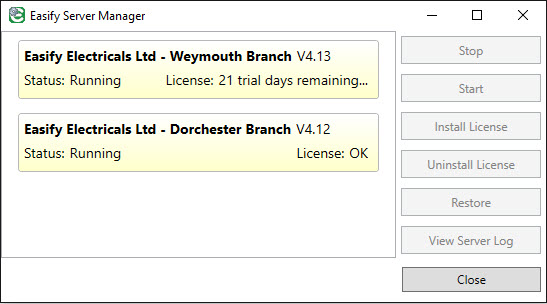
As you can see in the above picture, the Easify Server Manager is displaying two Easify Servers because for this demonstration we have installed two servers on the computer. In this scenario you can imagine that we actually have a single company (Easify Electricals Ltd) but we have installed an Easify Server for each of our two branches. One to handle the Weymouth branch company data, and one to handle the Dorchester branch company data.
Each Easify Server is denoted by a light yellow box containing information about the server.
Opening the Log File
In the Easify Server Manager, left mouse click the Easify Server that you want to open the log file for.
Then click the View Server Log button.
The Easify Server log file will now open in your default text editor, which on most PCs will be Notepad.
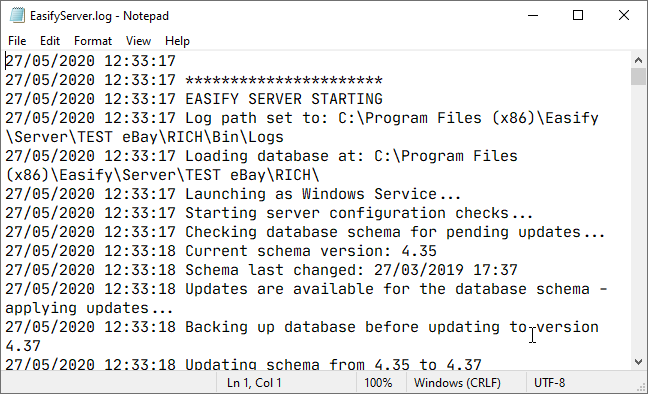
Copying the Log File Text
Next you need to select the contents of the log file and copy it into an email.
To select the contents of the log file, left click within it once and press Ctrl+A on your keyboard to select all text.
You can also use the Edit -> Select All menu in Notepad to do the same thing.
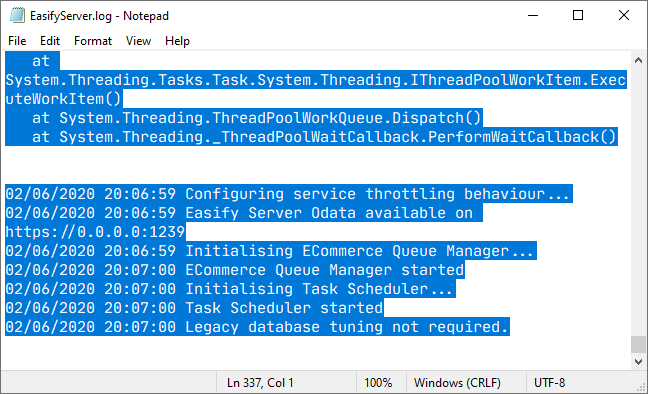
With all the text selected, press Ctrl+C on your keyboard or use the Edit->Copy menu command in Notepad.
The log file text has now been copied to your computer clipboard.
Pasting to Email
Open your preferred email software and create a new email.
Address the email to support@easify.co.uk
Enter any subject line you like.
Left click anywhere within the email body and press Ctrl+V on the keyboard to paste the log file text into the email.
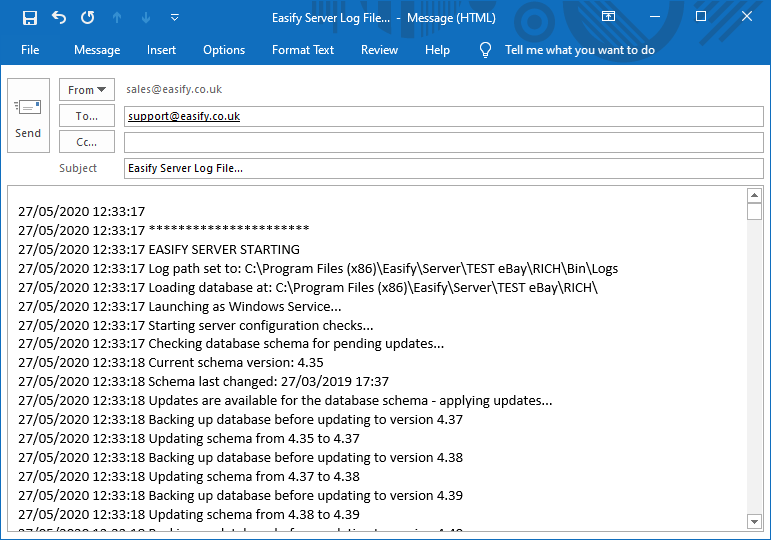
Send the email.

