Easify V4 is no longer supported and has been superseded by Easify V5.
Purchase Internal Notes
Overview
Easify features an internal notes system that allows you to add notes to each purchase in Easify.
Think of Easify's internal notes as the kind of notes that are kept by your doctor, after every visit your doctor will update your notes to describe the nature of your visit and to record conversations and advice / prescriptions given. The Easify internal notes system can be used in much the same way.
Instead of keeping notes on paper, on post-its or in people's heads, keep notes within the Easify internal notes system and all Easify users on the network can access the notes for a purchase any time they like.
Additionally, Easify can be set to email you any time a purchases internal notes are updated. If you get your purchasing staff to update internal notes, you can stay informed about important purchasing events and gain the ability to get involved with problems sooner rather than later.
Using the Internal Notes System
To add an internal note to a purchase, open the purchase you wish to add the note to and click the
 button. This will launch the internal notes editor.
button. This will launch the internal notes editor.
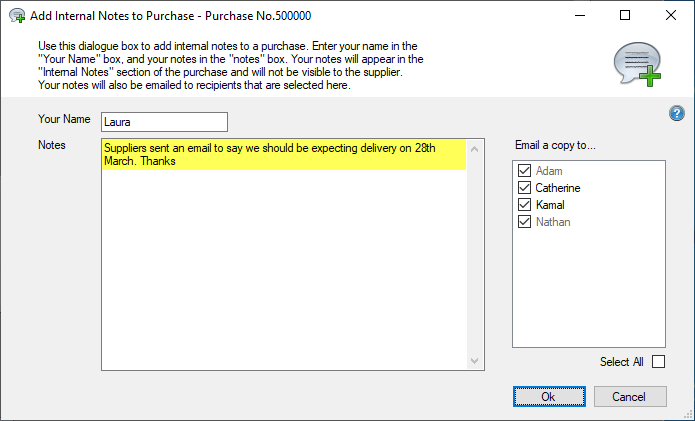
Your Easify username will appear pre-populated in the Your Name text box.
Enter your notes in the Notes section.
On the right hand side of the internal notes editor you will see a list of Easify users that have an email address associated with them in the Easify user manager. Select which users you would like to receive a copy of the internal note you are about to add. It is a good idea to include anyone that would benefit from reading the comment you are about to add.
Some users will be already selected to receive a copy of the note and will be greyed out to prevent them being deselected. These are users such as managers that have elected to receive copies of all internal notes. This setting can be changed via the Easify user manager.
When you are happy with your note and have selected who to send a copy to, click the OK button to save the note to the purchase.
A copy of the note will be emailed to the people that were selected in the Email a copy to... list.
If you now select the Internal Notes tab of the purchase, you will see your new note appended to the internal notes, along with who entered the note, the date and time and a list of people that the note was emailed to.
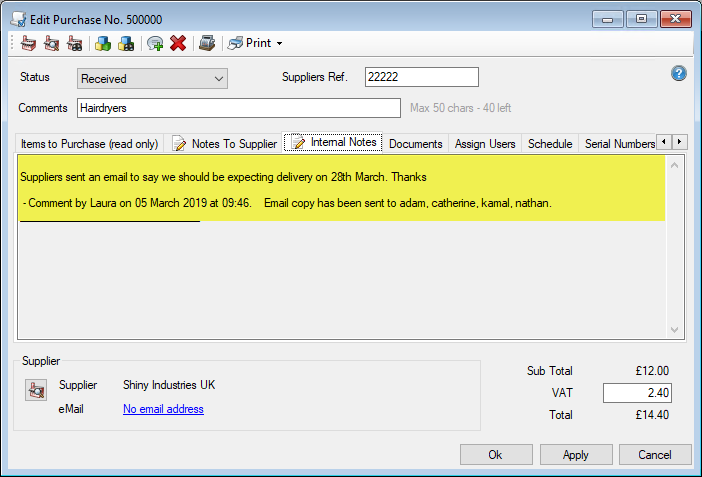
As more notes are added to a purchase, they are appended to the existing notes.

