Easify V4 is no longer supported and has been superseded by Easify V5.
Stock Control Mode
Easify allows you to record your products along with their stock levels. If you require stock control whereby your stock levels are automatically updated as you buy and sell products you can choose one of the automatic Easify stock control modes.
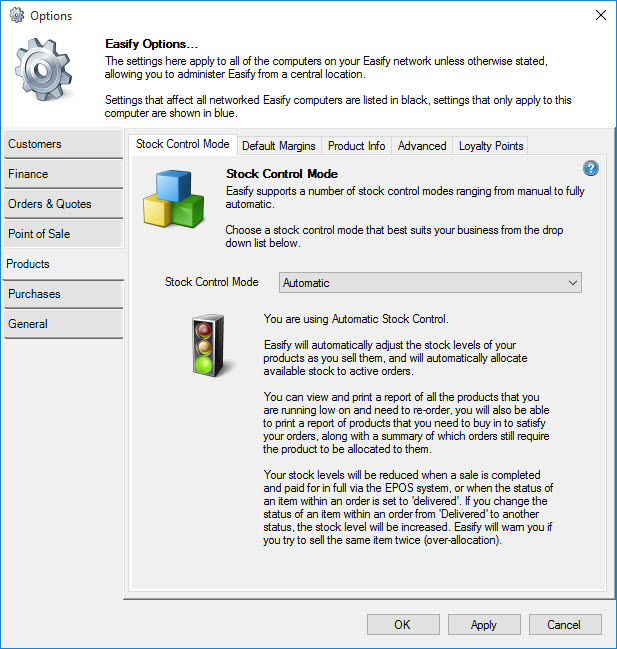
Easify provides you with three ways to manage your stock levels...
- Manual Stock Control
- Semi-automatic Stock Control
- Automatic Stock Control
The first tab page of the Options dialogue (Products) allows you to specify which type of stock control you wish to use.
From the drop down list labelled Stock Control Mode choose the stock control mode that best suits the needs of your business.
Manual Stock Control
If you set Easify to use Manual stock control, Easify will not manage your stock levels at all.
When you add products to orders, or process them via the EPOS system, your stock levels will remain unchanged and it will be completely up to you to make sure that your stock levels in Easify are correct.
This most basic mode of operation is best suited to businesses that don't place heavy reliance on how many products they have in stock. For example a self employed plumber may wish to be able to record his products such as lengths of pipe, taps, joints, screws etc... so as to be able to create quotes and invoices for his customers, but may not be particularly worried about maintaining accurate stock levels.
Semi-automatic Stock Control
Semi-automatic stock control mode allows Easify to perform simple stock management for you.
As you sell your products via the Easify EPOS system, or process products in your orders to delivery, Easify will automatically deplete your stock levels as you go.
If you bring sold products back into stock, Easify will increase your stock levels accordingly.
This form of stock control works well for small businesses with few Easify end users, where the likelihood of two users trying to sell the same item is low.
Automatic Stock Control
Automatic stock control enables you to use Easify not only to automatically adjust your stock levels as you sell your products, but also to allocate stock to orders.
Allocating products to orders help prevent you from selling them twice, it works a an effective means of reserving stock against orders.
For example, let's say you have a retail shop and you also receive orders via telephone in your back office, let's also say that you have only one of an item left in stock. Someone telephones and buys the product which they will call in for later. Meanwhile someone has wandered into the shop and bought the self same item over the counter from a sales assistant. The telephone customer will need to be informed that the product they just ordered has just been sold in error, news that is unlikely to please them - especially if they have just made a journey to pick up the item.
By using Easify to allocate products to orders, you will be notified whenever you attempt to sell a product via the EPOS that has been allocated (reserved) for someone else. Equally if you do sell an allocated product via the EPOS system, Easify will inform you of the over-allocation the next time you open the order in the back office.

