Easify V4 is no longer supported and has been superseded by Easify V5.
Document Management System
Easify features a powerful yet very easy to use document management system (DMS).
A document management system is nothing more complex than a really handy way to keep your documents in a place where you can easily find them again.
If you have enabled the document management system the Documents tab will be visible on purchases.
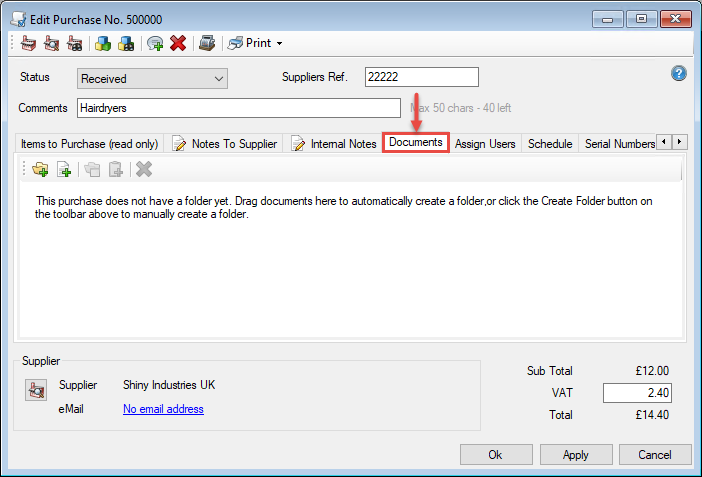
Here you can see the order Documents tab, and as this purchase does not have any documents associated with it you see a message telling you that you can manually create a folder for this purchase , or simply drag documents onto the panel to create a folder and copy the documents there.
In this case we have a purchase order in PDF format located on our desktop. We drag the PDF file from the desktop into the documents tab...
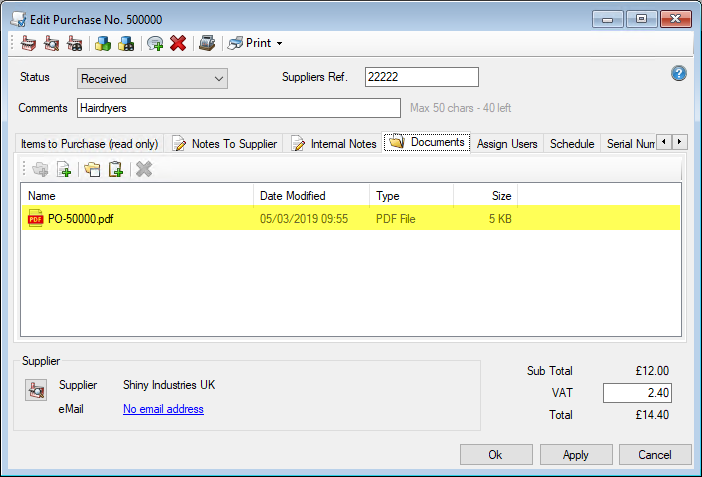
As you can see the purchase order now appears in the Documents tab of the order. From here you can double click it to open it, and if you configured the DMS to use a network shared folder, any other networked Easify users will also be able to access the purchase order.
When you create a folder for an order in the DMS, either by clicking the Create folder for this purchase button, or by dragging files to the documents tab, a folder is created in the path specified in the document management options.
The folder for the purchase is named after the Purchase Number followed by the purchase comments. And is located within the suppliers folder. So if our DMS is set to use the Q:\ network drive for its root path, the previous example will have created the following folders:
Q:\Suppliers\Shiny Industries UK\500000 - Hairdryers\
This means that you don't have to use Easify to access documents that are stored in the DMS, you can simply browse to the location of the documents using Windows Explorer.
Similarly you can add documents or files to the folder using Windows Explorer or any other application, and they will appear in the Documents tab in Easify.
DMS Tutorial Video
In the following tutorial video we walk you through all of the features of the Easify DMS and show you how you can configure the DMS for use in your business.

