Easify V4 is no longer supported and has been superseded by Easify V5.
Trade Sales Report
The Trade Sales Report can be run over any given period and shows all your trade sales for that date range.
The image below shows an example of the Trade Sales report.
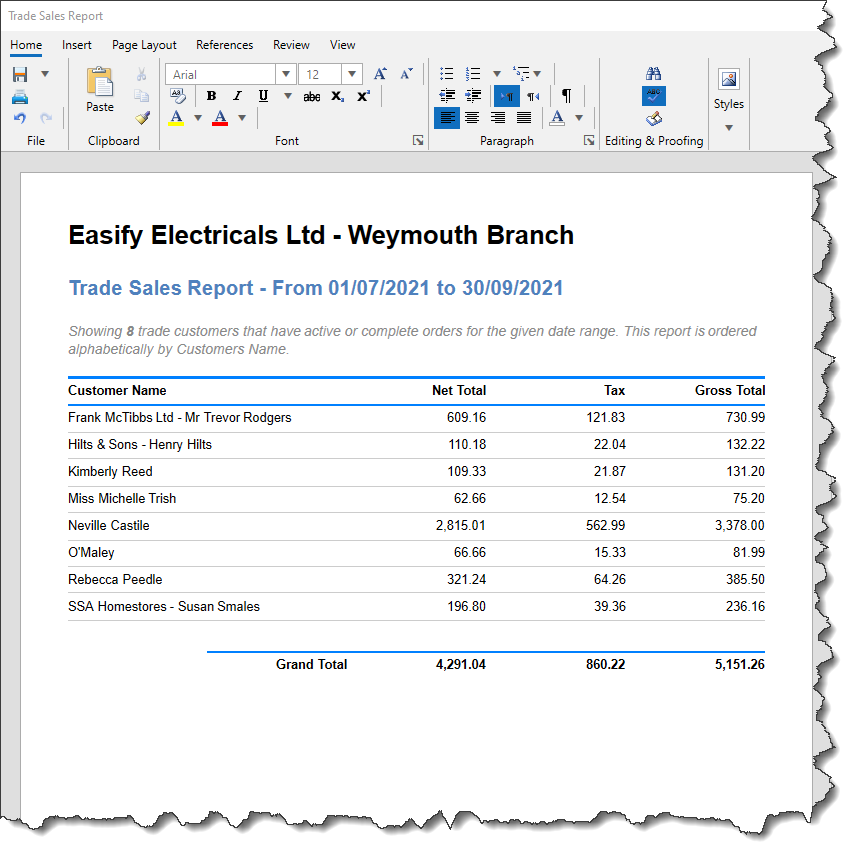
The Report records all trade sales - whether raised via the Point of Sale or the Orders and Quotes screen, enabling you to easily see how much your trade customers have purchased from you over any given period.
It combines sales and orders from all Tills and PCs for that company, however it will only include any orders that are in an Active Status - i.e. Quotes, Cancelled or On Hold Orders will not be included.
The sale or order must have a Ordered date within the selected date range for it to show on the report. The Date Ordered can be found under the Billing tab of an order.
It shows the Net, Tax and Gross amounts for all customers and there is a Grand Total at the bottom of the report.
The products on a trade order will then be sold at your Trade Price as set under the Pricing tab on the product:
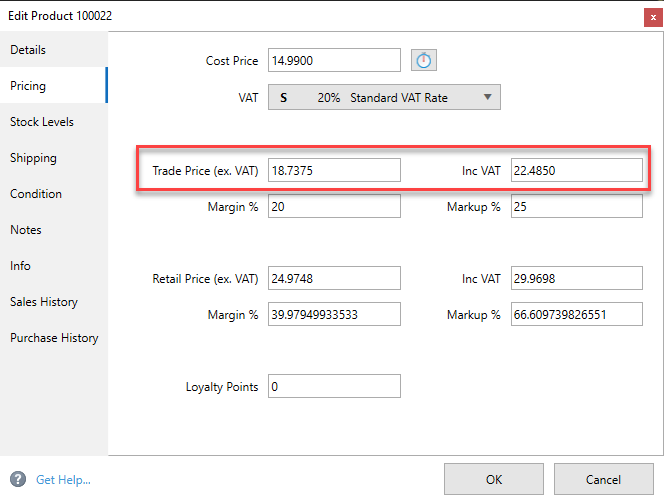
In comparison:
- The Sales Report, Sales by Supplier or Sales by Category reports shows you all your sales over any given period.
- Whereas the Trade Report just displays your trade sales.
Things to note:
The report viewer was updated in V4.79 so if you're not seeing these features on your version then you will need to upgrade.
The ability to edit the reports can be granted via permissions under Security->Manage Users. By default users do not have permission to edit these reports.
- You can run the report retrospectively for any given date.
- You can save this report to Word, PDF, HTML, Rich or Plain Text using the save function.
- Once saved, you can use the in-built tools to format the report as you wish. However please note that any changes are just for this instance of the report. If you generate the report again, you will need to re-save and make your changes again.
- You can print this report using the print function.
Click here to learn more about raising a new order from the Orders and Quotes screen...
Click here to learn more about raising sales and orders in the Point of Sale...

