Easify V4 is no longer supported and has been superseded by Easify V5.
Upgrading Easify
Please note: These instructions relate to the On-Premises version of Easify (not the cloud version).
(If you are using the Cloud version, you can follow the instructions here.)
From time to time we release upgrades to Easify, you can download and install these upgrades to enable new features in Easify and to install updates and bug fixes.
There are essentially two elements to Easify - Easify Server and Easify Pro Client. You would have one Easify Server for each company which is where all your data is stored, and an Easify Pro Client on every PC or laptop that accesses Easify.
Upgrading Easify Server and Easify Pro Client on the same PC
Users often have their Easify server running on the same PC as one of their clients.
Therefore the instructions below explain how to upgrade your Easify Server along with your Easify client when they are on the same PC or laptop.
We also recommend that you temporarily disable your anti-virus software during the upgrade process to prevent it interfering with Easify Setup.
To upgrade Easify you will need to obtain a copy of the Easify Installer which can be downloaded from our website.
As these instructions cover how to upgrade your Easify Server and your Easify Client, you will need to choose the Easify Full Installer to download.
The main download link is always for the most recent version of Easify.
The easiest place to save your Easify download to is your desktop...
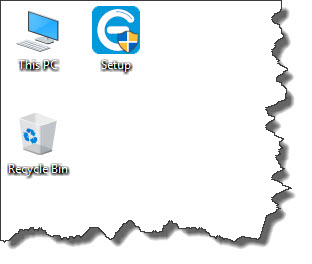
Double click the Setup shortcut to start Easify Setup.
Depending on the operating system that you are installing on (in this help guide we are using Windows 10), you may be prompted by Windows User Account Control to confirm that you want to run Easify Setup.
Click the Yes button to authorise the Easify Setup wizard to run.
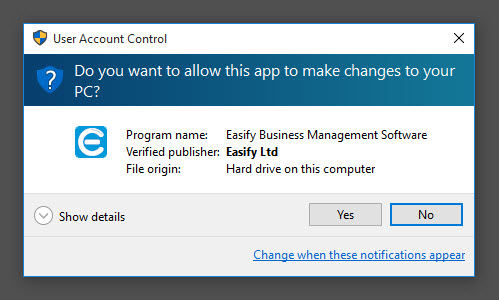
After a short while, the Setup wizard will display the following window...
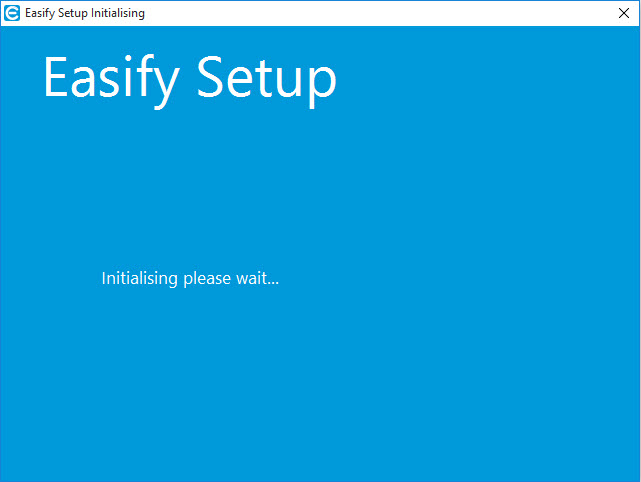
The wizard will then carry out some checks on your system to make sure that Easify can be successfully installed.
When your system has been prepared for Easify Installation you will see the following window.
Click the Next button to continue the upgrade process...
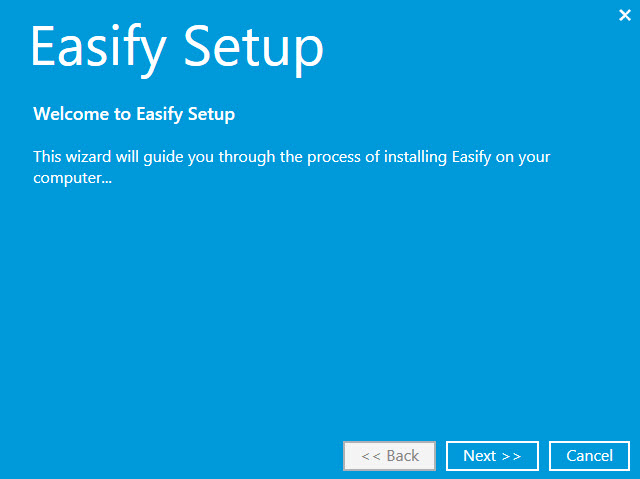
When you have read and agreed to the End User License Agreement, tick the checkbox and click the Next button to continue...
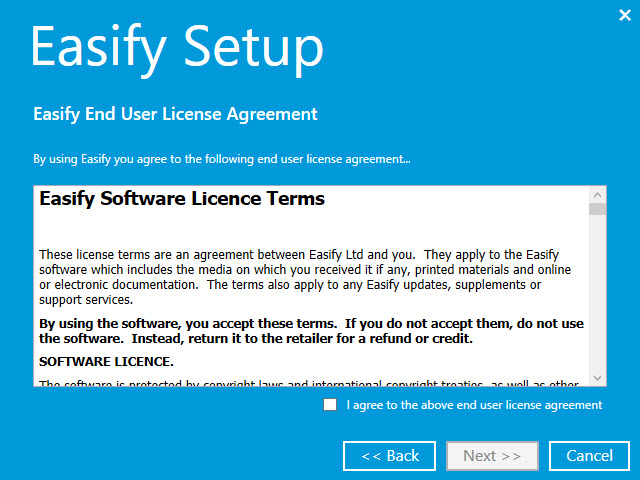
The wizard will then check your computer for any existing Easify installations.
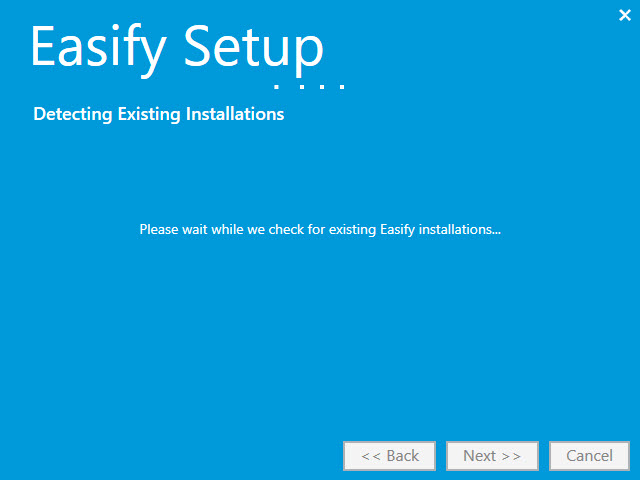
After a short while, the Setup wizard will have detected any existing installations of Easify and will display the next page...
Because we want to upgrade our existing installation, select Upgrade and click the Next button to continue.
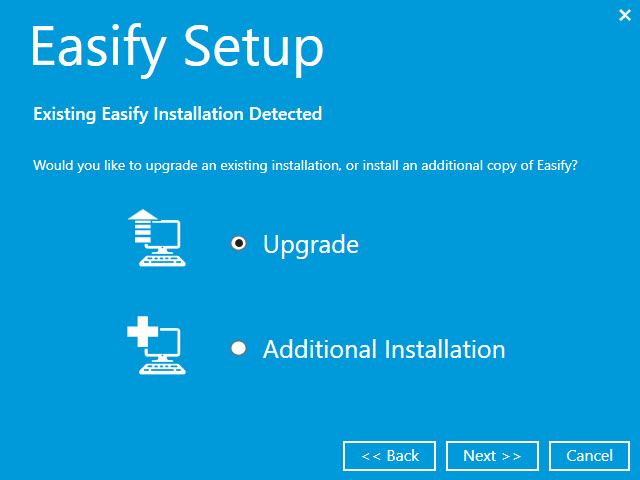
Easify Setup will show you a list of the Easify installations that are present on your computer that can be upgraded.
This is a typical view of a computer that has one Easify Server installed on it, and one Easify Pro Client. In this case the existing version of Easify is Version 4.9. And in this demonstration we will be upgrading to Easify Version 4.12.
As these instructions cover upgrading your Easify Server and your Easify Pro Client you will need to tick all of the Easify installations listed here (the Server and the Client).
Click the Next button to continue.
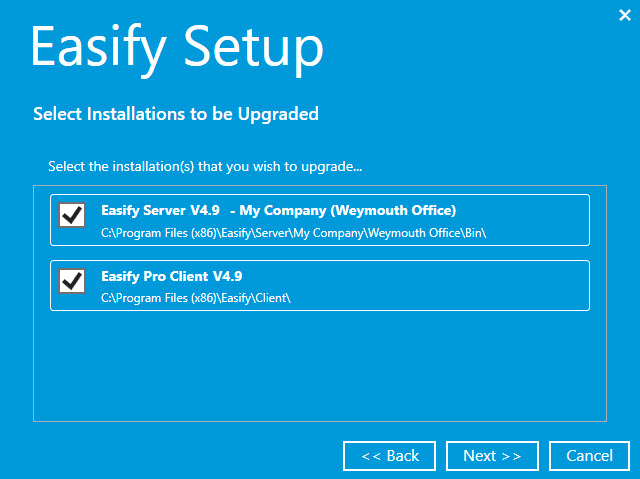
However if preferred, you can select which installations to be upgraded by ticking the relevant entries.
The Easify applications that you selected will now be upgraded.
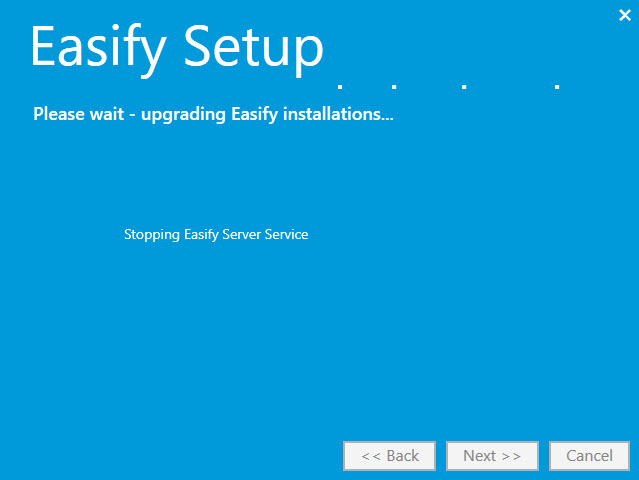
When the upgrade is complete you will see the final page of the wizard.
Click Finished to close the installation wizard.
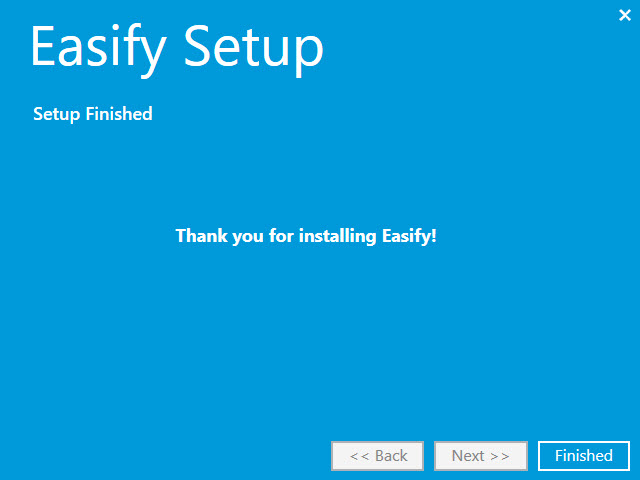
You can then launch Easify as normal.
Your Easify Server and Easify Pro Clients have to be on the same version of Easify in order to run, so ideally you should upgrade your Easify servers and all of your clients at the same time.
However if you have inadvertently upgraded your clients before you can upgrade your server, you can downgrade your clients to a previous version. Previous versions of our software can be downloaded from our website (and scroll down the page).
Upgrading your Easify Server
If you are running your Easify Server on a separate PC from your Easify Clients you will need to follow the instructions above.
However when Easify detects your existing installations it should only show your
Upgrading your Easify Pro Clients
If you have several PCs or laptops running Easify Pro Client you will have to upgrade them as well as your Easify Server.
However if you only have the Easify Client running on a PC (and no Easify Server) you will only need to run the Easify Pro Client Installer which can be downloaded from our website.
Make sure you choose the Easify Pro Client Installer (and not the full installer).
The default Easify Pro Client Installer that you see will be the most up to date version.
Once downloaded, you will see the Easify Pro Client installer on your desktop. Double click it to run the installer.

Depending on your PC settings a pop up window might appear asking your permission to allow the Easify installer to run. Click Yes.
The Easify Pro Client Set up wizard will launch. Click Next to continue.

When you have read and agreed to the End User License Agreement, tick the checkbox and click the Next button to continue...
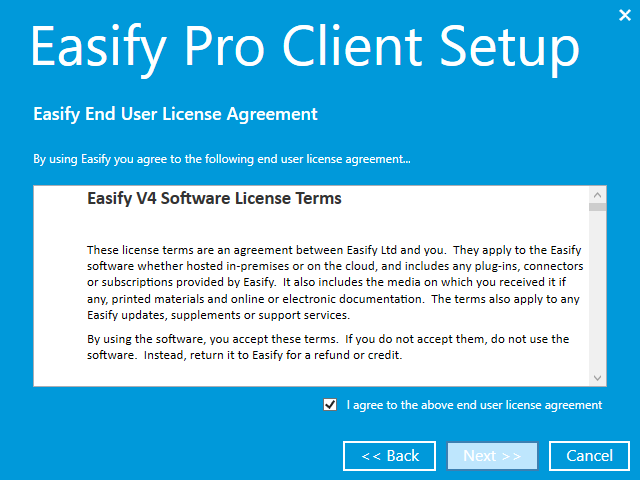
The wizard will look to see if you have already have Easify installed...
Choose Upgrade and click Next.
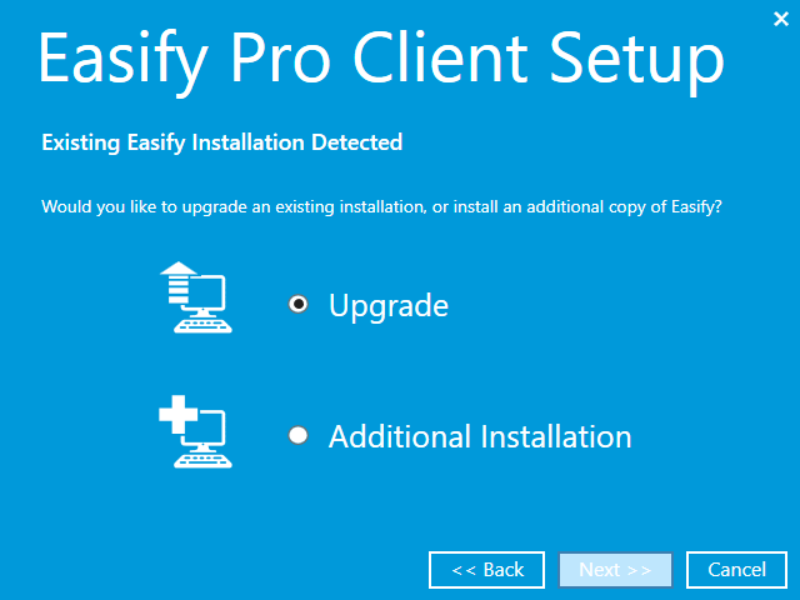
Easify will ask which installations of Easify you wish to upgrade. You will usually only have one installation of Easify on your PC or laptop.
Tick the relevant installation and click Next.
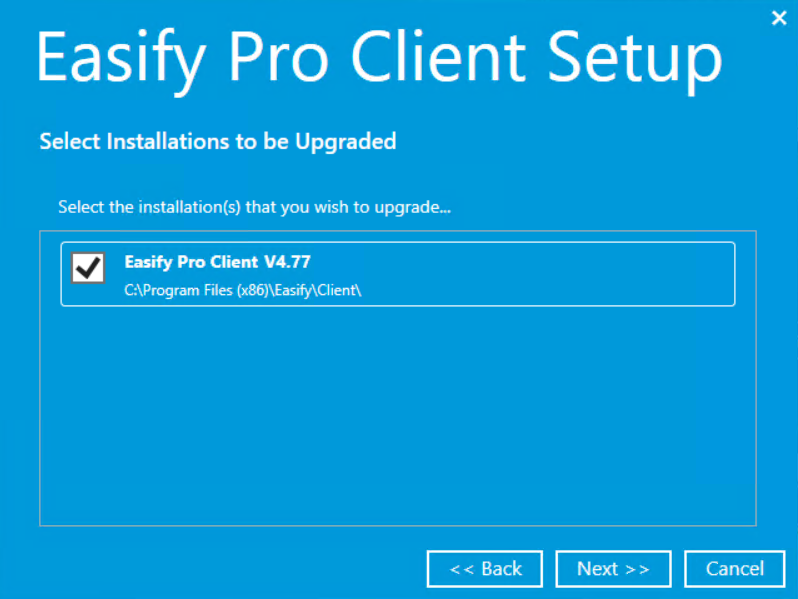
The Easify Pro Client software will be upgraded on your PC or laptop. This usually only takes a few minutes.
Once upgraded you will see the following...
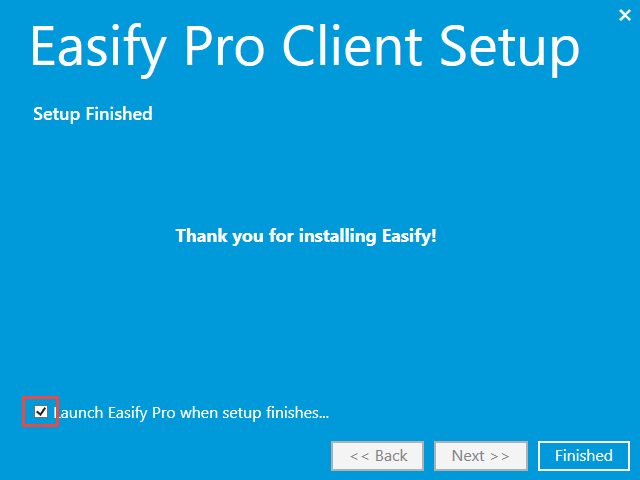
Click on Finished to close the installation wizard.
If the Launch Easify Pro when set up finishes is ticked Easify will automatically launch when you click on Finished.
You can then use Easify as normal.
If you have inadvertently upgraded your clients before you can upgrade your server, you can downgrade your clients to a previous version. Previous versions of our software can be downloaded from our website (and scroll down the page).
Upgrading all your Easify Pro Clients at the same time
If you follow the instructions in the video, you can upgrade all your Easify clients in one go. However we would recommend that you only worry about this if you are running lots of Easify clients on lots of PCs or laptops.

