Easify V4 is no longer supported and has been superseded by Easify V5.
Upgrading Easify on the Cloud
Please note: These instructions relate to the Cloud version of Easify (not the on-premises version).
(If you are using the on-premises version, you can follow the instructions here.)
From time to time we release upgrades to Easify - sometimes to release new features, sometimes to release patches and bug fixes.
With Easify Cloud all your data is stored on the Microsoft Azure Cloud.
That means that you won't be able to upgrade your Easify Server - we will do this for you.
Please contact us to arrange an upgrade to your Cloud Server BEFORE upgrading your Easify Pro Client software.
As your Easify Cloud Server and your Easify Pro clients need to be on the same version, we won't upgrade your server until you request it. We'll then arrange a suitable time to upgrade your server. This usually takes about 10 minutes during which time you won't be able to use Easify (but we can do this out of office hours if preferred).
Once your server is upgraded, you will then have to upgrade the Easify Pro Client software on every PC or laptop that you use Easify on.
The Easify Pro Client installer can be downloaded from our website. Make sure you choose the Easify Pro Client Installer (and not the full installer).
The default Easify Pro Client Installer that you see will be the most up to date version.
Once downloaded, you will see the Easify Pro Client installer on your desktop. Double click it to run the installer.

Depending on your PC settings a pop up window might appear asking for your permission to allow the Easify installer to run. Click Yes.
The Easify Pro Client Set up wizard will launch. Click Next to continue.
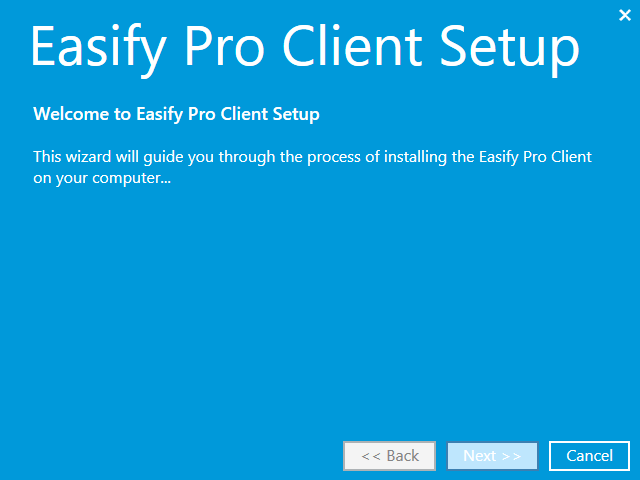
When you have read and agreed to the End User License Agreement, tick the checkbox and click the Next button to continue...
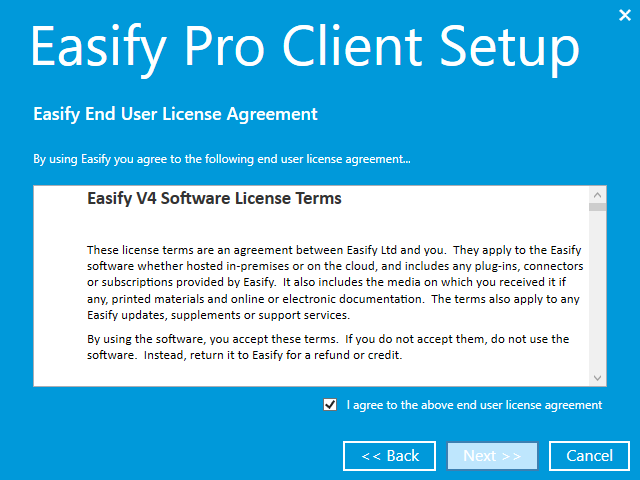
The wizard will look to see if you already have Easify installed.
Choose Upgrade and click Next.
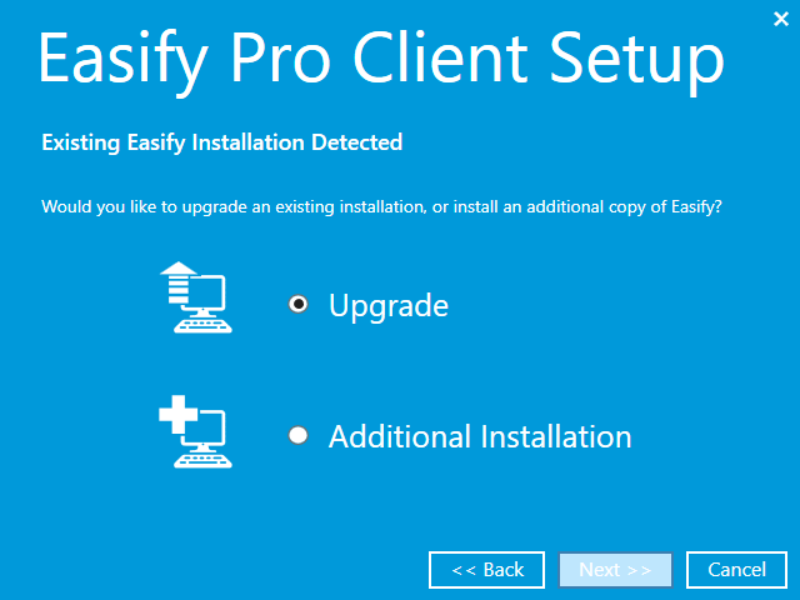
Easify will ask which installations of Easify you wish to upgrade. You will usually only have one installation of Easify on your PC or laptop.
Tick the relevant installation and click Next.
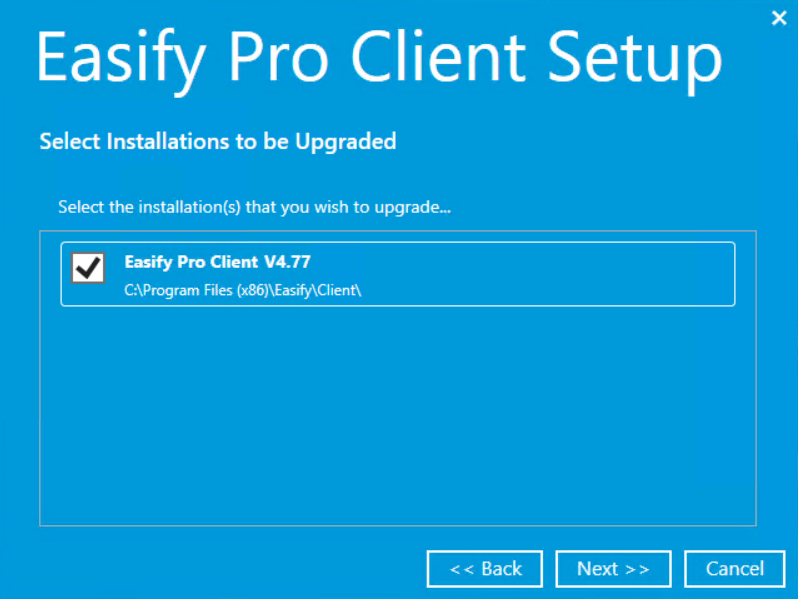
The Easify Pro Client software will be upgraded on your PC or laptop. This usually only takes a few minutes.
Once upgraded you will see the following...
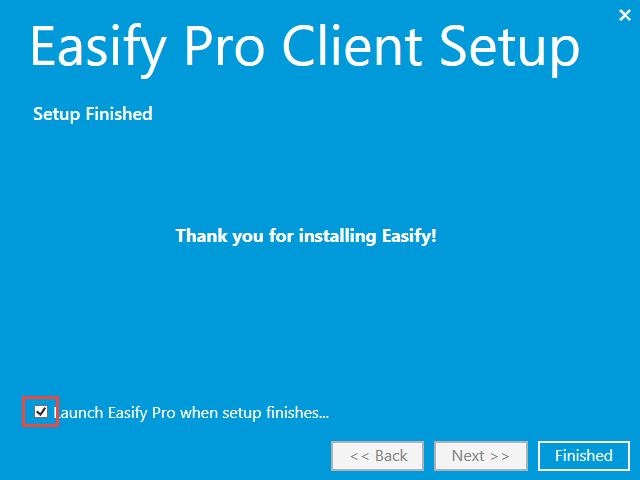
Click on Finished to close the installation wizard.
If the Launch Easify Pro when set up finishes is ticked Easify will automatically launch when you click on Finished.
Your Easify Server and Easify Pro Clients have to be on the same version of Easify in order to run, so WE will need to upgrade your Easify server before you upgrade your clients.
Please contact us to arrange for your server to be upgraded.
Once your Easify Server has been upgraded it cannot be downgraded to a previous version.However if you have inadvertently upgraded your clients before we can upgrade your server you can downgrade your clients to a previous version. In this instance previous versions of our software can be downloaded from our website (and scroll down the page).

