Easify V4 is no longer supported and has been superseded by Easify V5.
Adding a New eBay Channel
Before You Start
Before you start you will need to purchase an Easify eBay connector monthly subscription which is available here - Easify eBay Connector Monthly Subscription
When you purchase your subscription you will create a username and password that you can use when setting up the Easify eBay Connector.
Adding a new eBay Channel
To add a new eBay Connector (or "channel" as we sometimes refer to them because they are eCommerce Sales Channels), launch the Easify ECommerce Channel Manager.
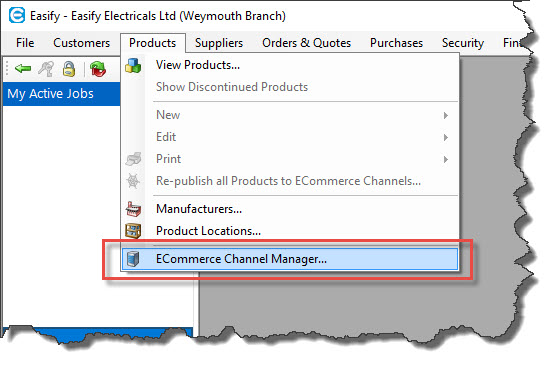
Click here to learn more about the Easify ECommerce Channel Manager...
Click the Add button to create a new ECommerce Channel.
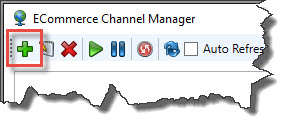
The ECommerce Channel Editor will appear...
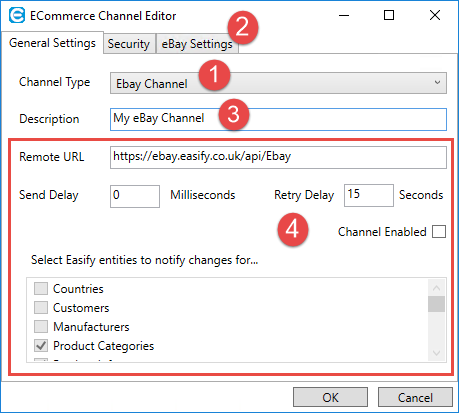
- Select eBay Channel for the Channel Type.
- Note that an eBay Settings tab will appear, we will need this later.
- Enter a description, this can be anything that helps you identify the ECommerce channel. This is more important if you have multiple ECommerce Channels and need to distinguish between them.
- The remaining fields on the page are pre-set or do not need to be changed from their default settings.
Next select the Security tab...
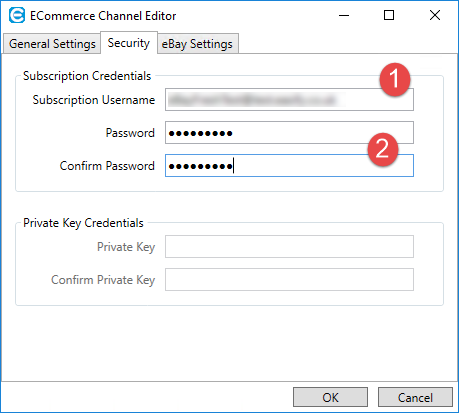
- Enter your Easify eBay Connector Subscription username. This will be the username that you created when you purchased your Easify eBay Connector subscription.
- Enter the password that you set for your Easify eBay Connector Subscription when you purchased it. You will need to enter it twice to confirm that it has been typed correctly.
Finally click the eBay Settings tab...
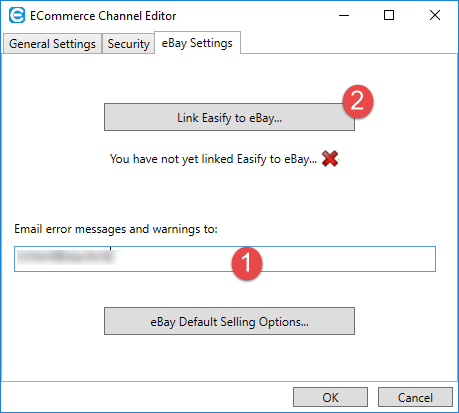
- As you use the Easify eBay Connector it is likely that there will be issues with some of the products that you upload to eBay. This is quite typical and to be expected, and could be things such as forgetting to set a stock level for a new product, or perhaps your item could not be listed because you have gone over your monthly eBay selling limit. When this happens, the Easify eBay Connector will email you to notify you that there is an issue so that you can then go in and rectify it. Here you can enter the email address that you would like to be notified at. Note that you can enter multiple recipients here separated by a comma.
- You will need to authorise Easify to be allowed to talk to your eBay Seller Account. Click the Link Easify to eBay button to begin the authorisation process.
When you click the Link Easify to eBay button, your default web browser will launch and take you to the eBay website so that you can authorise Easify to upload products to your eBay account.
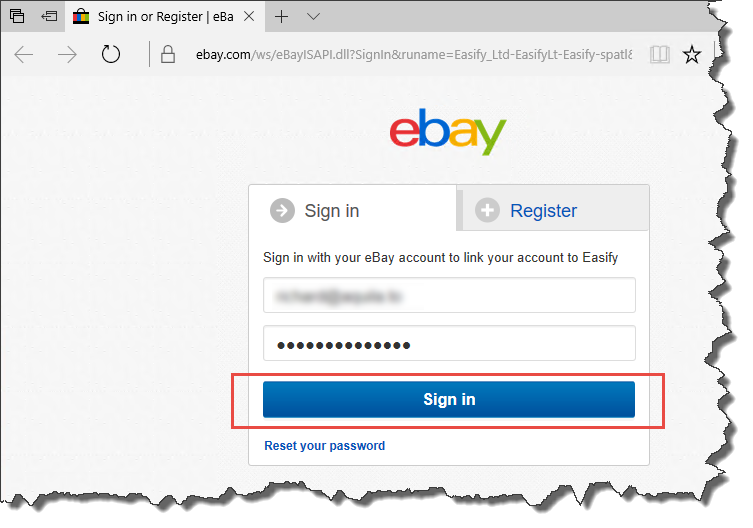
Enter the username and password for your eBay account and click Sign In.
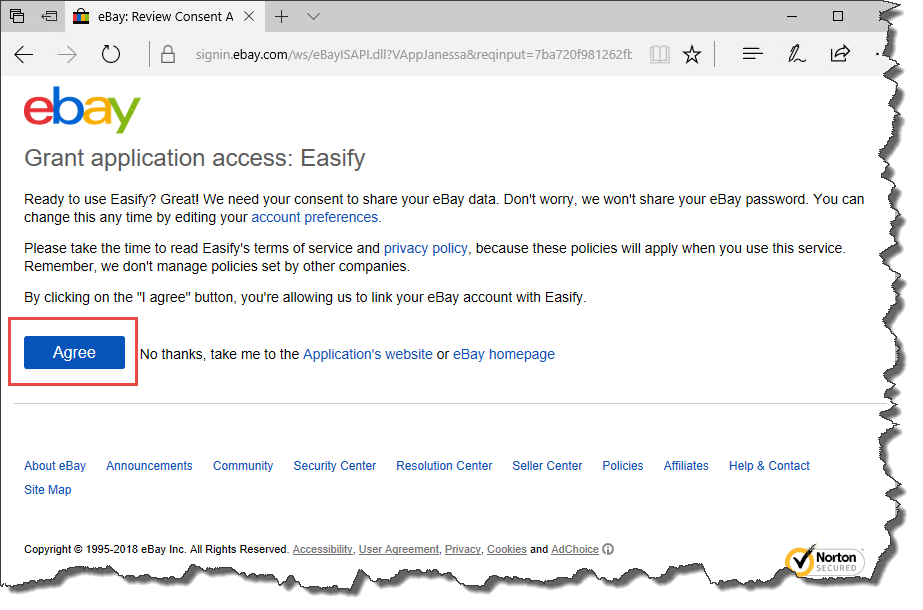
Click the Agree button to agree to link Easify to your eBay Account.
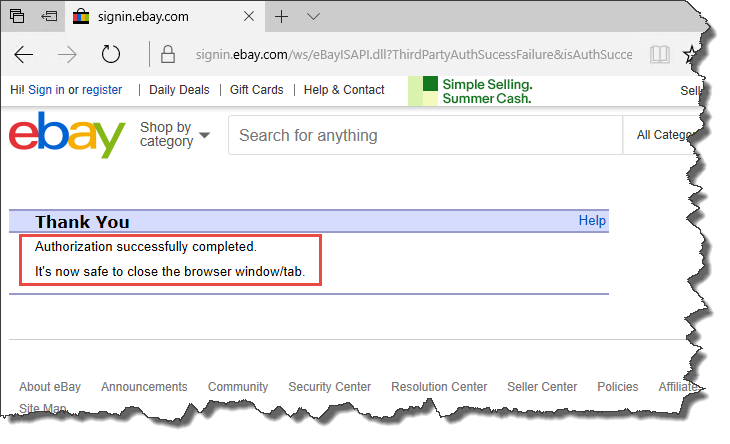
If all goes well, eBay will inform you that the process was a success and that you can close your browser window.
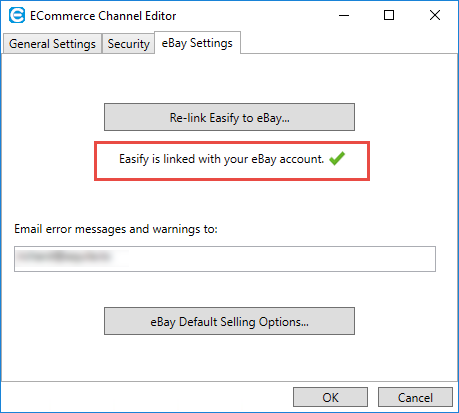
And the Easify Channel Editor window will show that it has been successfully linked to eBay.
You can now begin to configure your desired eBay Default Selling Options that will be used when you upload products to eBay.
Click here to learn about configuring eBay default selling options in Easify...
See also...
Getting started with the Easify eBay Connector...

