Payments Received Report
The Payments Received Report is essentially the same as the End of Day Z Report however you can select a date range for this report. This means you could choose to run the report daily, weekly, monthly, yearly or for any other date range.
The example below shows a Payments Received Report so far this month (1-11 November 2020).
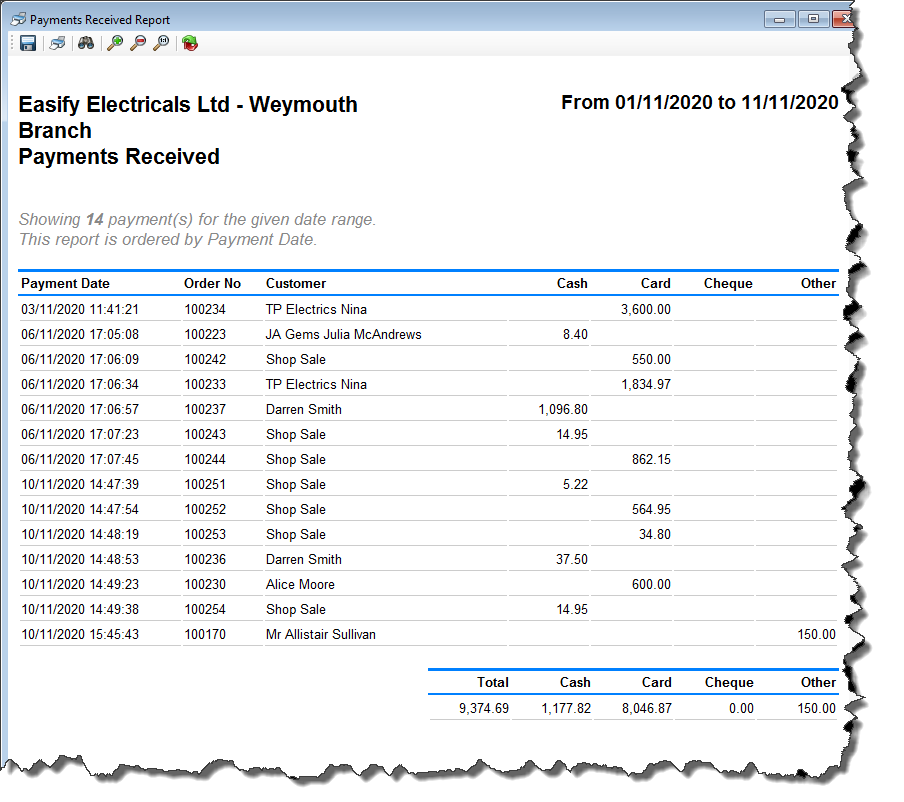
The Payments Received Report records all payments - whether taken via the Point of Sale or taken via the Take Payment function on an order. It combines payments from all Tills and PCs for that company.
Payments are sorted by date and put into columns according to the payment method used - i.e. card, cash etc. Each column is totalised at the bottom of the report.
In comparison:
- The End of Day Z Report can only be run for one day.
- The Payments Received by Till Report separates the results based per Till over any given date range.
- The Payments Received by Customer Report separates the results per Customer over any given date range.
Questions we're often asked:
The Payments Received Report and the Cash Up Till screen on the POS (Ctrl+Z) show different totals:
This is because the cash up till screen on the POS only cashes up that particular Till. If you run separate tills they can be cashed up separately.
The Sales Report and the Payments Received Report show different data:
This is because the Sales Report records all sales whether they have paid or not, whereas the Payments Received Report only record payments.
For instance your customer may place an order with you, but not pay for the items until several days later. Therefore the order will show on the Sales Report on the day your customer places the order, however the Payments Received Report will record when any payments are made.
Things to note:
- You can run the report retrospectively for any given date.
- You can save this report to .pdf using the save function.
- You can print this report too using the print function.
- You can use the Binoculars to search for a product category on the report.
- You can use the Refresh button to refresh the data.
Click here to learn more about taking Payments for Orders...
Click here to learn more about taking Payments in the Point of Sale...

