Public Firewall Setup
Overview
If you want your Easify Server to be accessible remotely via the internet, you will need to publish it to the internet by setting up Port Forwarding on your internet firewall/router.
The reason for this configuration requirement is to provide you with maximum security, in other words your Easify Server can only be reached via the internet if you allow it. Remote access is not something that can be enabled without your direct permission.
Port Forwarding Explained
By default your internet firewall/router will be configured so that it blocks incoming traffic from the Internet. This is good security because you do not want anyone on the Internet to be able to connect to your local network and browse its contents.
However, in order to allows remote Easify Pro clients, or your website to access your Easify Server you will need to relax the rules on your router to allow certain traffic to get through to your Easify Server.
This is achieved by means of what is generally referred to as Port Forwarding whereby you identify which IP address and port your Easify Server is "listening" on, and tell your router that specific external traffic is "allowed" to reach the IP address and port of your Easify Server.
Determining Your Easify Server IP Address and Port
Before you can configure your router you will need to know which (local) IP address and port your Easify server is listening on.
The easiest way to obtain this information is to launch the Easify Connection Manager , select your Easify Server and click the Edit button to launch the Server Editor.
Click here for more information about launching the Easify Connection Manager.
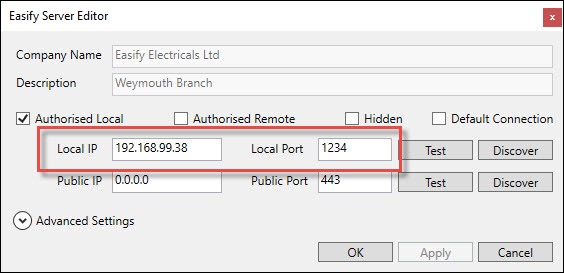
Here you can see (outlined in red) the local IP address and port that the Easify Server is listening on.
In this case the local IP address is 192.168.99.38.
The local port is 1234.
Adding a Port Forwarding Rule to your Router
The first thing to mention is that we strongly recommend that you use a static public IP address on your routers internet connection. Attempting to use a dynamic public IP address with services such as Dynamic DNS is rarely stable and it is more cost effective in the long term to contact your ISP to acquire a static public IP address.
Easify Pro clients connecting to your server via the internet will do so (typically) on port 443 of the static public IP address on your router.
What you want to achieve is that any traffic to port 443 on the public IP of your router is forwarded to the local IP address and port of your Easify Server (IP 192.168.99.38 Port 1234 in this example as we obtained earlier).
Because all makes of router have different methods of configuration we can't tell you specifically how to configure your router in this article.
However the port forwarding rule you need is to forward external traffic on your router on port 443, to the local IP address and port of your Easify Server.

