Preparing Data for Import
Overview
This article discusses how to prepare your data, and resolve problems with your import file while importing data into Easify.
Easify allows you to import files that are in CSV and TAB format, these are formats that standard spreadsheet software can save / export to.
You will be expected to edit your import file in a text editor such as Microsoft Notepad in order to resolve certain issues. We highly recommend backing up your import file before editing it. If you are note sure how to do this please click here for a quick demonstration.
Importing Rules
Please be aware of the following rules the Easify importer follows when reading CSV and TAB files for errors.
- The first line is reserved for the column headers / names
- A new line is a new record
- Each line must contain the same number of columns as the first line
- Double quote characters (e.g. " ) should be used at the start and end of a column to allow special characters
The first line is reserved for the column headers / names
The first line of your import file should contain the names of each column seperated by a comma for CSV format and a tab for TAB format. For exmaple, your first line should look like this if you only had three columns named Description, Manufacturer and Category and the file is in CSV format:
Description,Manufacturer,Category
(to format this line for tab format you'd just replace the commas with tabs and save it with .tab at the end of its filename instead of .csv)
A new line is a new record
When the Easify importer reads a new line in your import file it will read a new record. This means that the data you enter into each column must not contain new lines.
This can occur mostly in text data such as product notes or HTML descriptions used in websites. Please make sure this data doesn't contain new line characters otherwise you'll likely get an error like this one when trying to import your file:
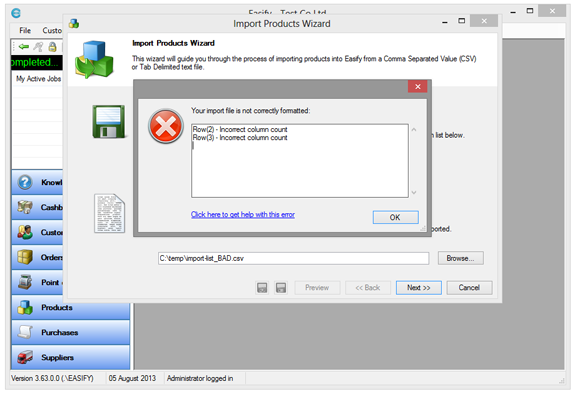
This error message points you to the row(s) that contains the problem, please edit your import file and remove the new lines from all but the end of the row in order to resolve this issue.
Each line must contain the same number of columns as the first line
It is very important that each row contains the same number of un-escaped commas (which we will discuss in the next section).
Please note that in some cases import files will be missing commas on the end of a row, this can occur if none of the remaining rows contain data. For example:
Description,Manufacturer,CategoryTin of Beans,BeanOMatic
The correct format is to include the comma regardless of whether the column contains data or not:
Description,Manufacturer,CategoryTin of Beans,BeanOMatic,

