Payments Received by Till Report
The Payments Received by Till Report is the same as the Payments Received Report, only it separates the results based on which Till the payment was taken on.
Every time you use the Point of Sale on a different PC, Easify will install a new Till.
Easify will automatically allocate a Till number to the PC and this cannot be changed. Although this is a software till it is essentially the same as a physical till, enabling you to take and record your takings.
A lot of companies will only use one PC for their Point of Sale, however if you use multiple tills this report allows you to track the payments per till. This is useful if you have separate card machines on each Point of Sale so if there is a query it will be easier to see which till the payment was taken on. Also if certain staff only work on one Point of Sale, the report will make it easier to see which till a payment was taken on.
You can choose to run the report daily, weekly, monthly, yearly or for any other date range.
The image below shows an example of the Payments Received by Till report so far this month (1-11 November 2020).
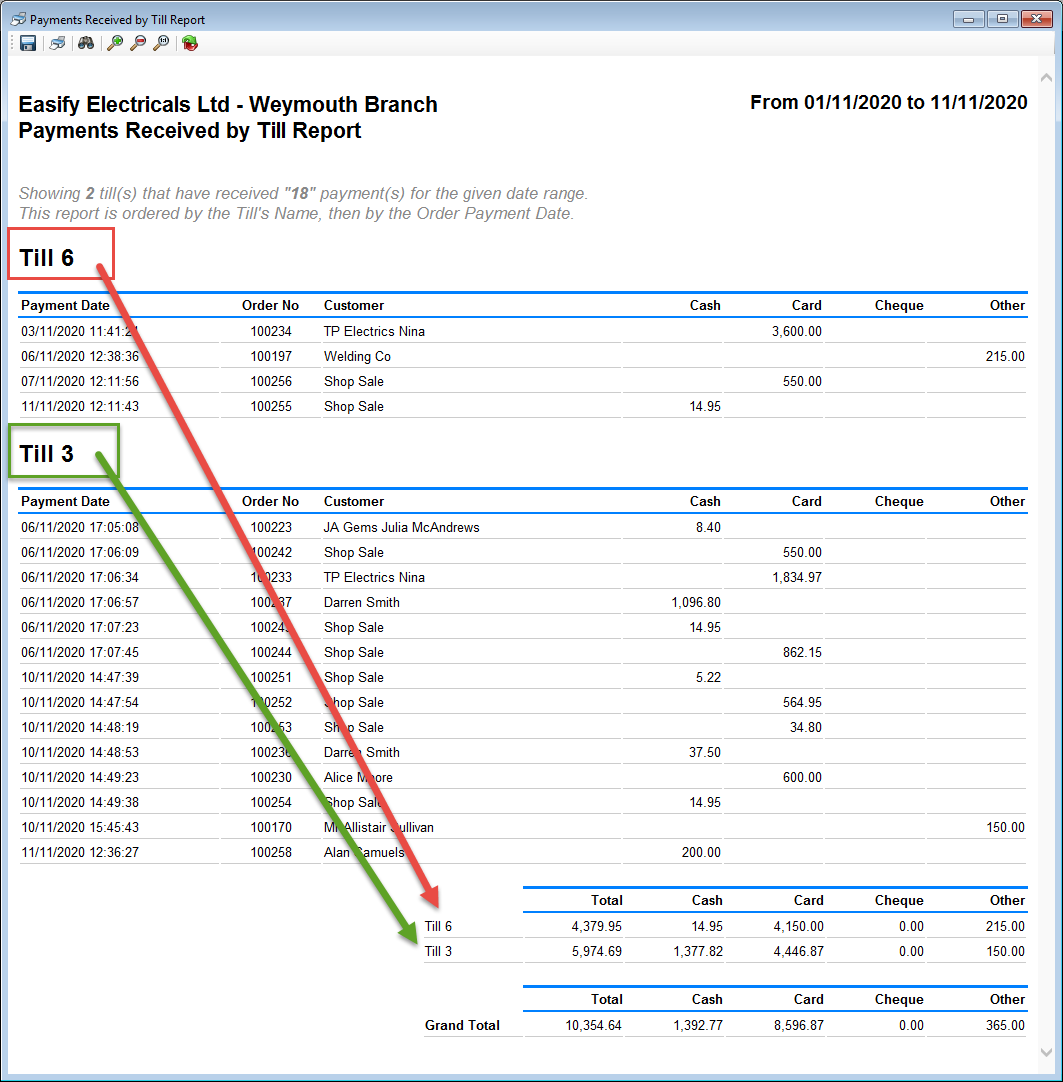
The Payments Received by Till Report records all payments - whether taken via the Point of Sale or taken via the Take Payment function on an order.
Payments are sorted by Till and then date and put into columns according to the payment method used - i.e. card, cash etc.
In comparison:
- The End of Day Z Report can only be run for one day.
- The Payments Received Report combines all the payments into one total over any given date range.
- The Payments Received by Customer Report separates the results per Customer over any given date range.
Each column is totalised at the bottom of the report.
Each Till is also totalised at the bottom of the report.
A Grand Total is also displayed combining takings from both tills
Questions we're often asked:
The Payments Received by Till Report is different from the Cashing up screen on the POS..
This is because the cashing up till screen on the POS only cashes up that particular Till. If you run separate tills they can be cashed up separately and their totals are combined on the Payments Received by Till Report.
In the example below you can see that there are two tills on the Payments Received by Till Report - Till 3 and Till 6, however the Cashing up Screen is only for Till 3. Therefore the Till 6 transactions will not show on this tills cashing up screen - you would have to cash up Till 6 separately.
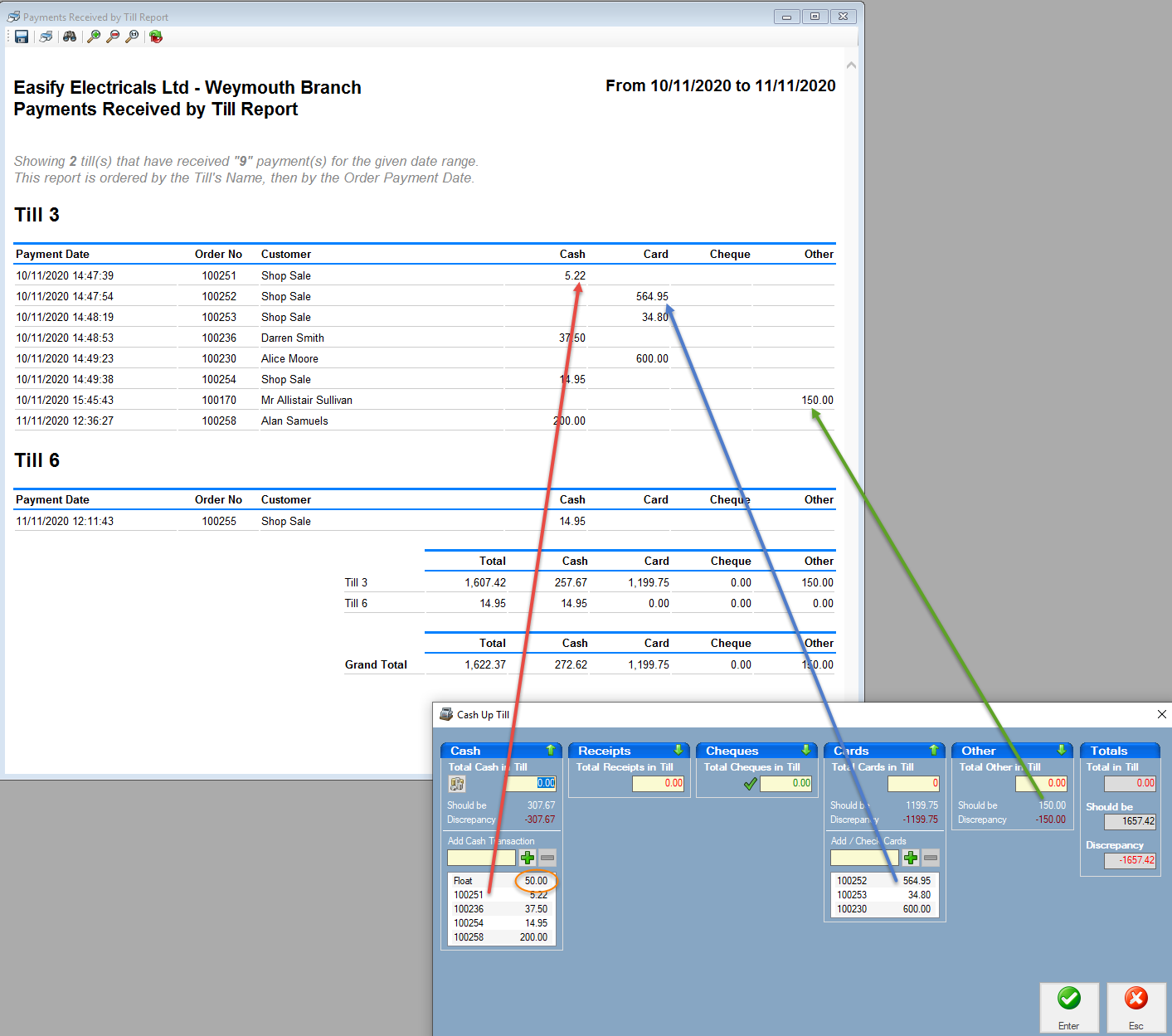
Also If you have entered a Float (highlighted in orange) this will show in your cash totals on the cashing up screen, but it won't show on the Payments Received Reports as it's not a payment. It is a transfer from the cashbox account (or similar depending on your settings) to the till. It is included in your cash figures on the cashing up screen as the cashing up screen is merely telling you how much cash you should have in that till.
The Sales Report and the Payments Received by Till Report show different data:
This is because the Sales Report records all sales whether they have paid or not, whereas the Payments Received by Till Report only record payments.
For instance your customer may place an order with you, but not pay for the items until several days later. Therefore the order will show on the Sales Report on the day your customer places the order, however the Payments Received Reports will record when any payments are made.
Things to note:
- You can run the report retrospectively for any given date.
- You can save this report to .pdf using the save function.
- You can print this report too using the print function.
- You can use the Binoculars to search for a product category on the report.
- You can use the Refresh button to refresh the data.
Click here to learn more about taking Payments for Orders...
Click here to learn more about taking Payments in the Point of Sale...

