Purchasing - Booking in Stock
When items are received from a supplier for a purchase that you have raised, you can book the items into stock using a variety of methods.
Set the Purchase to Received
The easiest, quickest and least accurate way to book items into stock is to simply set the Purchase status to Received.
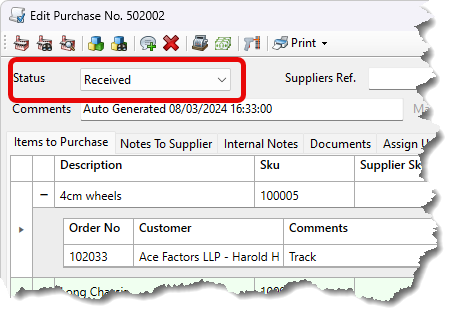
This will mark all of the items on the purchase as received, however it offers no way of checking that every item was received.
Purchase Receiver Window
A more methodical method of booking in stock is to use the Purchase Receiver.
You can launch the Purchase Receiver Window from within a Purchase by clicking the Purchase Receiver button.
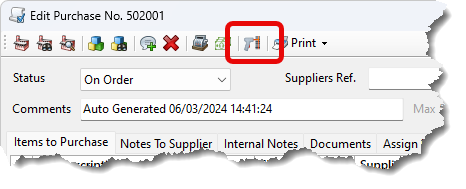
The Purchase Receiver Window provides an easy way to book products into stock.
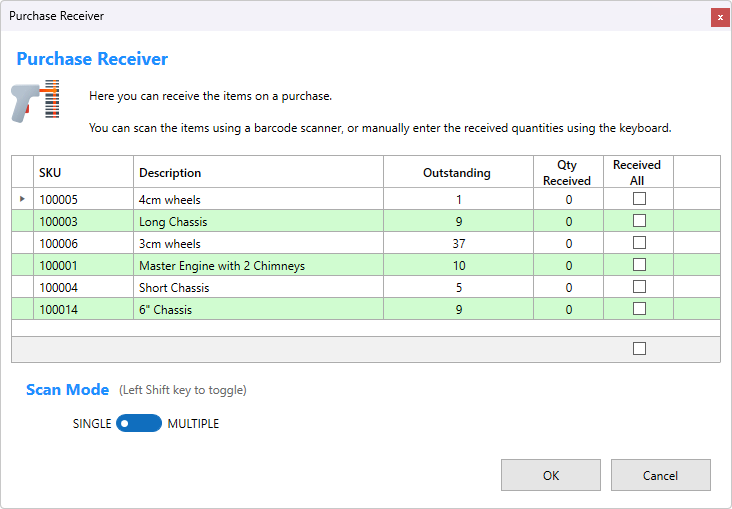
The items expected to be received are listed along with the Outstanding Qty and the Qty Received.
The items expected to be received are listed along with the Outstanding Qty and the Qty Received.
Go through each item, and if an item has been part received enter the quantity received in the Qty Received column.
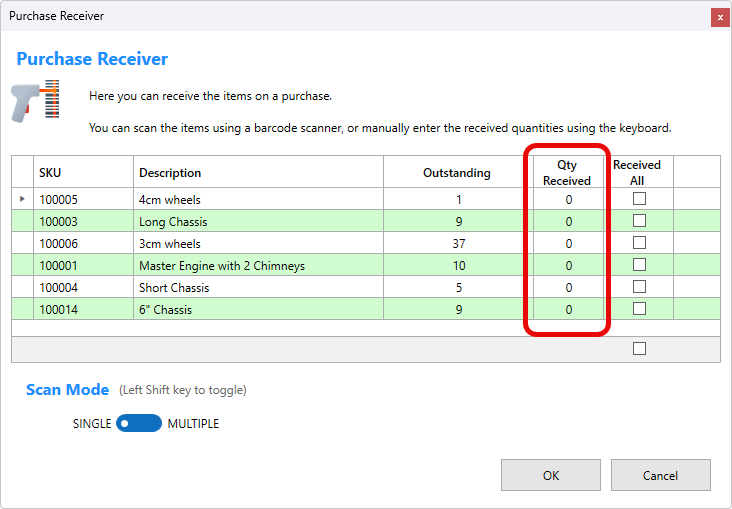
If the entire quantity of an item has been received tick the Received All checkbox for the item.
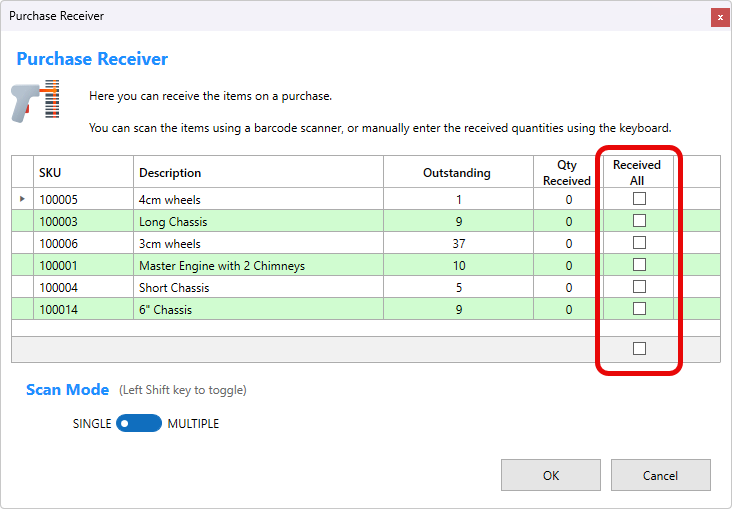
You can also book the items into stock using a barcode scanner. As long as the item has a barcode that has already been recorded for the product in Easify i.e. EAN No., Supplier SKU, Manufacturer SKU etc...
There are two modes of operation for scanning products into stock:
- Single Mode
- Multiple Mode
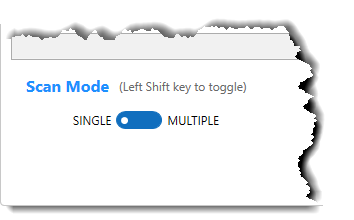
In Single mode, each time you scan an item it will add one to the Qty Received column for that item. This is useful if the received items are jumbled up and you just want to scan them randomly one at a time.
In Multiple mode, each time you scan an item it will focus the Qty Received column for that item and you can enter the Qty using the keyboard. This is useful if you want to count the items before scanning them and only scan them once.

