EPOS - Creating a New Customer for a Sale
Previously we discussed how you can select an existing customer for a sale raised in the EPOS system. If the customer doesn't already exist in the Easify customer list, you can easily add the new customer directly from the EPOS system.
To add a new customer, from the main EPOS window, press the F5 button on your keyboard, or click the Enter Customer Details button.

The Pick Customer window will open.
On the Pick Customer window click the Add New Customer button or press F3 on the keyboard.

This will open the Add New Customer window.
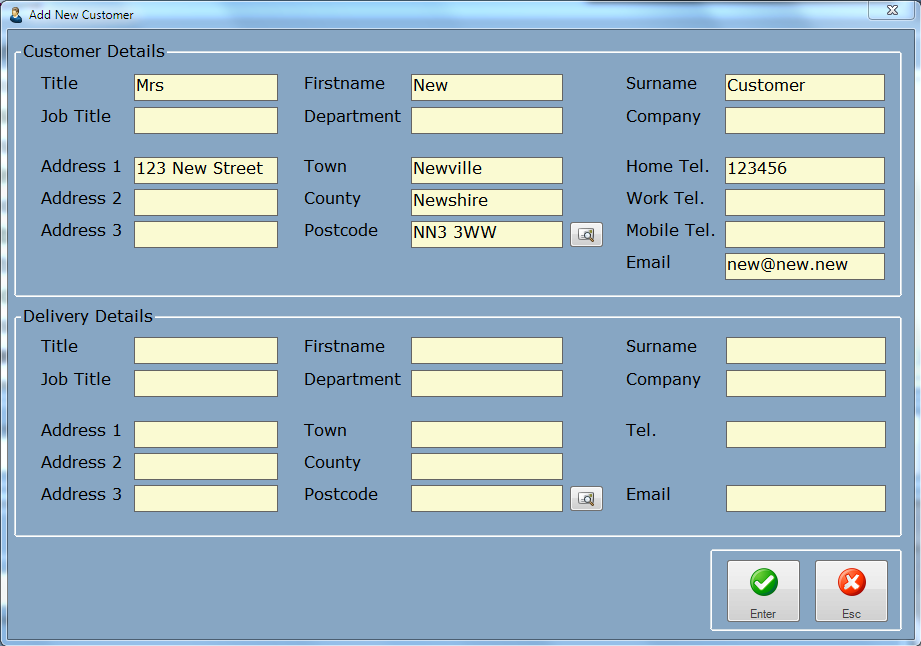
Proceed to enter the customers details into this window, and click the Enter button when done.
The newly entered customer will appear in the Pick Customer window and can now be selected for the sale.
If you have enabled postcode lookups and purchased a Postcode Lookup PIN you can have Easify automatically lookup a customers address based on their postcode.
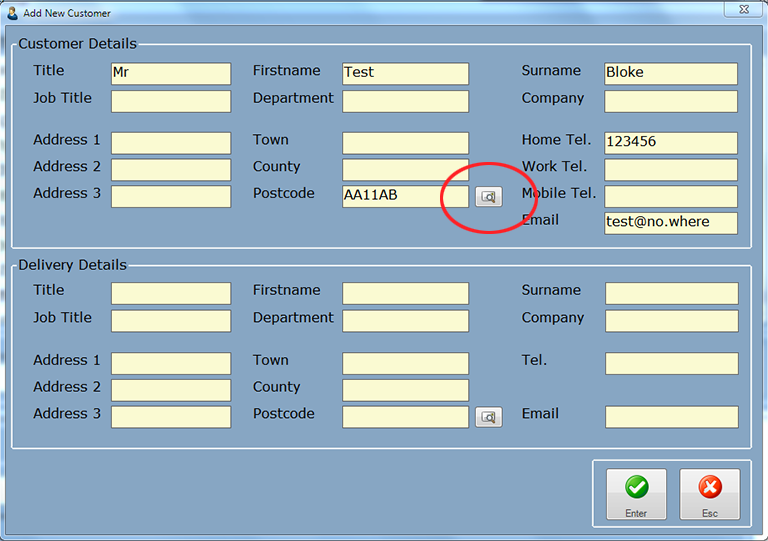
Enter the customers postcode and click the postcode lookup button.
If the postcode is valid and found to exist, you will be given a list of addresses that match that postcode.
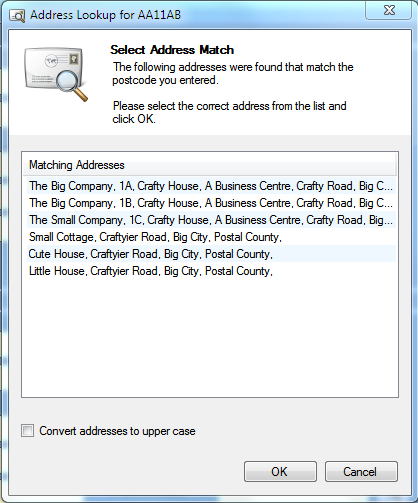
Select the correct address from the list, click OK and the customers address details will be automatically entered into the customer details screen for you.
Postcode lookups require an active internet connection, and a valid Postcode Lookup PIN which can be purchased from our website.

