Product Pricing
Simple Products
This section relates to Simple Products, that is products that are not assemblies. All of the features here apply to both Simple Products and Assemblies, however assemblies have some additional pricing features that we will discuss at the end of the article.
The Pricing tab of the Product window is where you set your products buy and sell prices. You can enter the cost price of your product, and set margins (or markups) for both trade and retail customers.
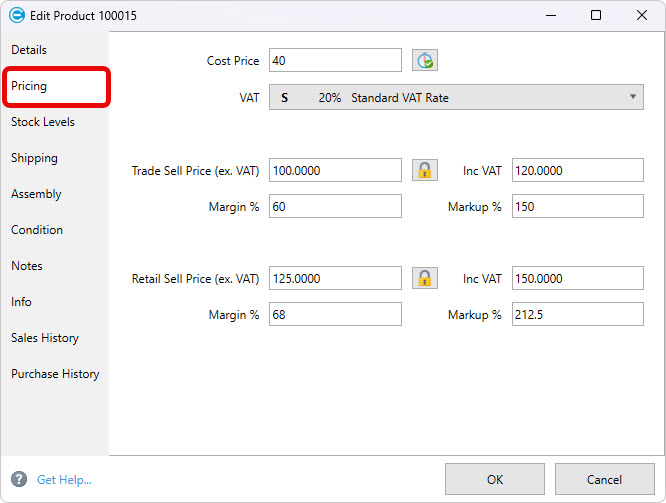
If you are VAT registered you can also specify which rate of VAT should be assigned to the product. If you are not VAT registered the option to set VAT will not appear.
Not everyone needs to use both Trade and Retail prices. If your business sells products and services at one price to all, then use the Retail price section as this is the price that will be used by default for quotes and invoices.
Cost Price: Enter the cost price of the product. This is how much the product costs you to buy.
Whenever you change the cost price of a product, Easify will automatically set the Last Priced date for the product to todays date. However if the cost price hasn't changed but you just want to record that the cost price and it is still correct, you can click on the Price Checked button and this will set the Last Priced date for the product to todays date.
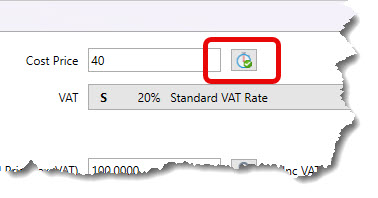
(You can show the column for the Last Priced date on the Main Products window, allowing you to easily see which products haven't been price checked in a while).
VAT: If you are VAT registered select the VAT rate that applies to the product. You can set a default VAT rate under Tools->VAT Settings.
Trade Price (ex.VAT): Enter the price at which you wish to sell the product to Trade customers.
Trade Inc VAT: If you are VAT registered you can enter the price at which you would like to sell the product including VAT. This will be automatically calculated if you enter a Trade price excluding VAT.
Trade Margin %: Enter the margin that you would like to apply to the product for Trade sales.
Trade Markup %: If you prefer to work with markup, enter the markup that you would like to apply to the product for Trade sales.
Retail Price (ex.VAT): Enter the price at which you wish to sell the product to Retail (non trade) customers.
Retail Inc VAT: If you are VAT registered you can enter the price at which you would like to sell the product including VAT. This will be automatically calculated if you enter a Trade price excluding VAT.
Retail Margin %: Enter the margin that you would like to apply to the product for Retail (non trade) sales.
Retail Markup %: If you prefer to work with markup, enter the markup that you would like to apply to the product for Retail (non trade) sales.
Loyalty Points: If you specify a value here, it will award the customer the specified amount of loyalty points each time the product is purchased.
By default this value is zero, and Loyalty Points would usually be awarded per money spent by the customer i.e. they might earn 1 loyalty point per pound spent. Setting a specific loyalty points value for a product can be useful if you want to award extra points for purchasing specific products as part of a promotional offer.
Click here to learn more about Easify and loyalty Points...
Fixed Sell Price vs Fixed Margin
When you change the cost price of a product you can choose whether this affects the sell price of the product or the margin that the product is sold at.
If you opt for a fixed sell price, any changes to the cost price will cause the margin to change .
If you opt for a fixed margin, any changes to the cost price will cause the sell price to change .
The choice is whether you want to sell using a fixed margin or a fixed sell price.
You can click the Padlock buttons alongside the price boxes to choose whether to use a fixed sell price or a fixed margin. This option applies to both the trade pricing and the retail pricing so setting it for one will also set it for the other.
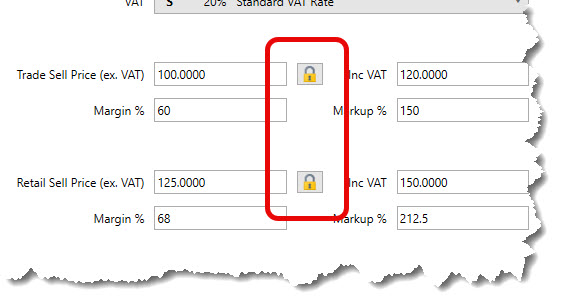
Assemblies
When you are working with an Assembly the pricing tab will have a few more options.
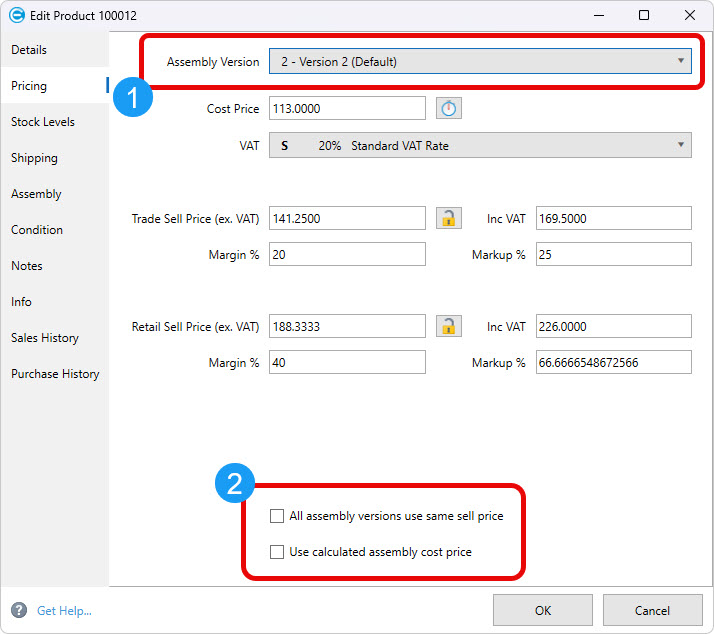
Pricing per assembly version
Since there might be multiple versions of the same assembly with different pricing options, at the top of the tab will be a drop down list (1) that allows you to select which version of the assembly you are editing the pricing for.
All assembly versions use same sell price
With this option selected, all of the assembly versions will use the same sell price. This is useful if the different versions of assembly only have minor differences and you want them all to sell for the same price.
Use calculated assembly cost price
This option causes each assembly version to obtain its cost price from the sum of the cost prices of all its components. This means that the cost price is auto calculated. If you want to manually enter the cost price leave this option unchecked.
The Use calculated assembly cost price option is linked to the Assembly tab of the Product Editor, if you click the small blue arrow in the location shown below it will link the Calculated Items Cost Price to the Assembly Cost Price.
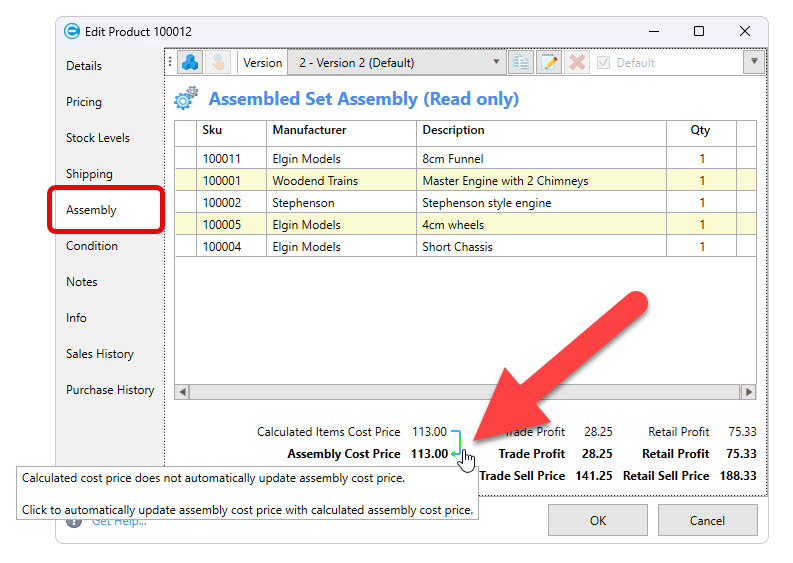
Doing this will cause the Use calculated assembly cost price checkbox on the Pricing tab to be ticked / un-ticked accordingly.

