Installing Easify
With Easify all your data is securely stored on the Microsoft Azure Cloud.
You can install Easify Pro onto as many PCs or laptops as you wish and log into Easify using your subscription details. You can only be logged in from one computer at a time, so if you are already logged in elsewhere, Easify will automatically log you out of the first computer and allow you to log in on another.
As long as you have an active Internet connection you can access Easify from any computer, making it ideal if you work from home, out on the road or have several offices.
The Easify Pro installer can be downloaded from our website.
Once downloaded, you will see the Easify Pro Client installer on your desktop. Double click it to run the installer.

Depending on your PC settings a pop up window might appear asking for your permission to allow the Easify installer to run. Click Yes.
The Easify Pro Client Set up wizard will launch. Click Next to continue.
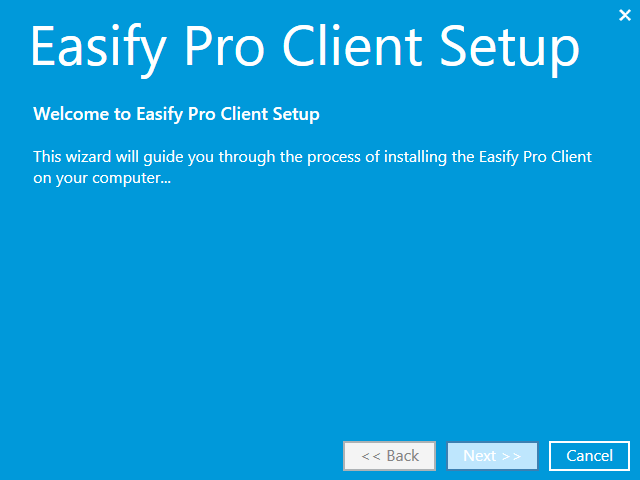
When you have read and agreed to the End User License Agreement, tick the checkbox and click the Next button to continue...
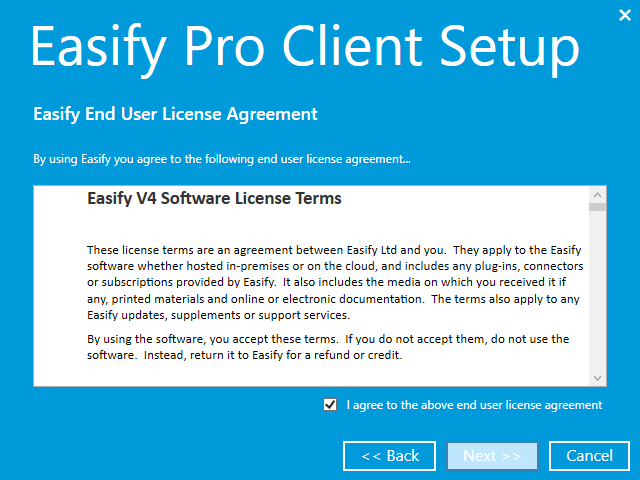
The wizard will ask you to choose where the Easify Pro Client software is installed. We recommend that you choose the default path that has been pre-filled, however you can change it if preferred.
Click Next.
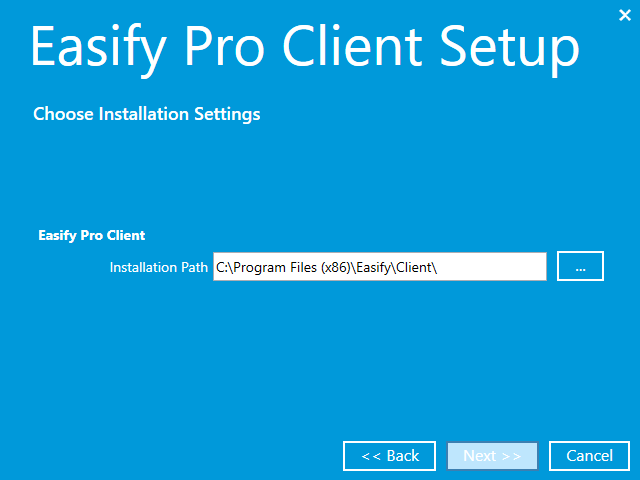
The Easify Pro Client software will be installed on your PC or laptop. This usually
only takes a few minutes. Once installed you will see the following...

Click on Finished to close the installation wizard.
If the Launch Easify Pro when set up finishes is ticked Easify will automatically launch when you click on Finished.
Launching Easify
When you launch Easify for the first time, it will ask if you wish to Discover your Easify Cloud Server.
When prompted, enter your Easify Website Username and Password and click Discover:
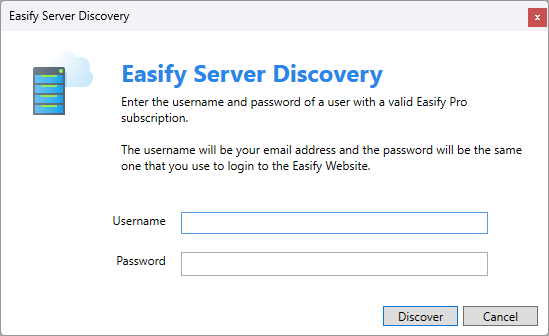
Easify will discover any Easify Cloud Servers that you are assigned to and have a valid subscription for, and the Connection Picker will be displayed showing the Easify Server(s) that were discovered.
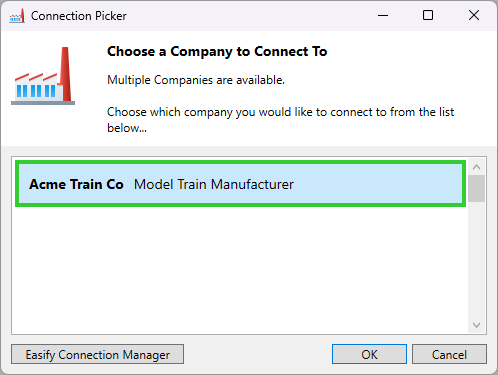
Select the desired company in the Connection Picker and click OK.
You should now be ready to log into Easify. Click here for instructions as to how to log in...
Click here for instructions as to how to get started using Easify.

