Product Variations
Overview
WooCommerce supports the use of product variations, which is a great way to present multiple options of the same product to your customer as a single product. For example you might have a product available in red, green or blue, and rather than listing it as three separate products, you list it as one product but the customer can choose which colour they want.
To use product variations with Easify, you will need to manually synchronise products between Easify and WooCommerce as described here .
When you create a product variation in WooCommerce, the product gets treated internally as a separate product for each variation.
You will need to manually create a corresponding product in Easify for each variation that you offer for a product. For example if you offer the same product in Red, Green and Blue, you will need to create three products in Easify - one for each variation.
Each product in Easify will be automatically given a unique SKU number. You associate this Easify SKU with each variation in WooCommerce, and then when a customer purchases a variation via your website, the corresponding product will be added to the order in Easify.
Creating the products in Easify
Here we will assume that you already have product variations setup in WooCommerce.
As mentioned in the overview you will need to have a product in Easify for each variation of a product that you sell.
The easiest way to achieve this is to manually add the first variation to Easify, and then right click the product in the main Easify Pro Products Window and copy it.
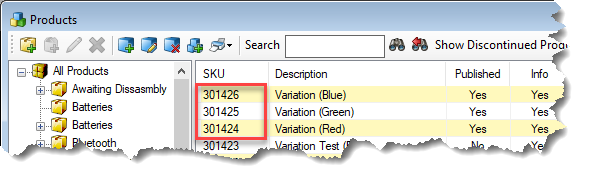
Make a note of the new product SKUs, you will need to add these to the product variations in WooCommerce.
Linking the Easify products to WooCommerce
You will need to associate the SKUs of the product variations in Easify with the variations in WooCommerce.
First, in WooCommerce, make sure that the main (parent) product record has its Product Data value set to Variable Product, and that it does not have a SKU value.
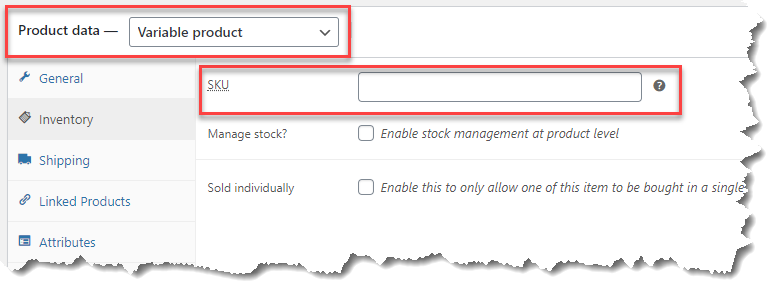
Next in WooCommerce you will need to click the Attributes tab of the product and create whichever variations you desire, e.g. Colour, Size etc...
Then expand the product variations in WooCommerce, and enter the corresponding Easify SKU into the SKU field of each variation.
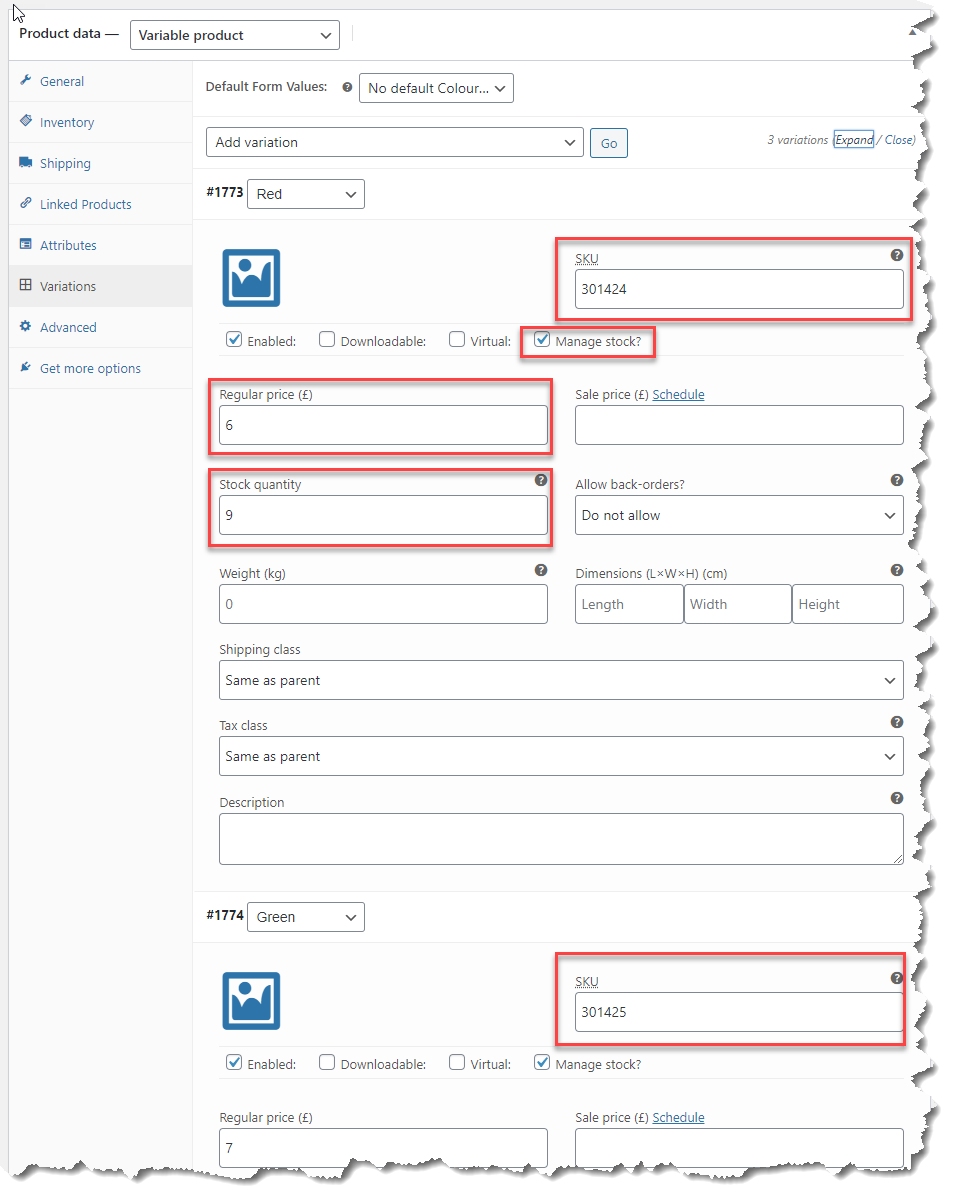
This associates the WooCommerce product variation with the corresponding product in Easify and means that when a website order is automatically sent to Easify, the relevant product variation will be added to the order in Easify.
You can also enable stock control for each variation in WooCommerce by ticking the Manage Stock checkbox, and the stock levels in Easify and WooCommerce will stay synchronised.

