EPOS - Loading and Saving EPOS Sales
There may be times when you need to save an EPOS sale before it is completed. You will also need a means of loading back up any EPOS orders that have been previously saved.
One such scenario is where you have a queue of customers, and the customer at the head of the queue realises that they have "Left the wallet in the car" just as you have rung up all the items in the sale. In Easify this is no problem, simply save the order and continue to serve the other customers while the forgetful customer runs to their car.
Saving an EPOS Sale
To save an EPOS sale either press the F9 key on your keyboard, or click the Load / Save Order button.

The sale is immediately saved, and the EPOS window cleared ready for the next sale.
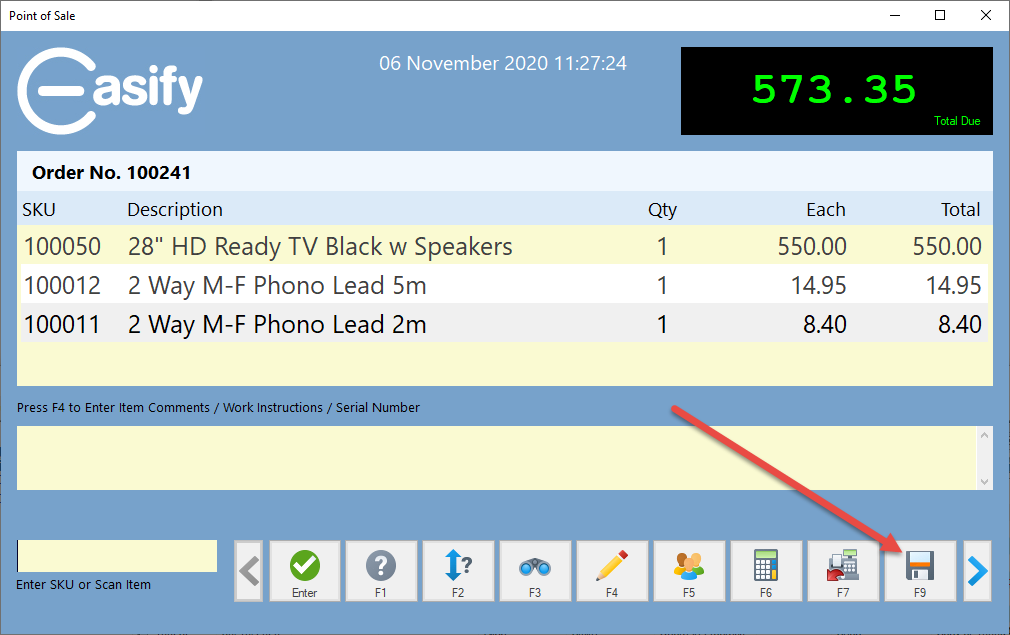
The order is then saved into the Orders and Quotes window to be accessed again at any time.
As long as you are using the Automatic Stock Control Mode, any available stock is automatically allocated to the saved order.
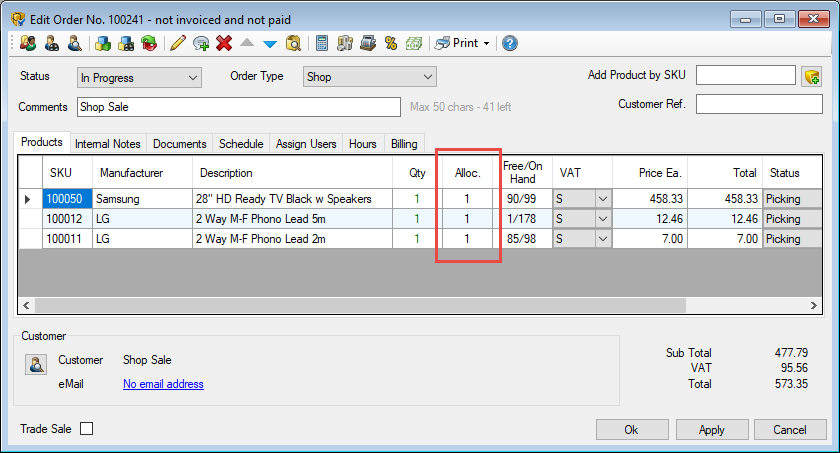
In the event that your customer never returned to the store to continue with the sale, the order would remain on Easify as an In Progress order with stock allocated.
In order to release the allocated stock so it can be sold elsewhere, you will need to either unallocate the products from the order or cancel the order.
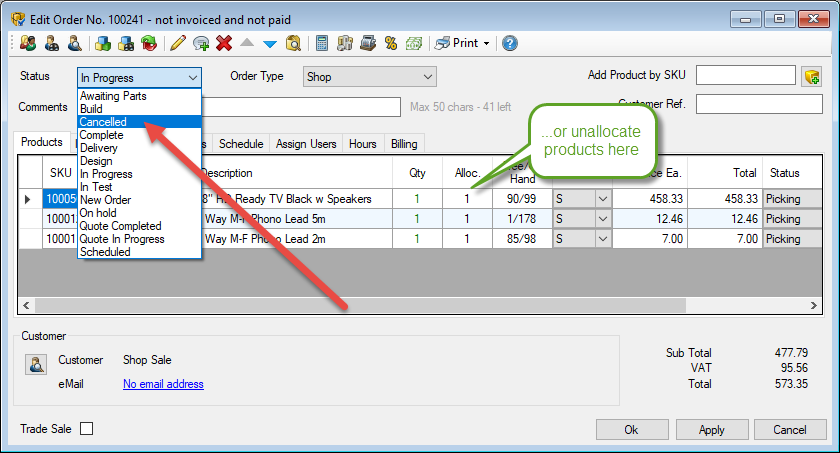
You can easily see which orders were raised by the Point of Sale as they will be In Progress with the order comment of Shop Sale. In the Orders and Quotes window, enter shop in the Search field and make sure you have All Active Orders selected:
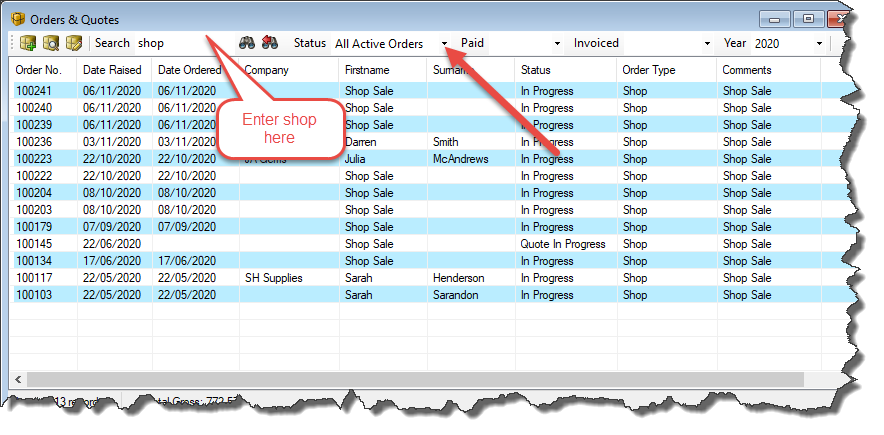
Loading an EPOS Sale
To load an EPOS sale either press the F9 key on your keyboard, or click the Load / Save Order button.

The Load Order window will open.
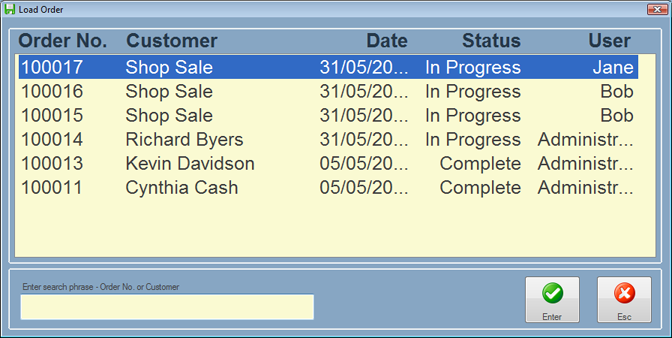
Here you will see a list of all the possible sales and orders that you can load into the EPOS system.
Not only can you load sales that were raised via the EPOS system, but you can also load up orders that were raised via the Quotes & Orders window in the back office. As long as an order is unpaid and in an active or complete status you can load it in the EPOS system.

