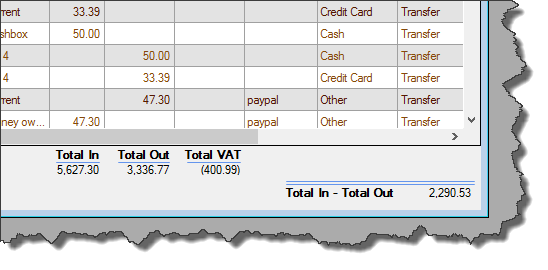Case Study - Using Easify to Run a Computer Repair Business
Easify is the perfect software for running a repair business. Track your ongoing jobs, manage your stock and spares, Easify your billing etc...
Easify is ideal for running businesses in a variety of different sectors.
Here, we have put together an example showing how you could use it to run a computer repair business...
Whether you are a one man band, or you run a computer repair business with a team of staff, Easify small business software is the ideal way to run your business.
Easify is designed to help you and your staff with your day to day work such as keeping track of your jobs, automatically managing your stock levels and making quoting and billing easy.
If you've ever lost track of how many jobs you have on, or you have trouble knowing which parts you need to order for your jobs in progress, Easify provides the solution.
Of course Easify can be used to run many different types of business, from a retail shop to a builders merchants. The example shown here of a computer repair business will highlight many of the practical ways in which Easify Software can help your business.
Read on to see how Easify can help you run a computer repair business...
First things first - booking in jobs...

One of the trickiest parts of running a busy computer repair business can be keeping track of all the jobs you are working on.
New jobs will be coming in each day, and for each one you will need to record the nature of the problem and any special requests or parts that the customer may have asked for.
It's always a good idea to record the serial numbers of computers you will be working on, and noting what the customer has left with you such as leads, case, power supply etc... You may also want to record any obvious damage to a computer such as scratches, cracks and dents so that it is clear that they were present when the machine was brought in.
Record your customers details
Easify business software makes booking in jobs easy.
The first thing you will want to do is to record your customers details - name and telephone number at a minimum.
Whether you use Easify on a till at your trade counter, or on a PC or laptop in the back office or even out on the road, Easify lets you quickly create a customer record.
Or for returning customers you can quickly and easily search for them.
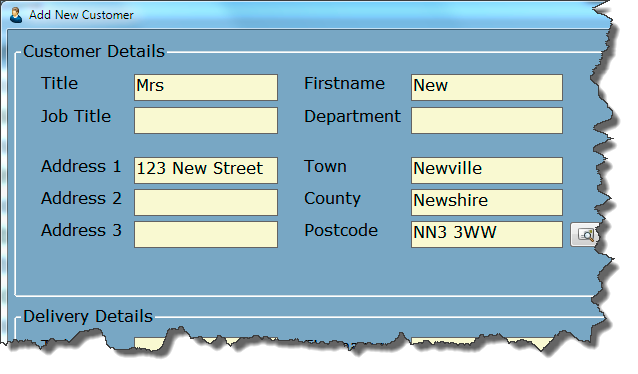
Raise a new order for the job
Raising a new order for the job in hand is as easy as clicking a button.
All of your services and products will have previously been entered or imported into the Easify product list, raising a new order is as simple as picking each product you want on the order.
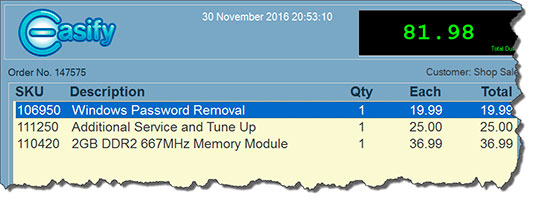
Record the job details
If you want to add extra information to the order, simply click a button and you can enter the notes as required.
This is a really easy way to record any special instructions from the customer when you book in the new job.
Because the notes you enter are stored with the job in Easify, they can be easily recalled from any computer running Easify in your business and even printed onto job cards.
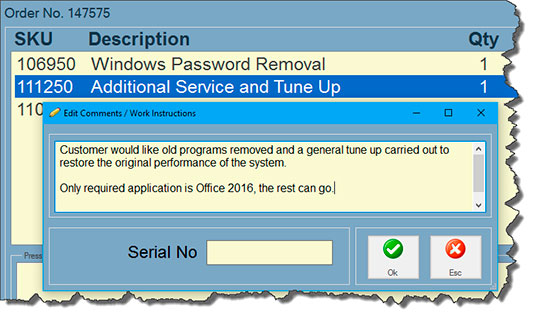
That's how quick and easy it is with Easify to book in a computer repair job. Now you're ready to use Easify to help you carry out the work...
How Easify helps you do your work...
View your active jobs
Easify can show you a list of all of the ongoing and new jobs that are assigned to you.
Open a job with a single click and instantly see which parts and labour have been assigned to a job, and also any notes that have been entered.
If you have multiple people involved on a job, that's no problem. You can assign as many people as you like to a job and it will appear in their own active jobs list.
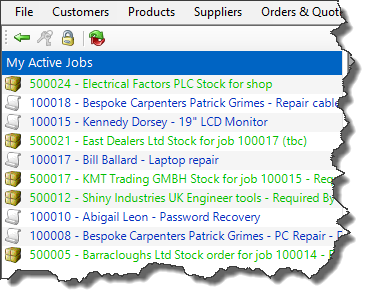
Keep notes on jobs as you work
As you work on a job you can easily add notes as you go.
You can add notes about the progress of the job, or add notes about problems or issues you encounter while working on the job. If the customer calls with additional information or requirements, these can also be added to the job as a note.
If you work as part of a team you can also have Easify email any new notes to selected people. This is a great way of letting a team member know that you have done something, or need something (such as a part to be ordered).
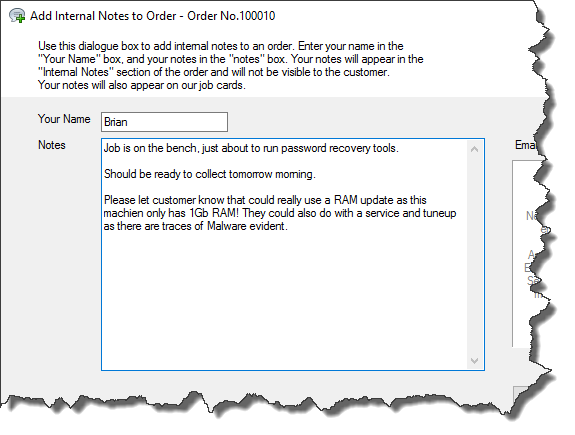
An informed customer, is a happy customer
When it comes to computer repairs, keeping your customers informed is the key to success.
By keeping notes in Easify as you progress a job, you will always be able to give your customers a full update on the status of their job when they call or visit.
Even if you haven't personally worked on their job, a quick glance at the Easify job notes will allow you to update the customer, and also to ask any additional questions that may have been noted.
And if your customer makes additional requests or arrangements, you can easily add them to the notes there and then ensuring that they don't get forgotten.

View your workload at a glance
Ok, so you've booked lots of jobs into Easify. Some of them are finished and delivered, some are in progress and others may be waiting for parts to be ordered in.
Easify lets you quickly and easily see all of the work that you have on, or if you prefer you can filter the list to show you only jobs that are in a specific state.
For example, if you want to see which new jobs have come in and need to be started you would select New Orders. Or let's say you want to see only jobs that are being worked on you would select In Progress.
If the built in Easify statuses don't exactly fit your business, you can edit them to match your specific way of working.
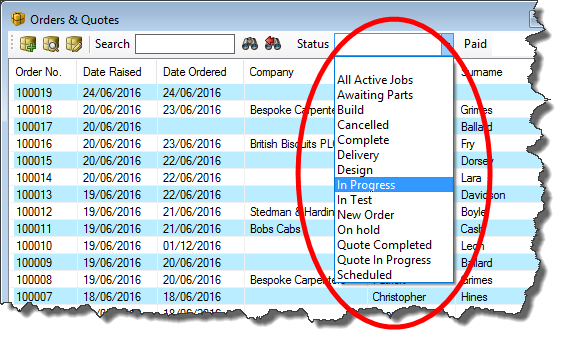
Using job cards to organise your jobs
A handy way of managing your work is to print out a Job Card from Easify.
The Job Card contains the customer contact details, a list of the parts and labour required for the job, and any notes that have been added to the job.
Keep the job card with the computer as it passes through your business and you will easily be able to identify who it belongs to, and what needs to be done to it.

Keeping track of stock and parts
Easify stock control software makes your stock easy to manage.
As you are working on a job you may need to order in spare parts for it. With Easify you can easily add the parts to the customers order - even if they are not yet in stock.
You can then run a report to tell you which items need to be ordered for which job.
Easify will automatically adjust your stock levels too, as you add parts to a job, their stock levels will be adjusted automatically.

When the work is done, it's time to get paid... Easify makes it simple to view your completed jobs, to see who has paid you, and to see who owes you money.
Easify helps you get paid...
See who has paid and who hasn't
When it comes to getting paid for your work, you can simply pull up a list of completed jobs for which you haven't been paid yet.
It is then a simple matter of contacting those customers and letting them know that their job is done and that they can come and pick it up (and pay you).
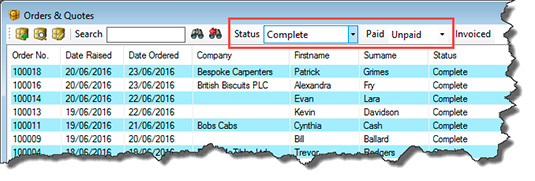
Print invoices, easily send them
If you send invoices to your customers, you can easily print invoices in Easify and send them as PDF files to your customers via email.
Invoices are fully customisable using the built in Easify Paperwork Designer, so your paperwork can carry your company branding.
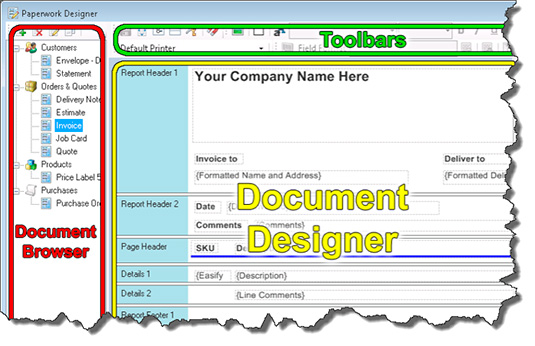
Taking payment
If you run a trade counter or point of sale, you can take payments using the Easify POS. Simply bring up the customer's order and click the F12 button to enter their payment details.
At the POS you can choose to print a till receipt, or a full invoice - or both.
You can just as easily take payments in the back office by telephone. Simply find the customer's order and choose the "Take Payment" option where you can enter the details of the amount the customer paid and which payment method they chose to use.

Easify does your bookkeeping for you
Just by using Easify to help run your business as outlined above, a large part of your bookkeeping will have been done for you.
Easify will have recorded your sales figures, and also your cash situation. When you got paid, who by, how much and by what method.
The built in Cashbook in Easify allows you to quickly and easily view your financial data in whatever way you choose. For example, you can easily pull up a report of money in and money out for the day, or you could see how much money you spent on heating in the last 3 months.