Products Needed for Stock
This report is ideal for anyone who purchases stock for your company.
You can set minimum stock levels for your products and by running this report, you will know which products need to be re-ordered.
At the top of the report you will see a summary of how the report is compiled: The report will list any products on which the free stock level is equal or lower to the minimum stock level for that product.
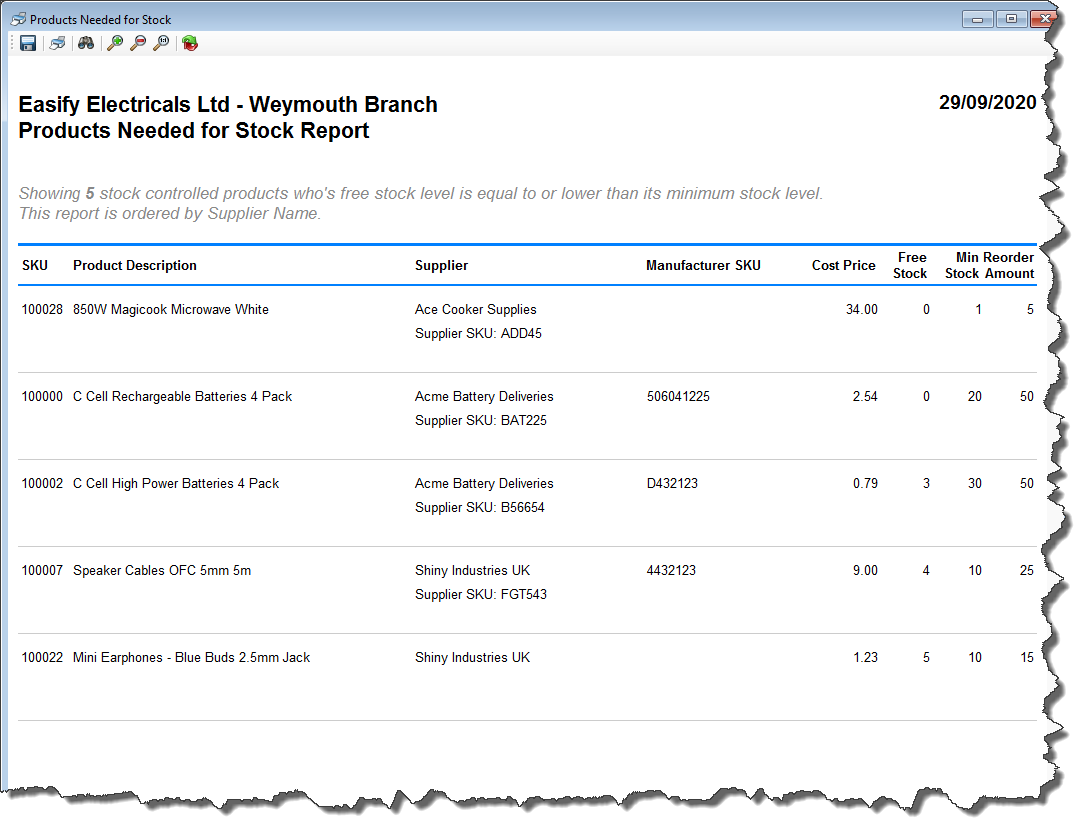
Example 1:
The report shows the following data for Product No 100028 - 850W Magicook Microwaves:
- There are 0 of these in stock (Free Stock - highlighted in red)
- You like to keep a minimum of at least 1 of these in stock (Min Stock - highlighted in blue)
- You re-order 5 at a time (Reorder Amount - highlighted in green)
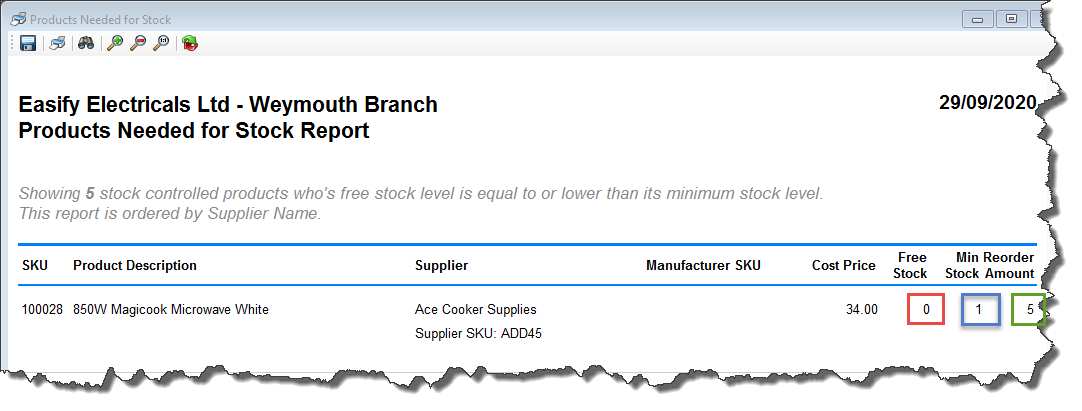
Example 2:
The report shows the following data for Product No 100022 - Mini Earphones:
- There are 5 of these free (Free Stock - highlighted in red)
- You like to keep a minimum of at least 10 of these in stock (Min Stock - highlighted in blue)
- You re-order 15 at a time (Reorder Amount - highlighted in green)
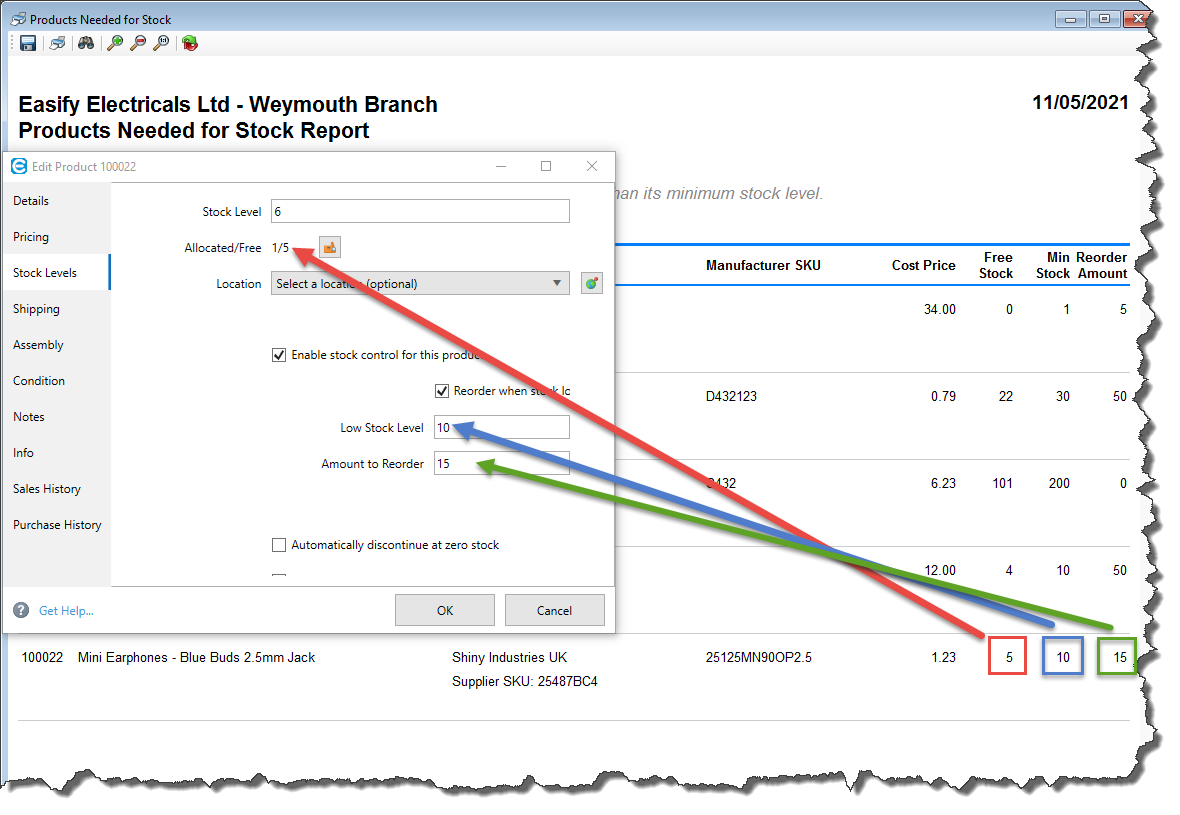
When you look at the details for Product no 100022 you can see that you actually have 6 of these in stock (red arrow).
However one is already allocated to an order, hence you only have 5 free (blue arrow).
If you were to click the button next to 'Allocated/Free' (as highlighted in green) it will show you which order this item has been allocated to.
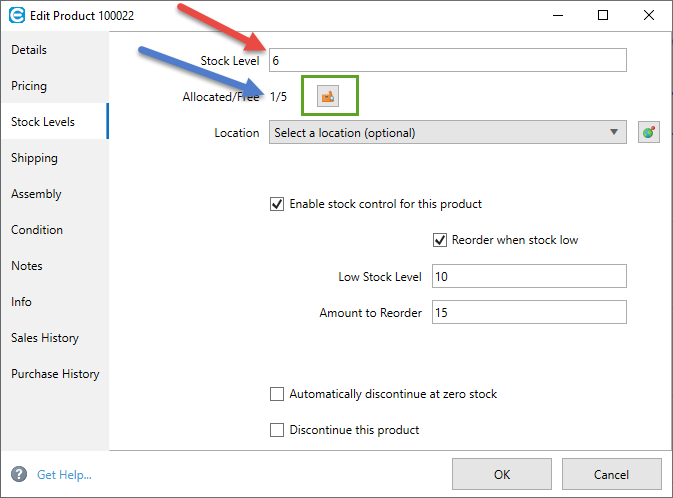
Product Settings
In order for products to show on the Products Needed for Stock report, you will need to ensure that you have set the re-order information on the Product:
- First you will need to tick the 'Reorder When Stock Low' box (red arrow).
- Then you need to set your 'Low Stock Level' - this is the quantity of items that you wish to ensure you keep in stock at any one time (blue arrow). The amount here will take into account how many items are allocated to orders and only count free items.
- Finally you can set how many items you wish to Re-order (green arrow). For instance you might receive price breaks from your suppliers if you order a certain amount.
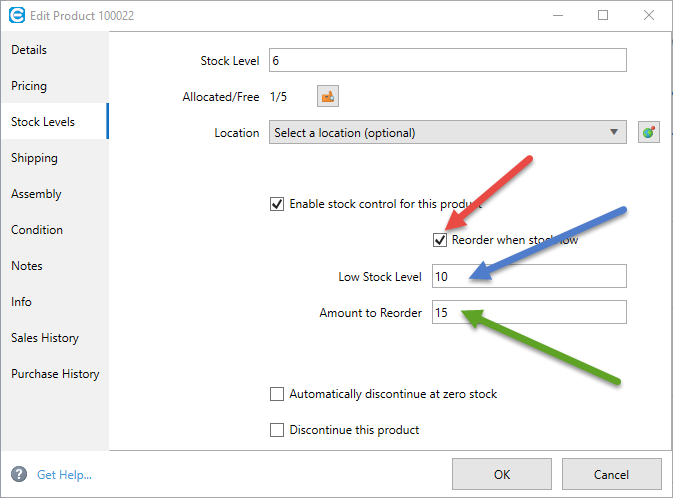
Things to note:
- You can only run off the report with todays data, not retrospectively.
- You can save this report to .pdf using the save function.
- You can print this report too using the print function.
- You can use the Binoculars to search for a product category on the report.
- You can use the Refresh button to refresh the data.

