Advanced POS Print Options
As well as printing till receipts when you take payment for a sale in the POS, Easify can also print any paperwork that you have designed in the Paperwork Designer. This is handy if you would like to automatically print full sized invoices or job cards when you process a sale via the Point of Sale.
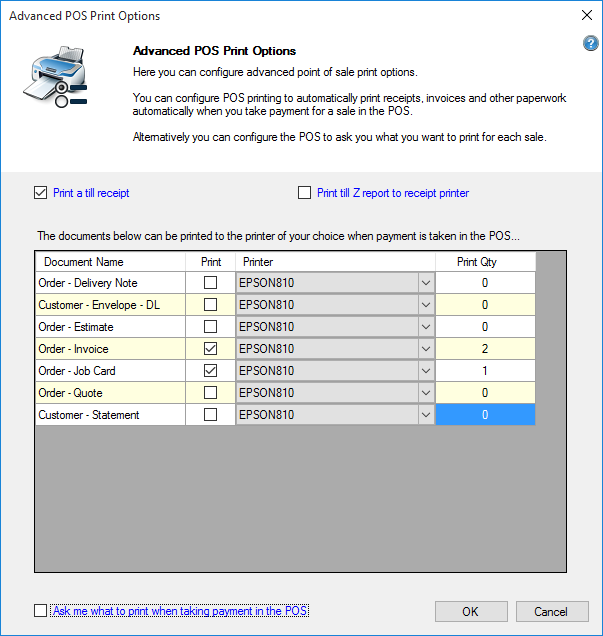
Print a Till Receipt - when this box is ticked, a receipt will be automatically printed to your receipt printer when payment is taken for a sale in the POS.
Print till Z report to receipt printer - tick this box to have a copy of your end of day cashing up summary printed to your receipt printer. With this box un-ticked the Z-Report will only be displayed on screen.
In the centre of the window is a list of paperwork that can be auto-printed when you take payment for a sale in the POS.
The paperwork shown here corresponds to the Customers and Orders & Quotes paperwork that is present in the Easify Paperwork Designer.
If you want any of this paperwork to be automatically printed when you take payment for a sale in the POS, simply tick the Print checkbox on the relevant row, select the printer to print to and enter the number of copies you would like in the Qty column.
You can either have Easify automatically print the documents you have selected when a payment is taken in the POS, or you can have Easify pop-up a window to ask you which documents you would like to print when you take payment for a sale in the POS.
This can be set via the Ask me what to print when taking payment in the POS check box. Ticking this box will tell Easify to prompt you for what to print each time you take payment for a sale in the POS. In the POS you will see the following Window pop up when you take payment for the sale:
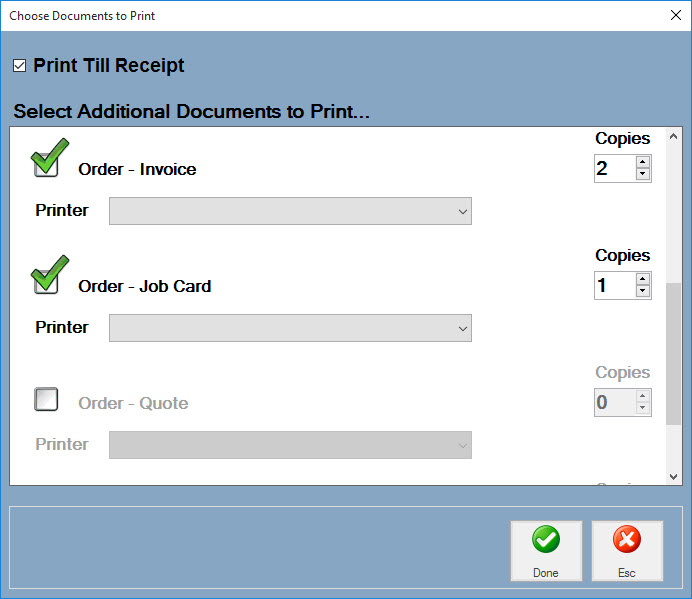
In the above Window you can select which documents you would like to print, which printer to print them to and how many copies you would like to print. Note that users can only print documents that they have permission to print, you can read more about document permissions in the section about the Paperwork Designer.

