Managing Easify Website Users
Overview
When you purchase a product or a service via the Easify Website you will need to create an Easify Website User Account.
As you go through the checkout process you will add your company details. This means that you will automatically be assigned as the administrator for your company on our website and can make changes to the company details and add new users.
Why might you wish to add New Users to your company on the Easify Website?
Any user that wants to use an Easify Pro User Subscription will need to be associated with the Easify Cloud Server for that company. For instance if you have three members of staff in your company who all need to use Easify, you will need to purchase an Easify Pro User Subscription for each of them and they will need to create an account on our website. Their website account will need to be associated with the your company on our website, and this in turn will associate them with your Easify Cloud Server too.
Alternatively your Easify Licenses may have been bought on your behalf by an Easify Reseller who created your company record in the Easify Website. They will be able to manage the users for that company and will be able to add you as an Administrator of your own company so that you can then administer the Easify User Accounts associated with your company.
NOTE: If you use an Easify Cloud Server and have an Easify Pro User Subscription the username (email address) and password you use on our website, will be the same username and password that you use to log into Easify with.
Assigning a user to a company
To assign a new user to a company, on the Easify Website go to the Home Menu and select Manage My Account.
Click the Manage Users button.
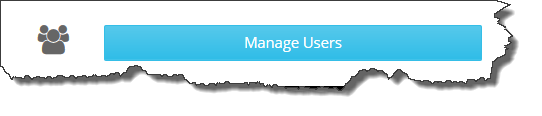
NOTE: If you are associated with multiple companies on the Easify Website, you will be prompted to select the company that you want to assign the Easify Website user account to. Otherwise you will be taken straight to the Manage Users page.
On the Manage Users page you will see a list of Easify Website users that are associated with your chosen company.
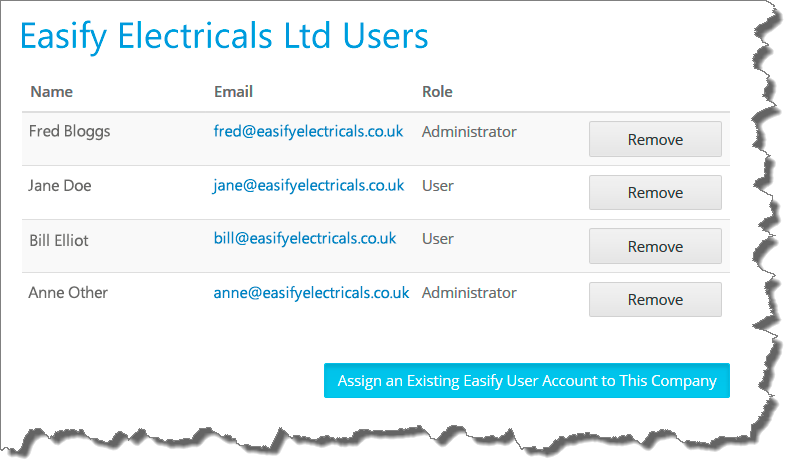
To assign the new user to the company, click the Assign an Existing Easify User Account to This Company button.
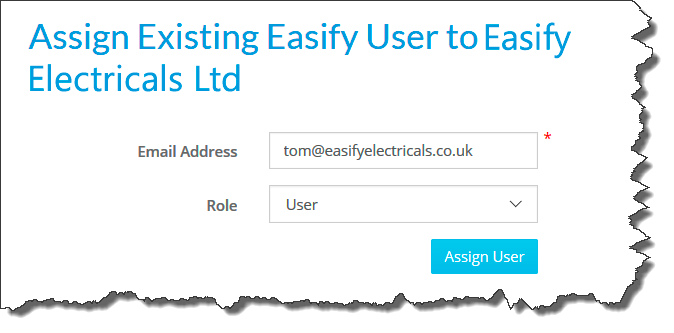
Enter the email address of the Easify Website account for the user you want to assign, and click the Assign User button.
We typically recommend leaving the users role as User, and not Administrator because Administrators have permission to edit other users in company they are assigned to on the Easify Website.
Assigning a User to a current Easify Pro User Subscription
In order for users to be able to access the data on your Easify Cloud Server they will need to have a valid Easify Pro User Subscription.
- If you have already purchased an Easify Pro User Subscription
- or have any spare ones that you're currently not using
- or you wish to change the person who will use the subscription
you can action all of these tasks on our website.
The users will have to have an Easify website account and be assigned to your company on our website as described above.To assign a user to a subscription, on the Easify Website go to the Home Menu and select Manage My Account.
Click the Manage Subscriptions button.

NOTE: If you are associated with multiple companies on the Easify Website, you will be prompted to select the company that you want to manage the subscriptions for. Otherwise you will be taken straight to the Manage Subscriptions page.
You will see a list of all your Current (and Expired) Subscriptions. By using the drop down arrow next to the subscription you can select which user is assigned to that subscription.
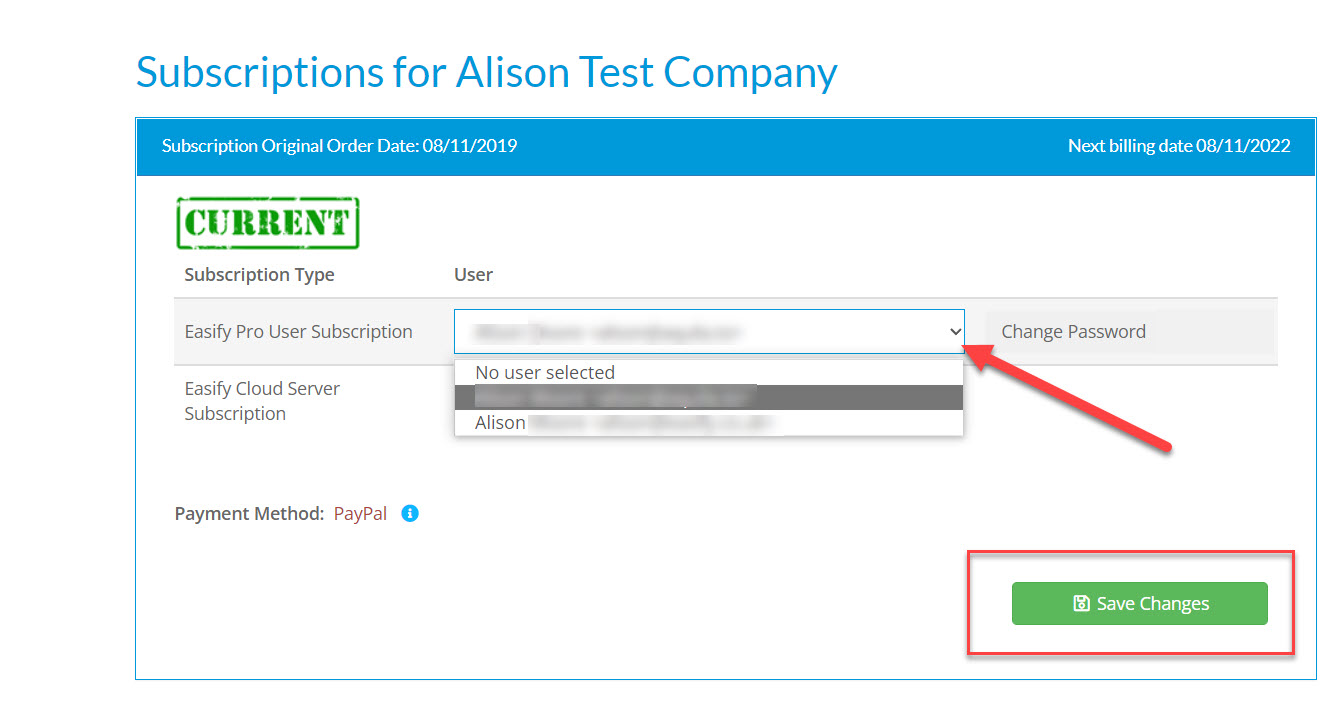
Remember to Click Save Changes once you have made the necessary changes.
Please note: Sometimes you have to unassign a user from a subscription before you can save a new one. This is due to cookies overriding your changes. If you find that it is not saving your changes, unassign a user (so it shows 'No user selected') and click on Save Changes. You'll then be able to add the new user and click on Save Changes again, and it should save the changes correctly.
Adding a New User to your Cloud Server
INFO: The process below isn't actually performed on the Easify website, however it is related to adding New Users so it has been included here for reference:
If you also want this user to be able to log into your Easify Cloud Server not only will you have to assign them to your company and a valid subscription (as detailed above) on the Easify website, but you will also have to add them to your Easify Cloud Server.
To do this, within Easify go to Security -> Manage Users
Click on Add to add a new user
Enter their name, however don't set a password here as with Easify Pro Subscriptions the password is set on our website.
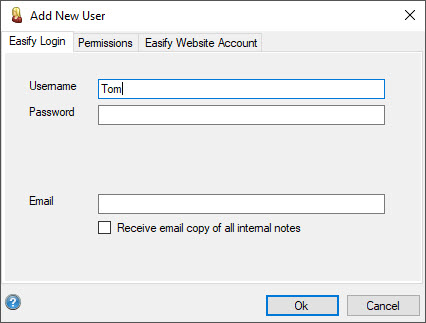
Go to the Easify Website Account tab
Tick the Associate this Easify Website Account with this Easify Server button
and enter the new users email address (as entered on our website) here: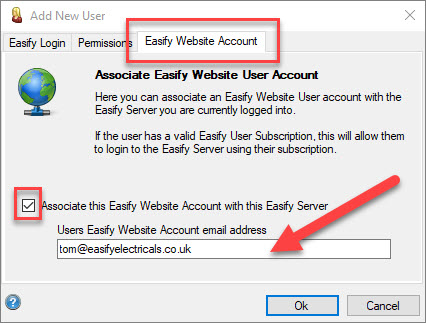
This will then associate them with your Cloud Server and allow them to log into Easify.
NOTE: You might also want to check their Permissions to make sure that they have access to all the areas of Easify they need to use, or restrict them from areas you don't want them to access.

