How do I send you a backup of my V3 database?
This article takes your though the steps to take if you have been asked to send us a copy of your Easify V3 database for analysis.
~ STEP 1 ~
Log into the Easify on the server computer, then select the Backup option from the Tools menu
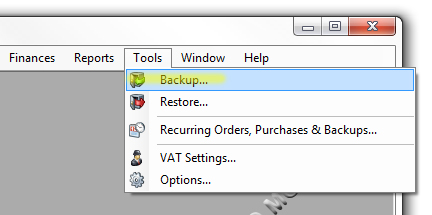
~ STEP 2 ~
Select "Backup Easify Now"
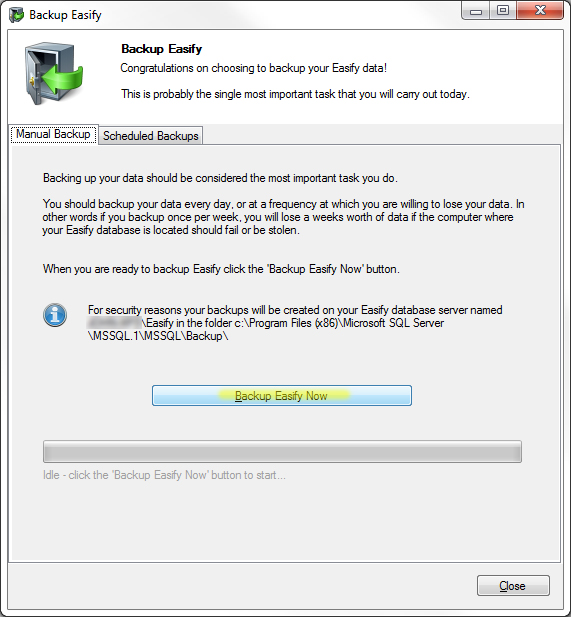
~ STEP 3 ~
Highlighted in yellow is the path you need to go to on the Easify server computer
Something to note, my path in the screenshot below shows 'MSSQL.1' in the path, this may be MSSQL.2 or MSSQL.3 for you, take note of what appears for you as we will need to know this in a later step.
Another thing to note, the end of the path states the file we will be looking for in, mine says "20110913 1128 Easify.bak". Yours will be different so make note of what it says.
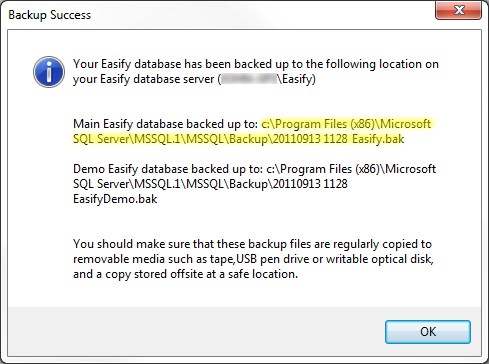
~ STEP 4 ~
To get to this path open up the Computer icon from the desktop (shown below) or click on the start button and select Computer from there.
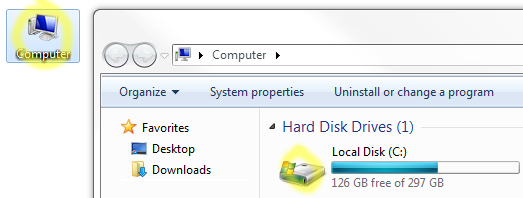
~ STEP 5 ~
Find and enter the "Program Files" folder
For Windows XP, Vista or 7 (32-bit)
'Program Files'
For Windows XP, Vista or 7 (64-bit)
'Program Files (x86)'
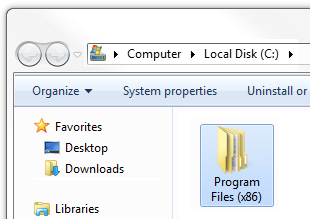
~ STEP 6 ~
Find and enter the "Microsoft SQL Server" folder

~ STEP 7 ~
Find and enter the "MSSQL.1" folder
Something to note, Step 3 asked you to take note of whether your backup message says MSSQL.1 or MSSQL.2 etc. Select the folder that you recorded in Step 3. For me that was MSSQL.1.
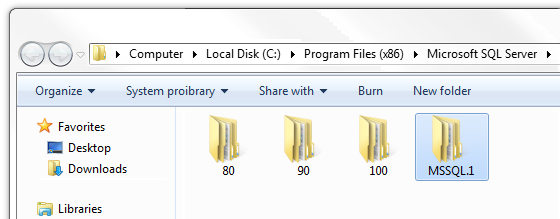
~ STEP 8 ~
Find and enter the "MSSQL" folder
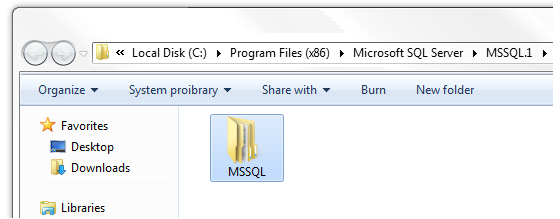
~ STEP 9 ~
Find and enter the "Backup" folder
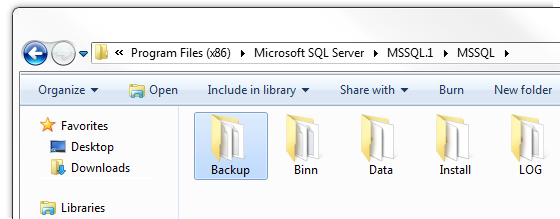
~ STEP 10 ~
Find the file we took note of in Step 3
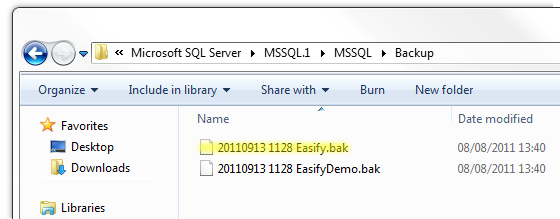
~ STEP 11 ~
Now right click on the file.
Select "Send to", then "Compressed (zipped) folder"
This will create the file that we need you to email to us, mine is called "20110913 1128 Easify.zip", yours will be whatever the file name you took note of in Step 3.
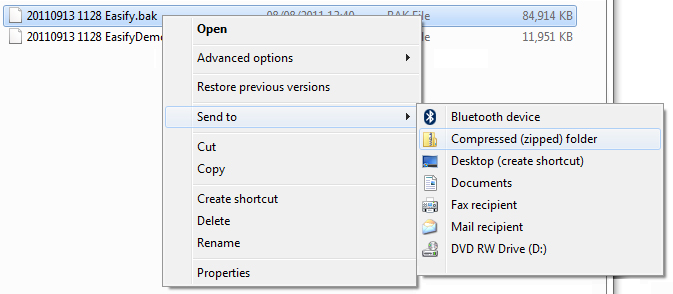
~ STEP 12 ~
Finally you will need to send us the file, I'd suggest moving the file we just created to your desktop or documents folder so it is easy to find when adding an attachment to your email to us.
Happy to help - John (Easify Support)

