How to Reverse a transaction
Hi
I have put a sale through as an account sale but the customer paid for it with their card. Now, the transaction shows as on account. how do I change it to a cash sale and mark it paid?
Hi
I have put a sale through as an account sale but the customer paid for it with their card. Now, the transaction shows as on account. how do I change it to a cash sale and mark it paid?
If you open the order in the back end (Orders & Quotes), you can click the Take Payment for Order button (1), and then click the button to the right of the Cash box (2) to take the full payment by cash and mark the order as paid.
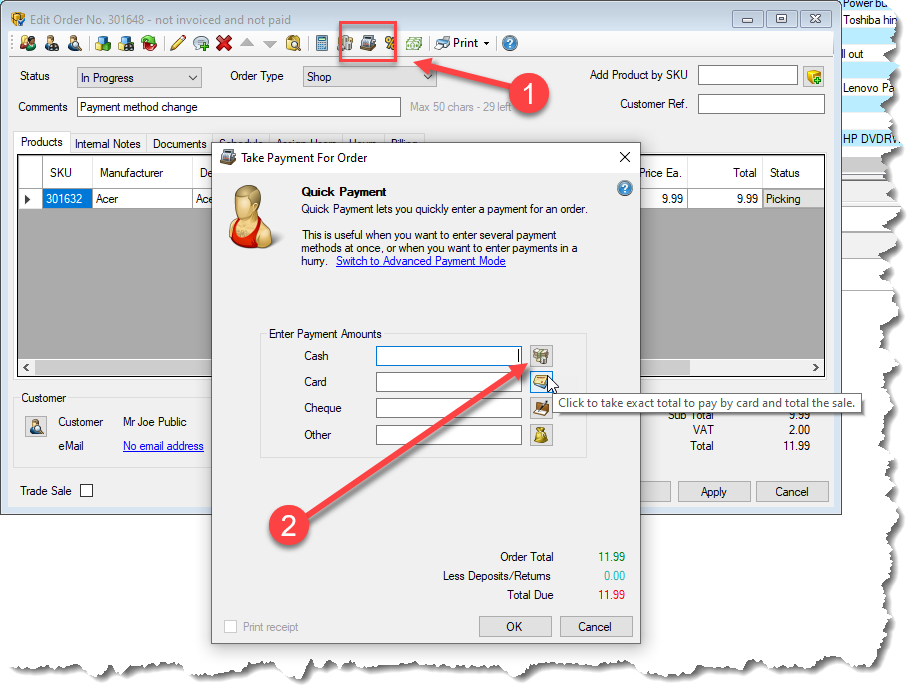
Or you can manually enter the amount in the Cash box and click the OK button.
When done you can select the Billing tab of the order and see that the paid box is now ticked, and that the payment shows in the Payment History on the Billing tab.
Regards - Richard (Easify Developer)
Richard said:
If you open the order in the back end (Orders & Quotes), you can click the Take Payment for Order button (1), and then click the button to the right of the Cash box (2) to take the full payment by cash and mark the order as paid.
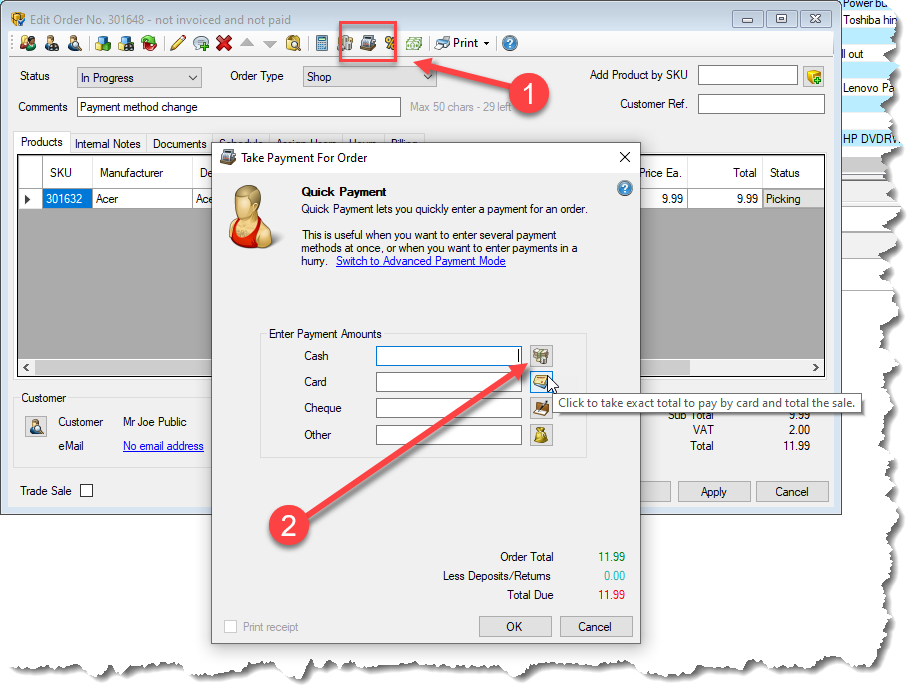
Or you can manually enter the amount in the Cash box and click the OK button.
When done you can select the Billing tab of the order and see that the paid box is now ticked, and that the payment shows in the Payment History on the Billing tab.
Excellent. Problem sorted.
Many thanks.
Rab said:
Richard said:
If you open the order in the back end (Orders & Quotes), you can click the Take Payment for Order button (1), and then click the button to the right of the Cash box (2) to take the full payment by cash and mark the order as paid.
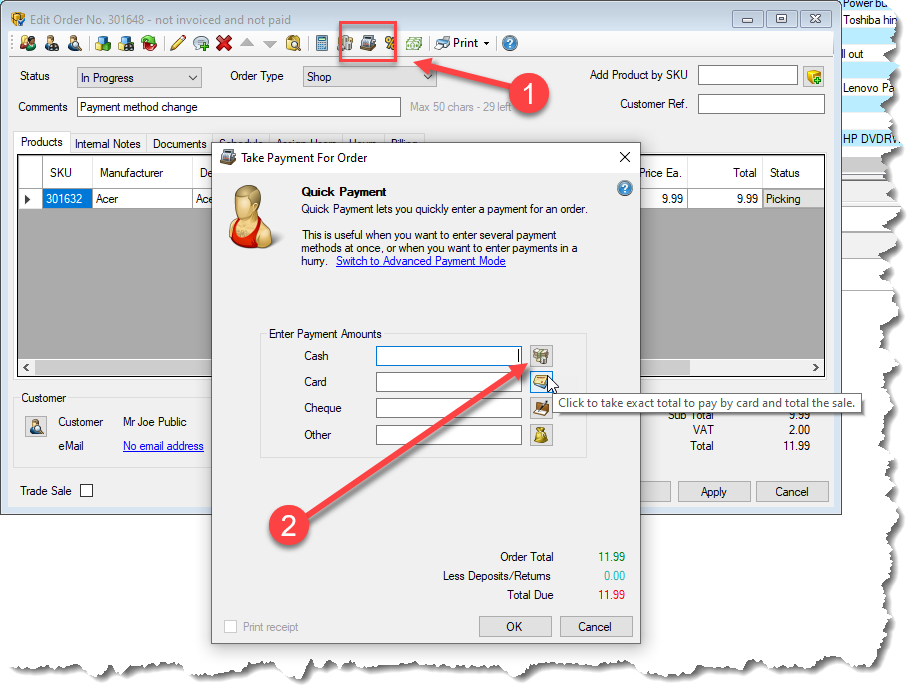
Or you can manually enter the amount in the Cash box and click the OK button.
When done you can select the Billing tab of the order and see that the paid box is now ticked, and that the payment shows in the Payment History on the Billing tab.