Returns, Refunds & Credit Notes
How To Guide for Returns, Refunds & Credit Notes
Return - Point of Sale
1. Create new order by adding the product(s) to be returned (and the related customer record if needed), then highlight the product(s) to be returned and press the F7 button to convert it into a return item:
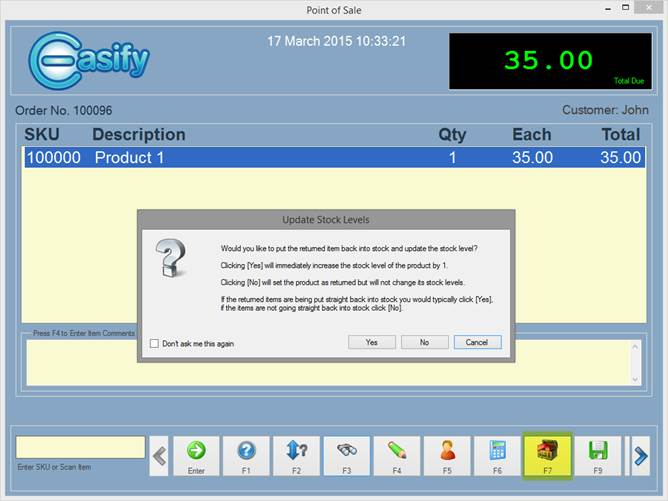
Read the Update Stock Levels options and select the appropriate response in your scenario.
2. Next you just take payment using the F12 button and enter a negative amount in the appropriate box to show how the customer was refunded:
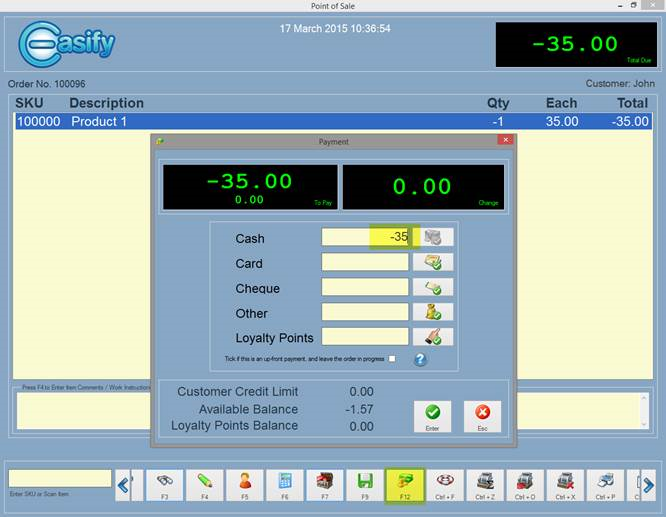
3. The till receipt should then print if it is enabled and the refund it complete.
Return - Orders & Quotes
1. Create new order by adding the product(s) to be returned (and the related customer record), then change the product(s) Status value to Returned:
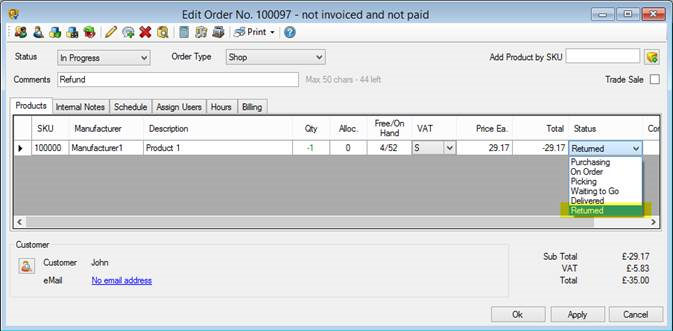
2. If you wish to add the product back into stock, you will need to manually change the product records stock level manually:
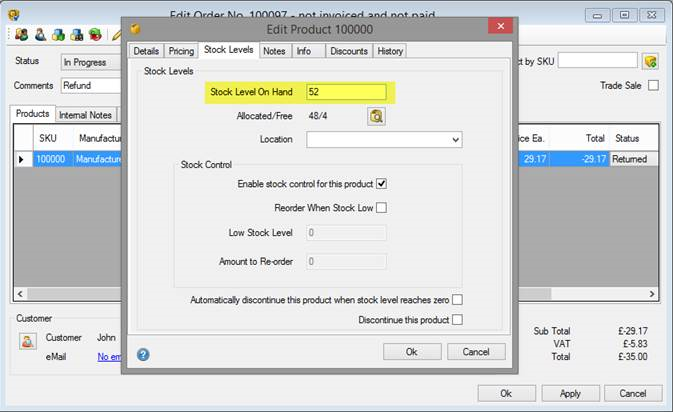
3. Next you just take payment using Take Payment button and enter a negative amount in the appropriate box to show how the customer was refunded:
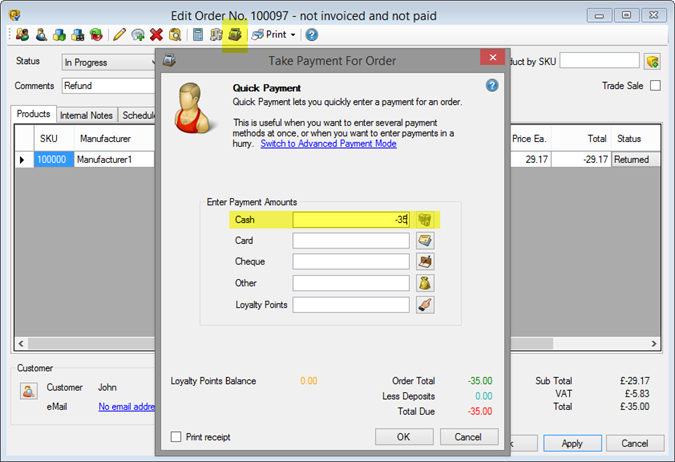
Hope these guides help.
Happy to help - John (Easify Support)

