Finance - Payment Plan Editor
Menubar buttons

 Add Instalment button
Add Instalment button
Adds a new instalment to the plan
 Delete Instalment button
Delete Instalment button
Deletes an existing Instalment
 Delete Plan button
Delete Plan button
Deletes the entire Payment Plan from the current order
Instalment layout
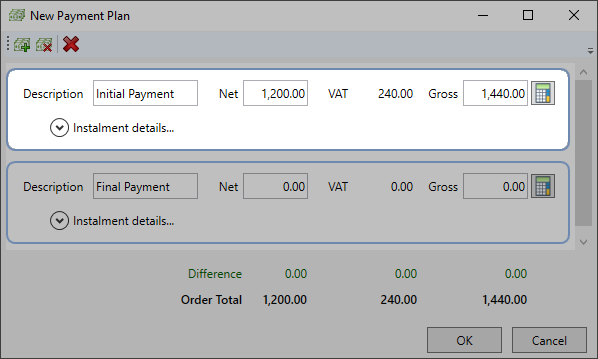
Description: Enter your own description for the instalment in this field, or use the default one provided.
Net: Enter a Net amount payable for the Instalment. The VAT value and Gross field will adjust accordingly after you click or tab to another area in the window.
VAT: This displays the amount of VAT.
Gross: Enter a Gross amount payable for the Instalment. The VAT value and Net field will adjust accordingly after you click or tab to another area in the window.
 Calculator button
Calculator button
Click this icon to open up the Payment Plan Calculator.
 Instalment details…
Instalment details…
Click the arrow to view and edit further details about the Instalment.
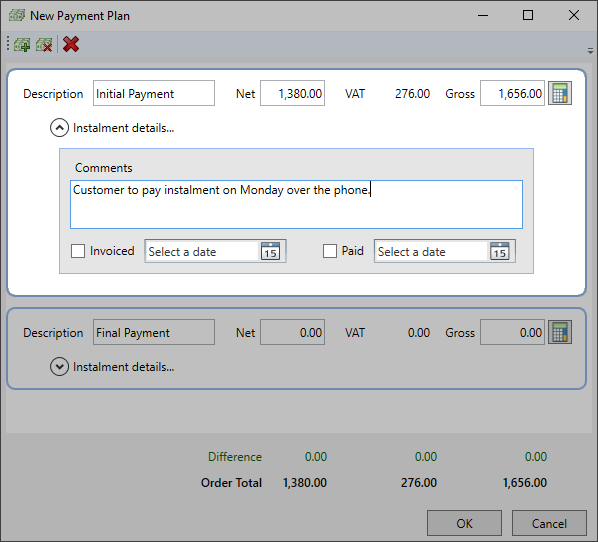
- Comments: Enter any comments you would like to add to the Instalment for your reference. These comments will appear on the invoice under the instalment section.
- Invoiced: Check the box to mark the Instalment as invoiced, then set an invoice date using the Date Picker. Alternatively, if you print the invoice for this instalment, Easify will automatically insert the day you printed the invoice in this field.
- Paid: Process a payment though the ‘Take payment for this Order’ button on the Edit Order window or through the Point of Sale, the instalment will be automatically marked as paid and the date paid field will be completed with the date you took the payment. .
Difference row
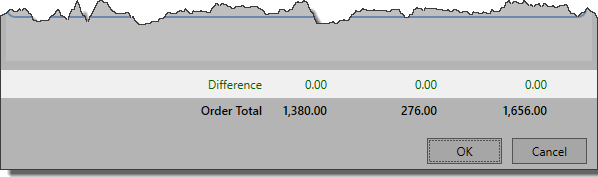
This will display the difference, if any, between the sum of all the Instalments and the order total. If the row is green then there is no difference, otherwise it will turn red and display the amount of difference.
Order Total row
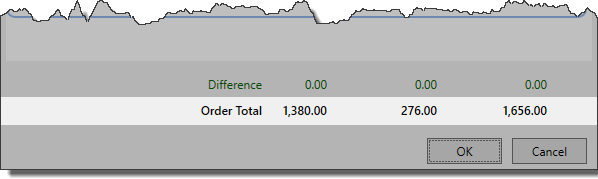
This row displays the Net, VAT amount and Gross figures of the order total.

