Change Company Name
Change Company Name
In order to change the company name you will need to follow these steps:
1. Perform a backup
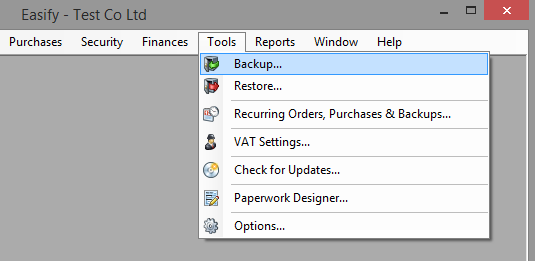
2. The backup window will tell you where on your hard drive it is going to place the backup files. Copy this backup folder onto an external storage drive. The backup folder is usually located here:
C:\Program Files (x86)\Microsoft SQL Server\MSSQL11.EASIFY\MSSQL\Backup\
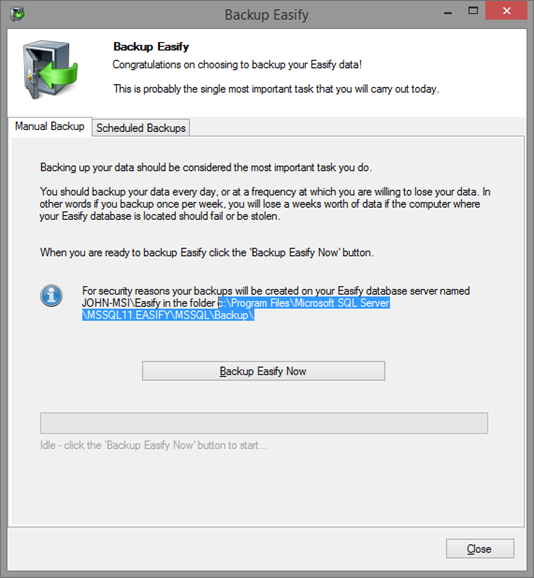
3. Fully uninstall Easify from "Windows Control Panel > Programs and Features"
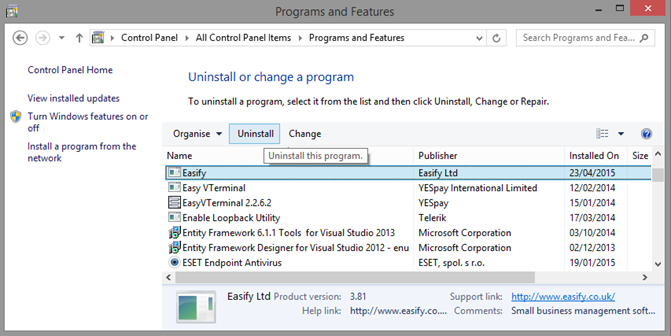
4. Reboot the computer
5. Perform a “First Time Install” of Easify and enter the name of the company you wish to now use
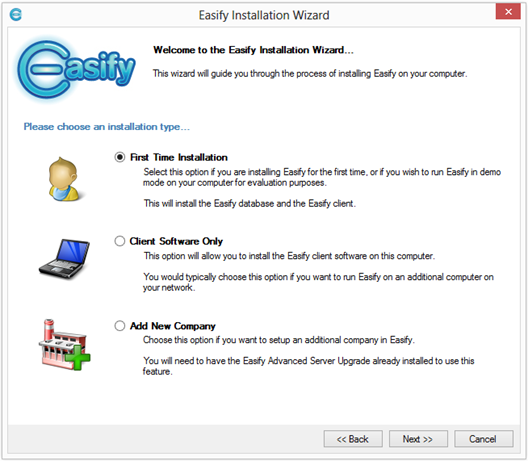
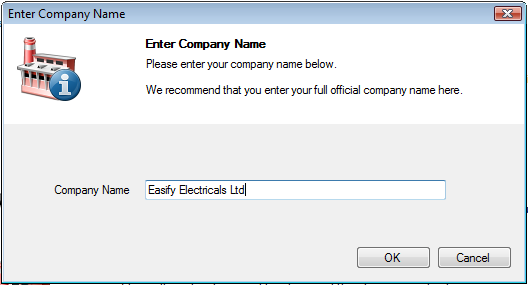
6. Now put the content of the backup folder you placed on an external storage drive back from the folder you took it from, usually the backup folder is located here:
C:\Program Files (x86)\Microsoft SQL Server\MSSQL11.EASIFY\MSSQL\Backup\
7. Now login to Easify, it will ask you to set a password, you can leave this blank and click OK to continue
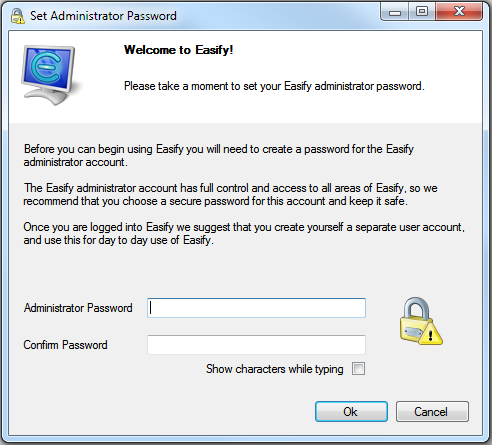
8. At the login prompt, leave the password field blank and click OK and it will log you in
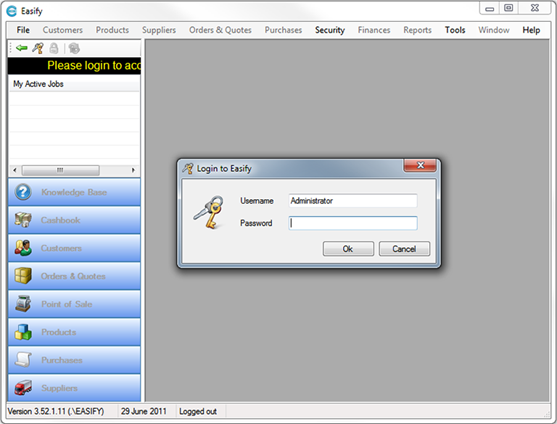
9. Next go to “Tool > Restore” from the top menu
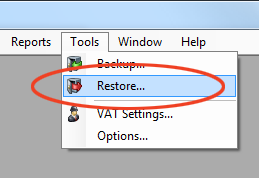
10. Click Yes and Easify will close and open the restore programme
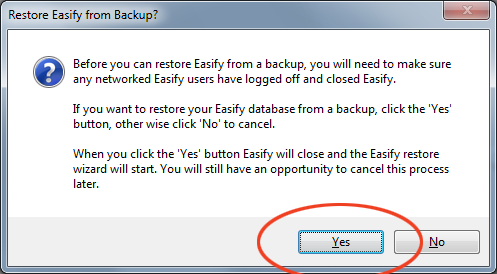
11. Finally, select the most recent backup file then click “Restore Easify Now”.
Now launch Easify and it will ask you to login, this will require the username and password you usually use to log into Easify. Once logged in, check that you have restored the correct backup and you should be back in business.
Change Paperwork
To change the address, trading name, address and or VAT registration number on your customer facing paperwork, you will need modify the text fields in the header and footer sections of each paperwork you use, here's our support article to help you with this.
Till receipts on the other hand should be changed in Tools > Options > Point of Sale > Printing > Receipt Text
Happy to help - John (Easify Support)

